How to Sort in Excel by Column?
Are you looking for a way to quickly and easily sort your data in Excel by a particular column? Sorting data in Excel can be a great way to organize and analyze the information you’ve collected. In this tutorial, I will walk you through the step-by-step process of how to sort in Excel by column so that you can get the most out of your data.
Sorting data in an Excel sheet by a column is a quick and easy process. First, select the column you want to sort by. Then, go to the Data tab and select the Sort option. You can then choose to sort by Ascending or Descending order. If you need more control over the sorting, click on Options in the Sort dialog box. You can also choose to sort by a custom list, by cell color, font color, or cell icon.
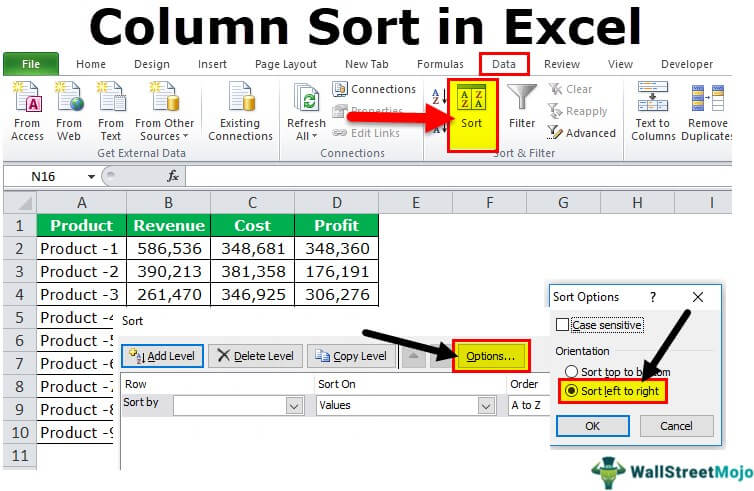
Sorting Data in Excel by Column
Sorting data in Excel is a great way to quickly organize data in a spreadsheet. Excel offers several ways to sort by columns, including manual sorting, using the Sort & Filter command, and using the Sort dialog box. The following guide will show you how to sort data in an Excel spreadsheet by column.
Using Manual Sorting
Manual sorting is the simplest and quickest way to sort data in Excel. To manually sort data, simply select the column you want to sort and click on the Sort button in the Home tab. The Sort button will open a menu with several sorting options. Select the sorting option you want to use and the data will be sorted accordingly.
Manual sorting is great for small data sets but it can be time-consuming for large data sets. In this case, it is better to use the Sort & Filter command or the Sort dialog box.
Using the Sort & Filter Command
The Sort & Filter command is a great way to quickly sort data in Excel. To use the Sort & Filter command, select the column you want to sort and click on the Sort & Filter button in the Home tab. The Sort & Filter button will open a menu with several sorting options. Select the sorting option you want to use and the data will be sorted accordingly.
The Sort & Filter command is great for small to medium data sets. For larger data sets, it is better to use the Sort dialog box.
Using the Sort Dialog Box
The Sort dialog box is the most powerful way to sort data in Excel. To use the Sort dialog box, select the column you want to sort and click on the Sort button in the Home tab. The Sort button will open the Sort dialog box. In the Sort dialog box, you can select the sorting options you want to use and the data will be sorted accordingly.
The Sort dialog box is great for sorting large data sets. For small data sets, it is better to use manual sorting or the Sort & Filter command.
Sorting by Multiple Columns
Sorting data by multiple columns is a great way to quickly organize data in a spreadsheet. Excel offers several ways to sort by multiple columns, including manual sorting, using the Sort & Filter command, and using the Sort dialog box. The following guide will show you how to sort data in an Excel spreadsheet by multiple columns.
Using Manual Sorting
Manual sorting is the simplest and quickest way to sort data by multiple columns in Excel. To manually sort data by multiple columns, select the columns you want to sort and click on the Sort button in the Home tab. The Sort button will open a menu with several sorting options. Select the sorting options you want to use and the data will be sorted accordingly.
Manual sorting is great for small data sets but it can be time-consuming for large data sets. In this case, it is better to use the Sort & Filter command or the Sort dialog box.
Using the Sort & Filter Command
The Sort & Filter command is a great way to quickly sort data by multiple columns in Excel. To use the Sort & Filter command, select the columns you want to sort and click on the Sort & Filter button in the Home tab. The Sort & Filter button will open a menu with several sorting options. Select the sorting options you want to use and the data will be sorted accordingly.
The Sort & Filter command is great for small to medium data sets. For larger data sets, it is better to use the Sort dialog box.
Using the Sort Dialog Box
The Sort dialog box is the most powerful way to sort data by multiple columns in Excel. To use the Sort dialog box, select the columns you want to sort and click on the Sort button in the Home tab. The Sort button will open the Sort dialog box. In the Sort dialog box, you can select the sorting options you want to use and the data will be sorted accordingly.
The Sort dialog box is great for sorting large data sets. For small data sets, it is better to use manual sorting or the Sort & Filter command.
Related FAQ
What is Sorting in Excel?
Sorting in Excel is the process of arranging data in a spreadsheet in either ascending or descending order. This is usually done by one or more columns, but it can be applied to any range of cells. Sorting is useful when you have a large amount of data and you want to quickly identify patterns, find trends, and analyze data. It’s also useful when you need to reorganize data in a certain order.
How Can I Sort in Excel by Column?
Sorting by column in Excel can be done by selecting the range of cells you want to sort and then using the “Sort” command. This can be found in the “Data” tab of the ribbon. Once you’ve selected the range, you can then choose which columns to sort by and in what order. You can also add multiple levels of sorting, for example, sorting by last name, then first name.
What is the Difference Between Ascending and Descending Sorting?
The difference between ascending and descending sorting is the order in which the data is arranged. Ascending sorting arranges the data from lowest value to highest value, while descending sorting arranges the data from highest value to lowest value. For example, if you have a list of numbers, ascending sorting would organize them in numerical order from lowest to highest, while descending sorting would organize them in numerical order from highest to lowest.
How Can I Sort Text in Excel?
Sorting text in Excel can be done in the same way as sorting numbers. Simply select the range of cells you want to sort and use the “Sort” command. Then, select the column you want to sort and choose either ascending or descending sorting. For text, you can also choose to sort by letter, word, or phrase.
What Happens When I Sort in Excel?
When you sort in Excel, the data in the range of cells you selected is rearranged according to the sorting criteria you selected. This means that the rows and columns will be rearranged in either ascending or descending order, depending on what you selected. The data is not deleted or changed, but simply rearranged for easier viewing.
Can I Sort Multiple Columns at the Same Time in Excel?
Yes, it is possible to sort multiple columns at the same time in Excel. To do this, select the range of cells you want to sort and then use the “Sort” command. Then, select the columns you want to sort and choose either ascending or descending sorting. Finally, select “Add Level” to add more columns to the sort. You can also add multiple levels of sorting.
Sorting in Excel – Basics and Beyond
Excel is a powerful spreadsheet program that provides users with a variety of tools to organize and manipulate data. Sorting in Excel by column is a great way to quickly organize your data and make it easier to read and analyze. With the right steps and a few clicks, you can easily learn how to sort in Excel by column in no time. Give it a try and you’ll be on your way to organized data in no time!




