How to Turn Off Recurring Billing on Xbox?
If you’re a frequent user of the Xbox platform, you know that its convenient features make it one of the best gaming systems available. But one of the features you may not be aware of is the ability to set up recurring billing for your Xbox purchases. While this is a great way to keep track of your expenses, it can also be a hassle if you want to turn it off. Fortunately, it’s easy to turn off recurring billing on your Xbox account. In this article, we’ll show you how.
To turn off recurring billing for an Xbox subscription:
- Go to Billing & Payments.
- Sign in with your Microsoft account.
- Under Services and Subscriptions, select the Xbox subscription you want to cancel.
- Select Turn off recurring billing, and then select Confirm cancellation.
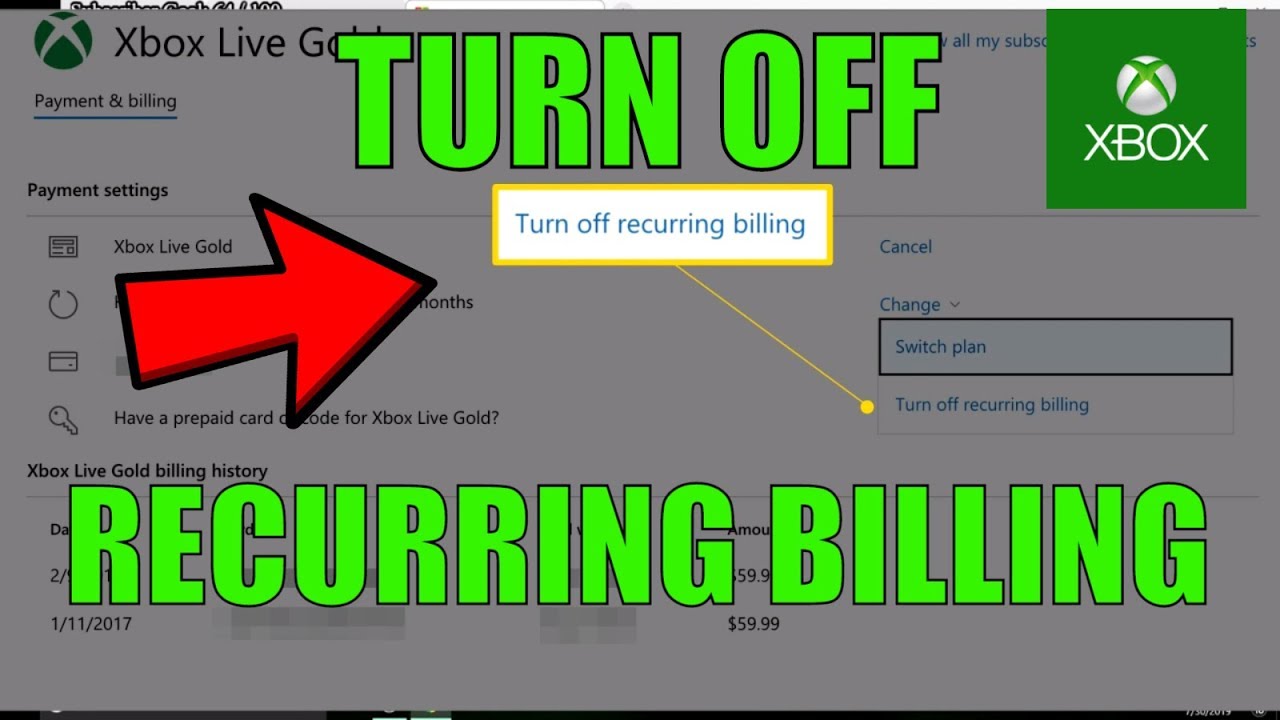
How to Stop Recurring Billing for Xbox?
Recurring billing on Xbox is a payment option that allows you to pay for your Xbox services on a regular basis. It is convenient and easy, but if you no longer wish to use this payment option, it is possible to turn it off. This article will explain how to turn off recurring billing on Xbox.
The first step is to open the Xbox app on your device. Once you are in the app, select the “Store” tab. From here, you can view all of your purchases and payment options. Select “Manage Payment Options” to view all the payment methods associated with your Xbox account.
Cancelling Subscriptions
Next, you will need to cancel any subscriptions that you may have set up. Subscriptions such as Xbox Live Gold or Xbox Game Pass Ultimate can be cancelled through the “Subscriptions” tab. Select the subscription you wish to cancel, and press “Cancel Subscription”.
You can also cancel any recurring payments that you have set up for games or apps. To do this, select the “Payment & Billing” tab and then choose “Manage Recurring Payments”. From here, select the payment you wish to cancel and press “Cancel Recurring Payment”.
Deleting Payment Options
Now that you have cancelled any subscriptions or recurring payments, you can delete the payment options associated with your Xbox account. To do this, go back to the “Manage Payment Options” screen and select the payment method you wish to delete. Then, press “Delete Payment Option”.
Confirming the Changes
Once you have deleted all of your payment options, you will need to confirm the changes. To do this, select the “Confirmation” tab and press “Confirm Changes”. This will finalize the process and you will no longer have any recurring billing set up for your Xbox account.
Conclusion
Turning off recurring billing on Xbox is a simple process. All you need to do is cancel any subscriptions and recurring payments, delete any payment methods associated with your Xbox account, and then confirm the changes. Once you have done this, you will no longer have any recurring bills for your Xbox services.
Frequently Asked Questions
Q1. What is Recurring Billing?
Recurring billing is a method of payment that allows customers to pay for goods or services on a regular basis. It is usually set up when a customer signs up for a subscription or service. The customer authorizes the company to charge the same amount each month or year until the subscription is cancelled. Recurring billing can be used for services such as Xbox Live, where a customer pays a monthly fee to access the service.
Q2. How Do I Turn Off Recurring Billing on Xbox?
To turn off recurring billing on Xbox, you must first log in to your Microsoft account. Once logged in, go to the “Payment & Billing” section. Here, you will see a list of all active subscriptions. Select the subscription you wish to cancel and select “Turn off recurring billing”. You will be prompted to confirm your action. Once confirmed, the recurring billing will be cancelled and your subscription will no longer be charged.
Q3. What Happens if I Don’t Turn Off Recurring Billing?
If you don’t turn off recurring billing, your Microsoft account will continue to be charged for the subscription service until you cancel it. This means that your subscription will continue to renew until it is cancelled, and you will be charged for each renewal. It is important to remember to cancel any subscriptions that you no longer want to use, to avoid continuing to be charged for a service you no longer want.
Q4. Is There a Time Limit to Turn Off Recurring Billing?
No, there is no time limit to turn off recurring billing. You can cancel your subscription at any time and you will not be charged for any future renewals. It is important to note that you may still be charged for the current subscription period, depending on when you cancel.
Q5. Will I Receive a Refund if I Turn Off Recurring Billing?
If you turn off recurring billing, you will not receive a refund for any charges you have already made. However, you will no longer be charged for future renewals of the subscription. It is important to note that some services may offer a refund or credit if you cancel within a certain amount of time.
Q6. Can I Reactivate Recurring Billing?
Yes, you can reactivate recurring billing for a subscription. To do this, you must log in to your Microsoft account and go to the “Payment & Billing” section. Here, you will see a list of all active subscriptions. Select the subscription you wish to reactivate and select “Turn on recurring billing”. You will be prompted to confirm your action. Once confirmed, the recurring billing will be reactivated and your subscription will continue to be charged until it is cancelled.
HOW TO TURN OFF RECURRING BILLING FOR XBOX LIVE IN 2019 (EASY)
If you are an Xbox user, you have the ability to turn off recurring billing for your account. This is a great way to help you manage your budget and prevent unwanted charges from appearing on your account. By following these simple steps, you can easily turn off recurring billing and enjoy your Xbox gaming experience without the worry of unexpected charges.




