How to Unhide Tab in Excel?
Are you having trouble with your Excel spreadsheets? Are you unable to open a particular tab that is hidden away in the depths of your Excel files? Don’t worry, you are not alone. Many people are unaware of how to easily unhide a tab in Excel, and it can be a tricky process. In this article, we will discuss how to quickly and easily unhide a tab in Excel. We will walk you through the necessary steps so that you can get back to work on your project in no time.
To unhide a tab in Excel:
- Open your Excel file.
- Go to the Home menu and click Format.
- Select Unhide Sheets from the drop-down menu.
- Choose the tab you want to unhide.
- Click OK.
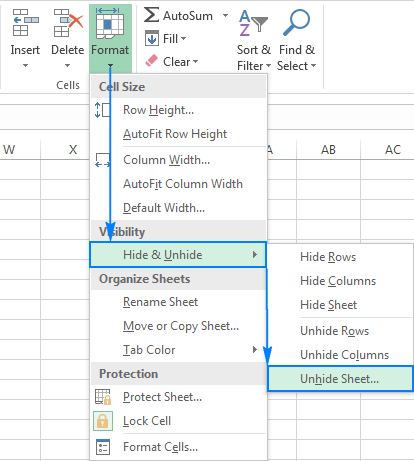
Unhide Tab in Excel
The tab in Microsoft Excel is a feature that makes it easy for users to organize data. It is a great tool for categorizing information, making it easier to find and use. But sometimes, the tabs can become hidden and need to be unhidden. This article will discuss how to easily unhide a tab in Microsoft Excel.
Tabs in Microsoft Excel can become hidden for a number of reasons. It could be because of a change in the display settings or the tab was accidentally hidden. Whatever the reason, unhiding the tab is a simple process and can be done quickly.
The first step to unhide a tab in Microsoft Excel is to open the workbook that contains the hidden tab. Then, select the “View” tab located at the top of the screen. Under the “View” tab, select the “Unhide” option. This will open a window that shows all of the hidden tabs in the workbook. Select the tab that needs to be unhidden and click “OK”.
Hidden Tabs Can Be Unhidden Quickly
The process of unhiding a tab in Microsoft Excel is quick and easy. It only takes a few clicks to get the tab to show up in the workbook. It is important to note that the tab will only appear when the workbook is opened. It will not show up in the list of tabs in the ribbon bar.
Keep in Mind Hidden Tabs
It is important to keep in mind that hidden tabs can be a source of confusion and frustration. If a user is working on a workbook with a large number of tabs, it can be difficult to remember which tab is hidden. It is important to remember to unhide any hidden tabs before closing the workbook.
Additional Tips
When working with hidden tabs in Microsoft Excel, it is important to take a few extra steps to ensure that the tab is not accidentally hidden again. First, make sure to save the workbook after unhiding the tab. This will ensure that the tab is always available when the workbook is opened.
Second, make sure to check the display settings for the workbook. Sometimes, the display settings can be changed and the tab will become hidden again. It is important to check the display settings and make sure that the tab is visible.
Conclusion
Unhiding a tab in Microsoft Excel is quick and easy. All it takes is a few clicks and the tab will be visible in the workbook. It is important to remember to save the workbook after unhiding the tab and to check the display settings to ensure that the tab is not hidden again. With these steps, you can easily unhide a tab in Microsoft Excel.
Related FAQ
Q1: What is a Tab in Excel?
A tab in Excel is an area where you can store related data and organize it into worksheets. Each tab contains a single worksheet, which is composed of cells and columns. Cells are the individual elements of a worksheet, while columns are the vertical lines of the worksheet that separate each cell. A tab can store up to 65,536 rows and 256 columns of data.
Q2: How Do I Unhide a Tab in Excel?
To unhide a tab in Excel, you first need to identify which tab is hidden. To do this, right-click on any visible tab and select the “Unhide” option from the drop-down menu. This will display a list of all the hidden tabs in your workbook. Select the tab you want to unhide and click “OK”. The tab will then be visible in your worksheet.
Q3: What Is the Keyboard Shortcut to Unhide a Tab in Excel?
The keyboard shortcut to unhide a tab in Excel is Ctrl + Shift + 9. This shortcut will bring up the Unhide window, which displays all the hidden tabs in your workbook. Select the tab you want to unhide and click “OK” to make it visible.
Q4: Can I Unhide Multiple Tabs in Excel?
Yes, you can unhide multiple tabs in Excel. To do this, open the Unhide window by pressing Ctrl + Shift + 9. Then, select the tabs you want to unhide by clicking on them with the mouse. When you are done, click “OK” to make the tabs visible.
Q5: How Do I Hide a Tab in Excel?
To hide a tab in Excel, right-click on the tab and select the “Hide” option from the drop-down menu. This will hide the selected tab from view. To make the tab visible again, open the Unhide window by pressing Ctrl + Shift + 9 and select the tab you want to unhide.
Q6: Can I Hide Multiple Tabs in Excel?
Yes, you can hide multiple tabs in Excel. To do this, right-click on any tab and select the “Hide” option from the drop-down menu. You can then select additional tabs and click “Hide” to hide them. This will hide all the selected tabs from view.
Excel Tips 19 – Hide and Unhide Worksheets in Excel
In conclusion, unhiding a tab in Excel is not a difficult task. With just a few simple steps, you can quickly and easily make hidden tabs visible again. Whether you are managing a budget or performing complex calculations, unhiding tabs in Excel can be a helpful tool. With practice and understanding of the steps, you can confidently use the unhide tab feature to help you manage your Excel worksheets more effectively.




