How to Unlock Administrator Account in Windows 10
We have all been there: you’re in the middle of an important task, and then suddenly you’re stopped in your tracks because of a locked administrator account. If you are trying to gain access to your Windows 10 administrator account, then this article is here to provide you with easy-to-follow instructions on how to unlock it. With our step-by-step guide, you will be able to regain access to your administrator account in no time. Let’s get started!
- Press Windows Key + R to open the Run dialog box.
- Type net user administrator /active:yes and click OK.
- You will be prompted to enter a new password for the Administrator account.
- Enter the new password twice and click OK.
- The Administrator account is now unlocked and ready to be used.
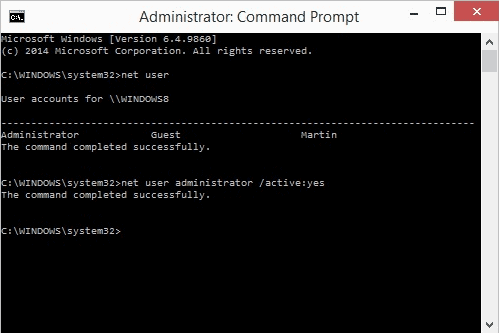
How to Gain Access to a Locked Administrator Account in Windows 10
Knowing how to unlock an administrator account in Windows 10 is essential for any user who has been locked out of their own computer. Windows 10 can automatically lock the administrator account after a certain amount of failed login attempts. Fortunately, users can access the administrator account by following some simple steps.
Understanding the Administrator Account
Windows 10 includes a built-in administrator account. This account has the highest level of privileges and can access every area of the operating system. For security reasons, Windows 10 automatically locks the administrator account after several failed login attempts. This means users will need to use other methods to access the account.
Using Safe Mode to Unlock the Account
The most common method of unlocking an administrator account is to use Windows 10’s safe mode. To access safe mode, users must boot their computer using the “Advanced Startup Options” menu. This menu can be accessed by pressing the “F8” key on the keyboard during the computer’s startup process. Once in safe mode, users can use the built-in administrator account to reset the password for their locked account.
Using a Password Reset Disk
Another method of unlocking a locked administrator account is to use a password reset disk. This disk can be created in advance and used to reset the password for a locked account. To create a password reset disk, the user must have access to a working administrator account. Once the disk has been created, the user can use it to reset the password for the locked account.
Using “net user” Command
The “net user” command can also be used to unlock a locked administrator account. This command can be used to reset the password for the locked account without requiring access to a working administrator account. To use this command, the user must open a command prompt window with administrator privileges. Once the command prompt window is open, users can type “net user administrator *” and press enter to reset the password for the locked account.
Using Third-Party Software
If all else fails, users can use third-party software to unlock a locked administrator account. There are a number of different programs available that can be used to reset the password for a locked account. Before using any third-party software, users should make sure it is from a reputable source and is compatible with their version of Windows.
Related FAQ
1. What is an administrator account?
An administrator account is a type of user account in Windows 10 that has more access and privileges than a standard user account. It is used to manage system settings, install and uninstall programs, manage user accounts, and more. Administrator accounts are also used to troubleshoot and resolve system issues.
2. How do I unlock an administrator account in Windows 10?
You can unlock an administrator account in Windows 10 by using the Command Prompt. First, open the Command Prompt by pressing the Windows + X keys, then select “Command Prompt (Admin)”. Next, type “net user administrator /active:yes” and press Enter. This will unlock the administrator account.
3. How do I know if my account is an administrator?
You can check if your account is an administrator by going to the Control Panel and selecting “User Accounts”. Here, you will be able to view a list of all user accounts on the system. If your account is an administrator, it will be marked as such.
4. What are the benefits of having an administrator account?
The main benefit of having an administrator account is the ability to manage system settings, install and uninstall programs, manage user accounts, and more. It also allows you to troubleshoot and resolve system issues and security concerns.
5. What should I do if I forget my administrator password?
If you forget your administrator password, you can reset it using the Command Prompt. First, open the Command Prompt by pressing the Windows + X keys, then select “Command Prompt (Admin)”. Next, type “net user administrator /active:yes” and press Enter. This will reset the administrator password.
6. Is there any other way to unlock an administrator account in Windows 10?
Yes, you can also unlock an administrator account in Windows 10 by using the Local Users and Groups tool. First, open the Local Users and Groups tool by pressing the Windows + R keys, then type “lusrmgr.msc” and press Enter. Next, select the “Administrators” group, right-click on it, and select “Properties”. Finally, select the “Account is disabled” option and click “OK” to unlock the account.
How to Unlock Administrator Account in Windows 10
In conclusion, unlocking an administrator account in Windows 10 is an easy process that can be done in a few easy steps. All you need to do is follow the instructions in this article and you should be able to unlock your administrator account in Windows 10 quickly and easily. With the help of this article, you should now be able to access your administrator account with ease and enjoy the benefits of being an administrator.




