How to Update Cpu Drivers Windows 10?
Are you having trouble updating your CPU drivers on Windows 10? Installing the right drivers for your CPU is an important step to ensure your computer runs smoothly and efficiently. If you’re unsure of how to update your CPU drivers, you’ve come to the right place. In this article, we’ll show you how to easily update your CPU drivers in Windows 10.
Updating your CPU Drivers in Windows 10 is a simple process using Device Manager. To get started, open Device Manager by right-clicking the Start menu and selecting Device Manager. Once in Device Manager, navigate to the processor and right-click it. Select Update Driver and then search automatically for the updated driver software. If an update is found, follow the prompts to install it and you’re done.
- Right-click the Start menu and select Device Manager.
- Navigate to the processor and right-click it.
- Select Update Driver and then search automatically for the updated driver software.
- Follow the prompts to install the update.
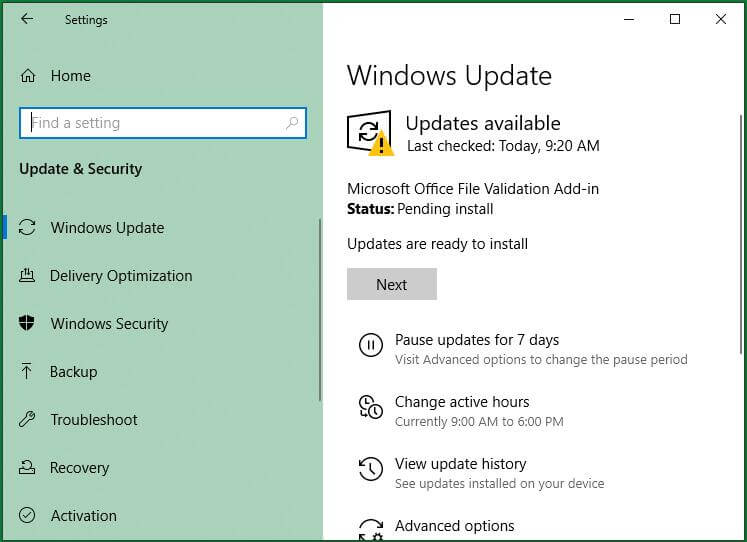
Updating CPU Drivers on Windows 10
Updating CPU drivers is an important part of proper maintenance of Windows 10. Keeping your CPU drivers up to date can help improve the performance, stability, and security of your system. In this article, we’ll explore the different methods for updating CPU drivers, including the Windows Device Manager, Windows Update, and manufacturer websites.
Using Windows Device Manager
The Windows Device Manager is a built-in tool that allows you to view, update, and manage the hardware and drivers that are installed on your system. To open the Device Manager, press the Windows key + X and select Device Manager from the list.
Once the Device Manager is open, you can find the CPU in the list of devices. To update the driver, right-click on the device and select Update Driver. Windows will then search for the latest driver and install it.
Using Windows Update
Windows Update is a built-in tool that allows you to download and install the latest updates, including drivers, from Microsoft. To open Windows Update, press the Windows key + I and select Update & Security.
Once the Windows Update window is open, click the Check for updates button. Windows will search for the latest updates and install them. This includes the latest drivers.
Using Manufacturer Websites
Another option for updating CPU drivers is to visit the manufacturer’s website and download the latest drivers from there. To find the drivers, you’ll need to know the exact model of your CPU. Once you have that, you can search for the drivers on the manufacturer’s website.
Once you’ve found the drivers, download the latest version and install it on your system. This is the best way to ensure that you’re getting the latest version of the driver.
Using Third-Party Applications
There are a variety of third-party applications available that can scan your system for outdated drivers and provide an easy way to update them. These applications can be a good option if you don’t want to install drivers manually or if you don’t want to manually search for the latest drivers.
Using Driver Booster
Driver Booster is a popular third-party application that allows you to scan your system for outdated drivers and update them with one click. To use Driver Booster, simply download and install the application, then run a scan. Driver Booster will then display a list of outdated drivers and provide an easy way to update them.
Using Driver Talent
Driver Talent is another popular third-party application that allows you to scan your system for outdated drivers and update them with one click. To use Driver Talent, simply download and install the application, then run a scan. Driver Talent will then display a list of outdated drivers and provide an easy way to update them.
Conclusion
Updating CPU drivers is an important part of maintaining your Windows 10 system. You can update your drivers using the Windows Device Manager, Windows Update, manufacturer websites, or third-party applications.
Related FAQ
What Drivers Are Needed for a CPU?
CPUs require drivers that are specific to the motherboard and chipset. This includes drivers for the system bus, memory controller, integrated graphics, audio, and any other peripherals. Additionally, drivers may be needed for any additional features like overclocking, RAID, and power management. The exact drivers needed will depend on the specific hardware used in the system.
How Do You Update CPU Drivers Windows 10?
To update drivers in Windows 10, open the Device Manager by typing “device manager” into the Start menu. Right-click the device whose driver you want to update and select “Update driver.” Then select “Search automatically for updated driver software.” Windows will search for and install any available updates. Alternatively, you can download updated drivers from the manufacturer’s website and install them manually.
What Are the Benefits of Updating CPU Drivers?
Updating CPU drivers can provide a range of benefits, including improved system performance, improved compatibility with other hardware and software, and improved security. Additionally, updated drivers can help fix any existing issues with the CPU, such as stability problems, incompatibilities, and other bugs.
What Happens If You Don’t Update CPU Drivers?
If you don’t update CPU drivers, you may experience decreased performance, compatibility issues, and security vulnerabilities. Additionally, you may experience stability issues, bugs, and other problems. Therefore, it’s important to regularly check for and install any available updates.
Are CPU Drivers the Same As BIOS?
No, CPU drivers are not the same as BIOS. BIOS (Basic Input/Output System) is a type of firmware used to control the basic hardware settings of the computer. It’s stored on a ROM chip and can be updated, but it’s not the same as CPU drivers. CPU drivers are specific to the motherboard and chipset and are used to control the various features and peripherals connected to the CPU.
Do CPU Drivers Affect Performance?
Yes, CPU drivers can have an effect on performance. Up-to-date drivers can improve system performance by optimizing the use of the CPU, improving compatibility with other hardware and software, and providing better security. Outdated or incorrect drivers can slow down performance, cause stability issues, and lead to incompatibilities.
How To Update Device Drivers In Windows 10
As you can see, updating CPU drivers on Windows 10 is a relatively simple process. With the help of the Device Manager, Windows Updater, and the manufacturer’s website, you can get the necessary updates without much difficulty. Always remember to back up your data before making any updates to your system, and if you ever run into any issues, make sure to contact the manufacturer’s support team for further assistance. With these steps, you’re sure to have your CPU drivers up-to-date and running smoothly in no time.




