How to Upload Powerpoint to Google Drive?
Are you looking for a convenient way to access and share your Microsoft Powerpoint presentations with friends, family, or colleagues? Being able to access documents from any device can make life easier. One of the most popular ways to do this is by uploading your Powerpoint presentation to Google Drive. In this article, we’ll show you how to upload Powerpoint to Google Drive, step-by-step. With these simple instructions, you’ll be able to store and share your presentations with ease. So let’s get started!
- Log into your Google Drive account.
- Click the “New” button at the top left of the screen.
- Select “File Upload” from the drop-down menu.
- Navigate to the Powerpoint file on your computer and click “Open”.
- Once the file has uploaded, you can move it to a folder, rename it, share it, or even delete it.
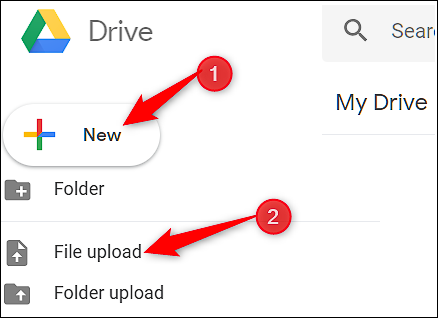
How to Share and Upload Powerpoint Presentations to Google Drive
Google Drive is a popular online file storage service that provides users with a quick and easy way to store, share, and collaborate on documents and files. Google Drive is free to use and offers 15GB of storage space. It is ideal for storing and sharing PowerPoint presentations. Here we will discuss how to upload Powerpoint presentations to Google Drive.
Create a Google Drive Account
The first step to uploading your Powerpoint presentations to Google Drive is to create a Google Drive account. If you already have a Google account, you can use that to access Google Drive. You can also create a new Google account specifically for Google Drive. Once you have created an account, you can log in and access your Google Drive account.
Upload Powerpoint Presentations to Google Drive
Once you have logged in to your Google Drive account, you can begin uploading Powerpoint presentations. To upload a Powerpoint presentation, simply click the “New” button in the upper left corner and select the “File Upload” option. This will open a window where you can browse and select the Powerpoint presentation you wish to upload. Once you have selected the file, click the “Open” button to begin the upload process.
Share Powerpoint Presentations on Google Drive
Once you have uploaded your Powerpoint presentations to Google Drive, you can share them with others. To share a Powerpoint presentation, right-click the file and select the “Share” option. This will open a window where you can enter the email addresses of the people you want to share the file with. You can also set permissions for each user, such as allowing them to view, edit, or comment on the file.
Organize Powerpoint Presentations on Google Drive
Once you have uploaded and shared your Powerpoint presentations, you can organize them for easy access. You can create folders to organize your Powerpoint presentations, as well as other files on Google Drive. To create a folder, click the “New” button in the upper left corner and select the “Folder” option. This will open a window where you can name and create the folder.
Access Powerpoint Presentations on Google Drive
You can access your Powerpoint presentations on Google Drive at any time. To open a Powerpoint presentation, simply click the file and it will open in a new window. You can also open the file in Google Slides, which is a presentation application that is integrated with Google Drive.
Edit Powerpoint Presentations on Google Drive
You can edit Powerpoint presentations on Google Drive using the Google Slides application. To edit a Powerpoint presentation, open the file in Google Slides and make the necessary changes. Once you have finished editing the presentation, you can save your changes and the file will be updated in Google Drive.
Download Powerpoint Presentations from Google Drive
You can also download Powerpoint presentations from Google Drive. To download a Powerpoint presentation, simply right-click the file and select the “Download” option. This will download the file to your computer. You can then open the file in Powerpoint or any other presentation application.
Top 6 Frequently Asked Questions
Question 1: What is Google Drive?
Answer: Google Drive is a cloud based storage service provided by Google. It allows users to store, access and share files securely. Google Drive provides 15GB of free storage space. It also allows users to purchase additional storage space, if needed. With Google Drive, users can store and access their files on any device with an internet connection.
Question 2: How do I Upload Powerpoint to Google Drive?
Answer: To upload Powerpoint to Google Drive, you can follow these steps:
1. Log into your Google Drive account.
2. Click the “New” button and select “File Upload”.
3. Select the Powerpoint file from your computer.
4. Click “Open”.
5. The file will be uploaded to your Google Drive.
Question 3: Can I Upload Multiple Powerpoint Files?
Answer: Yes, you can upload multiple Powerpoint files to Google Drive. To do this, follow the same steps as above for each file you want to upload. You can also upload multiple files at once by selecting multiple files at once and clicking the “Open” button.
Question 4: Can I View My Powerpoint Files on Google Drive?
Answer: Yes, you can view your Powerpoint files on Google Drive. When you upload a Powerpoint file to Google Drive, a thumbnail of the file will appear in your Google Drive files list. To view the file, simply click the thumbnail of the file. The file will open in the Google Slides editor, where you can view and edit the file.
Question 5: Can I Share My Powerpoint Files?
Answer: Yes, you can share your Powerpoint files with others. To do this, select the file you want to share and click the “Share” button. You can enter the email addresses of people you want to share the file with, and they will receive a link to the file. You can also set permissions for the file, such as allowing people to view, comment, or edit the file.
Question 6: Are My Files Secure on Google Drive?
Answer: Yes, your files are secure on Google Drive. Google Drive uses encryption to protect the files stored on its servers. Your files are also protected by Google’s security measures, such as two-step authentication and biometric authentication. Google Drive also offers advanced data-loss prevention tools to help protect your data from unauthorized access.
Sharing Power Point (ppt) on google drive
The process of uploading Powerpoint to Google Drive is relatively straightforward and can be completed in a few easy steps. By following the instructions above, you can easily store your Powerpoint file in the cloud, allowing you to access your presentation anytime, anywhere. With a few clicks of your mouse, you can now make sure that your presentation is available to view, share, and collaborate on with others.




