How to Use Power Bi for Beginners?
If you’re looking to explore a powerful and intuitive tool to visualize and analyze your data, then Power BI is an ideal choice. With its user-friendly interface, Power BI makes it easy for beginners to dive right in and start creating stunning and informative visuals to get the most out of their data. In this guide, we’ll walk you through the basics of Power BI and show you how to use it to its fullest potential. Whether you’re a seasoned pro or just starting out, this guide will provide you with the tools you need to make the most of your data.
- Download the Power BI Desktop application.
- Connect to data sources, such as Excel spreadsheets or databases.
- Create data visuals, such as graphs and charts.
- Share dashboards and reports with other Power BI users.
- Publish dashboards and reports to the Power BI service.
Once you’ve mastered the basics, you can begin exploring the more advanced features of Power BI, such as custom visuals and data transformations.
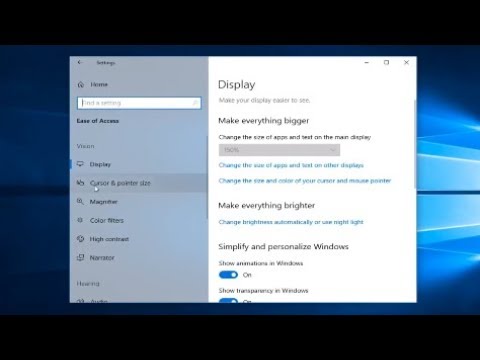
What is Power BI?
Power BI is a business intelligence suite from Microsoft that enables users to analyze data and create visually appealing reports and dashboards. Power BI is available as a standalone desktop application, as well as an online service. The service also includes features such as data visualizations, real-time dashboards, and natural language queries. It provides users with the ability to easily access, explore, and share data in a secure and reliable environment.
Power BI is used by a variety of organizations, from small businesses to large corporations. It is used to visualize, analyze, and report on data. It can be used to create reports and dashboards that provide insights into a company’s performance and operations.
Getting Started with Power BI
The first step to getting started with Power BI is to create an account. You can create an account on the Power BI website. Once you have created an account, you can log in and start exploring the features of Power BI.
The Power BI home page provides a quick overview of the available features and how to get started. You can find tutorials and help documents to help you get up and running quickly. You can also find an extensive library of sample data and reports to explore.
Understanding the Power BI Interface
Once you have logged in, you will be presented with the Power BI interface. It is important to familiarize yourself with the interface and become comfortable navigating it.
The main window is divided into three sections: the left navigation panel, the main window, and the right navigation panel. The left navigation panel contains the main navigation menu, as well as the report builder, data sources, and data sets. The main window contains the visualizations, reports, and dashboards. The right navigation panel contains the report settings and the ability to share your reports with others.
Connecting Data Sources
The next step is to connect to your data sources. Power BI supports a wide range of data sources, including flat files, databases, and cloud-based sources. You can connect to these sources by clicking on the “Data Sources” section in the left navigation panel.
Once you have connected to a data source, you can begin exploring and transforming the data. Power BI offers a number of features to help you explore and transform the data, such as filtering, sorting, and aggregation. You can also use Power BI’s natural language processing capabilities to query the data.
Creating Visualizations
Once you have connected to your data sources and explored the data, you can begin creating visualizations. Power BI provides a variety of visualization types, including charts, tables, maps, and scatter plots. You can customize your visualizations with a variety of options, including colors, labels, and legends.
Creating Reports and Dashboards
Once you have created your visualizations, you can begin creating reports and dashboards. Reports are collections of visualizations that can be used to present data in a comprehensive way. Dashboards are collections of visualizations and reports that can be used to quickly gain insights into data.
Power BI allows you to easily create reports and dashboards by dragging and dropping visualizations and reports onto the canvas. You can also customize the layout of your reports and dashboards with a variety of options, such as font size, colors, and backgrounds.
Sharing Reports and Dashboards
Once you have created your reports and dashboards, you can easily share them with other users. Power BI provides a number of sharing options, including private links, email, and embedding in webpages. You can also give other users access to your reports and dashboards if they have an account on Power BI.
Conclusion
Power BI is a powerful business intelligence suite from Microsoft that enables users to analyze data and create visually appealing reports and dashboards. With its easy-to-use interface and extensive library of features, Power BI is a great choice for beginners and experienced users alike.
Few Frequently Asked Questions
What is Power BI?
Power BI is a business intelligence and analytics platform from Microsoft. It helps organizations to quickly analyze their data from multiple sources and create meaningful insights from it. Power BI provides a variety of tools such as dashboards, visualizations, and reports to help you gain insights from your data. It also allows users to share, collaborate, and publish their work with others. With Power BI, users can gain insights from their data, make better decisions, and take action on their findings.
What are the Benefits of Using Power BI?
Power BI helps organizations to gain insights from their data quickly and easily. It provides a wide range of features and tools that can be used to analyze and visualize data. With Power BI, users can create dashboards and reports that can be shared and collaborated on with others. It also allows users to publish their work to a larger audience. Additionally, Power BI is cloud-based, so it can be accessed from any device with an internet connection.
How Do I Get Started with Power BI?
Getting started with Power BI is easy. First, you will need to create an account on the Microsoft Power BI website. After you have created an account, you will be able to access the Power BI Desktop application. With Power BI Desktop, you can connect to data sources, build reports, and create visualizations. Additionally, you can use Power BI’s web-based service to create dashboards and share them with others.
What Data Sources Can I Connect To?
Power BI supports a wide range of data sources, including Microsoft Excel, CSV, JSON files, and databases. Additionally, Power BI can connect to cloud-based sources such as Azure SQL Database, Azure Data Lake Store, and Azure Blob Storage. Power BI also supports popular enterprise applications such as Salesforce, Dynamics 365, and SharePoint.
How Do I Create Reports in Power BI?
Creating a report in Power BI is easy. First, you will need to connect to your data source. After you have connected to your data source, you can select the fields and data you want to include in your report. Once you have selected the data, you can create visualizations such as graphs, charts, and maps to represent your data. Finally, you can customize the formatting and layout of your report to make it more presentable.
How Do I Share My Reports with Others?
Once you have created your report, you can easily share it with others. Power BI allows you to share reports through the web-based service or through the Power BI mobile app. Additionally, you can embed your reports in other applications such as websites or blogs. You can also share your reports as a PDF or an image file. Finally, you can give other users access to your report by granting them permission in the Power BI app.
How to use Microsoft Power BI – Tutorial for Beginners
Power BI is an invaluable tool for anyone looking to gain insights into their data. With the right knowledge and guidance, it can help you make better decisions and optimize your data analysis. As a beginner, it can be daunting to learn the ins and outs of Power BI. But with a bit of practice and patience, you can quickly become an expert in no time. With the right approach, Power BI will become an invaluable asset that can help you unlock the hidden potential of your data.




