What is Focused Inbox in Outlook?
Are you overwhelmed by the amount of emails you receive in your Outlook inbox? Do you wish you could prioritize your emails to deal with the most important messages first? Focused Inbox is a feature of Outlook that can help you organize and prioritize your emails. Read on to find out how Focused Inbox can give you a clutter-free email experience and make managing your inbox easier.
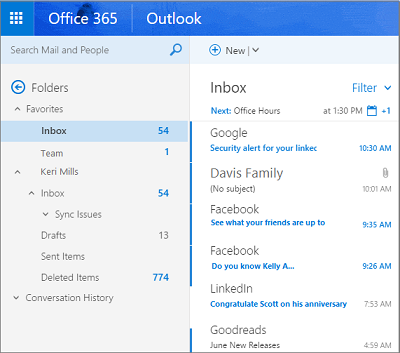
What is the Focused Inbox Feature in Microsoft Outlook?
The Focused Inbox feature in Microsoft Outlook is a great way to help you stay organized and stay on top of your emails. It separates your inbox into two tabs: Focused and Other. Emails that are considered more important are displayed in the Focused tab, while emails that are less important are sent to the Other tab. This helps ensure that the most important emails are never missed or overlooked.
The Focused Inbox feature is designed to help you reduce the amount of time spent managing your inbox. It helps you prioritize emails, so you can focus on the most important items first. It also helps reduce the amount of clutter, so you can easily find the emails you need when you need them.
In addition to helping you stay organized, the Focused Inbox feature also helps protect your inbox from spam and other unwanted emails. It uses Microsoft’s advanced algorithms to identify and separate emails from people you know and trust from emails from unknown senders. This helps protect your inbox from potential threats and scams.
How does the Focused Inbox Feature Work?
The Focused Inbox feature uses Microsoft’s advanced algorithms to analyze each email and determine which emails are important and which are not. Emails that are considered important are sent to the Focused tab, while emails that are not important are sent to the Other tab.
The algorithms take into account several factors, including the sender, content of the email, and past interactions with the sender. This helps ensure that emails from people you know and trust are prioritized, while emails from unknown senders are sent to the Other tab.
How to Enable the Focused Inbox Feature?
Enabling the Focused Inbox feature is easy. All you need to do is open the Outlook app and click on the “View” tab. From there, select “Show Focused Inbox” and you’re all set.
Once the Focused Inbox feature is enabled, you can easily switch between the Focused and Other tabs by clicking on the tabs at the top of the inbox. You can also customize the Focused Inbox feature by selecting which senders should be sent to the Focused tab and which should be sent to the Other tab.
The Benefits of Using the Focused Inbox Feature
The Focused Inbox feature offers several benefits, including:
Organization:
The Focused Inbox feature helps you stay organized by separating important emails from less important emails. This helps ensure that important emails are never overlooked or missed.
Time-Saving:
The Focused Inbox feature helps you save time by reducing the amount of time spent managing your inbox. It helps prioritize emails, so you can focus on the most important items first.
Protection:
The Focused Inbox feature helps protect your inbox from spam and other unwanted emails. It uses Microsoft’s advanced algorithms to identify and separate emails from people you know and trust from emails from unknown senders.
Related FAQ
What is Focused Inbox in Outlook?
Focused Inbox is a feature in Outlook which helps to organize your email by identifying messages from people you interact with most and pushing them to the Focused tab. Messages that are not deemed important are placed in the Other tab, which allows you to easily find important emails at the top of your inbox. Focused Inbox also learns over time which emails you find important and which emails are of less importance.
What types of emails are placed in the Focused tab?
Focused Inbox places emails from people you interact with most in the Focused tab. Emails from people you haven’t talked to in a while or from companies and services you don’t engage with regularly are placed in the Other tab. Focused Inbox also learns over time which emails you find important and which emails are of less importance.
How do I turn Focused Inbox on or off?
Focused Inbox can be turned on or off in Outlook. To turn Focused Inbox on or off, simply go to the View tab and click the Focused Inbox option. From there, you can select whether you want to turn Focused Inbox on or off.
What are the advantages of using Focused Inbox?
Focused Inbox helps to declutter your inbox by separating the emails that you interact with most from the emails that are of less importance. This allows you to quickly scan the Focused tab to find important emails and easily delete emails that are of less importance. Focused Inbox also learns over time which emails you find important and which emails are of less importance.
Can I customize Focused Inbox?
Yes, you can customize Focused Inbox to suit your needs. You can customize what emails are placed in the Focused tab and the Other tab by selecting the “Customize” option in the Focused Inbox drop-down menu. From there, you can select which emails you want to be placed in the Focused tab and which emails you want to be placed in the Other tab.
How does Focused Inbox learn which emails are important?
Focused Inbox learns which emails are important by monitoring your interactions with emails. If you open, reply, or delete emails from certain people or companies regularly, Focused Inbox will automatically place those emails in the Focused tab. If you don’t interact with certain emails regularly, Focused Inbox will place those emails in the Other tab.
HOW TO ENABLE FOCUSED INBOX IN OUTLOOK
Focused Inbox in Outlook is an incredibly useful tool for organizing emails, streamlining workflows, and improving productivity. It intelligently sorts emails into two folders, Focused and Other, allowing users to quickly and easily access important emails without having to search through their entire Inbox. Whether you’re an individual user or a business, Focused Inbox can help you stay organized and on top of your emails.




