What is Outlook Focused Inbox?
Outlook Focused Inbox is a feature that was added to Microsoft Outlook in 2016 to help you be more productive. By automatically sorting your emails into two separate tabs – Focused and Other – it allows you to quickly identify the most important emails and prioritize your workload. In this article, we’ll discuss what Outlook Focused Inbox is and how it can help you be more efficient with your email management.
Outlook Focused Inbox is a feature that helps users to focus on the emails that matter most. It uses an intelligent algorithm to separate emails into two categories: Focused and Other. The Focused tab contains important emails, while the Other tab contains less important emails. The feature also allows users to customize which emails they want to appear in the Focused tab.
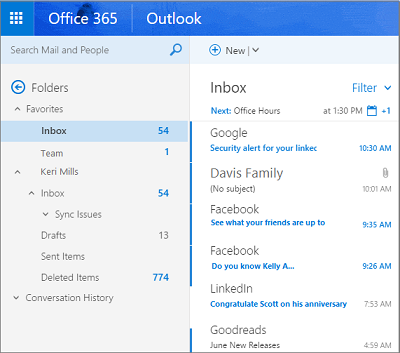
What is Outlook Focused Inbox?
Outlook Focused Inbox is a feature of Microsoft Outlook that helps organize your inbox by separating important emails from the rest. It does this by analyzing your email patterns and automatically moving emails into the Focused or Other folder depending on their content and importance. With Focused Inbox, you can easily prioritize important messages and clear out the clutter from your inbox.
Outlook Focused Inbox is a great way to keep track of emails that are important to you. It allows you to easily identify emails that need your attention and quickly respond to them. It also helps you manage your time better by ensuring that you only see the emails that are most important to you.
How Does Outlook Focused Inbox Work?
Outlook Focused Inbox works by analyzing your email patterns and automatically moving emails into the Focused or Other folder depending on their content and importance. It uses algorithms to determine which emails are important and which can be moved to the Other folder. The algorithm takes into account factors such as how often you communicate with the sender, the content of the email, and whether the email is part of a conversation or a new message.
It also allows you to customize what emails are considered important and which ones are sent to the Other folder. You can do this by manually moving emails between the Focused and Other folders or by setting up rules for specific senders or topics. This allows you to create a personalized inbox that is tailored to your needs.
Benefits of Outlook Focused Inbox
The main benefit of Outlook Focused Inbox is that it helps you manage your inbox better. It allows you to quickly identify and respond to important emails, while at the same time clearing out the clutter from your inbox. It also allows you to customize what emails are considered important and which ones are sent to the Other folder, allowing for a personalized experience.
Another benefit of Outlook Focused Inbox is that it can save you time. By automatically sorting your emails into the Focused and Other folders, you can quickly identify the emails that need your attention and respond to them quickly. This can help you save time and be more productive.
How to Enable Outlook Focused Inbox
Outlook Focused Inbox can be enabled in Outlook for Windows, Mac, and Outlook on the web. To enable it in Outlook for Windows, open the Outlook app and go to the View tab. Then, click on Focused Inbox and select Show Focused Inbox.
To enable it in Outlook for Mac, open the Outlook app and go to the View menu. Then, select Show Focused Inbox.
To enable it in Outlook on the web, open Outlook on the web and select Settings > Mail > Focused Inbox. Then, select Show Focused Inbox.
Managing Emails in Outlook Focused Inbox
Moving Emails Between Folders
You can easily move emails between the Focused and Other folders in Outlook Focused Inbox. To do this, select an email and click the Move To button. Then, select either Focused or Other. This will move the email to the selected folder.
You can also manually move emails between the Focused and Other folders. To do this, select the email and drag and drop it into the desired folder.
Creating Rules for Outlook Focused Inbox
You can also create rules for Outlook Focused Inbox. These rules allow you to automatically move emails from specific senders or topics to the Focused or Other folder. To create a rule, select the email and click the Rules button. Then, select Create Rule and enter the criteria for the rule. This will allow Outlook to automatically move emails based on the criteria you set.
Related FAQ
What is Outlook Focused Inbox?
Outlook Focused Inbox is a feature that helps users manage their email inbox by sorting messages into two tabs, Focused and Other. The Focused tab contains emails that Outlook deems to be important, while the Other tab contains less important emails. Outlook uses a variety of signals to determine which emails are important, such as who sent it, the content of the email, and the frequency of emails from that sender. Outlook Focused Inbox can be enabled or disabled in the Outlook settings.
How does Outlook determine which emails are important?
Outlook uses a variety of signals to determine which emails are important, such as who sent it, the content of the email, and the frequency of emails from that sender. It also takes into account the user’s past behavior when deciding which emails are important, such as emails that have been replied to in the past, emails that have been marked as important, and emails that have been moved to specific folders.
Can Outlook Focused Inbox be disabled?
Yes, Outlook Focused Inbox can be disabled in the Outlook settings. To do this, open the Outlook app, click on the “File” tab, and then select “Options”. In the options menu, click on “Mail” and then scroll down to the “Message Arrival” section. Here, you will find an option to disable the Focused Inbox.
Are emails in the Focused tab always important?
Not necessarily. Outlook uses a variety of signals to determine which emails are important, but some emails may be incorrectly identified as important when they are actually not. Therefore, it is still recommended to check both the Focused and Other tabs for important emails.
Can emails be moved between the Focused and Other tab?
Yes, emails can be moved between the Focused and Other tab. To do this, open the Outlook app, click on the email you wish to move, and then click the “Move to Focused” or “Move to Other” button in the top right-hand corner. This will move the email to the appropriate tab.
Are emails in the Other tab automatically deleted?
No, emails in the Other tab are not automatically deleted. They will remain in the Other tab until they are moved to the Focused tab, deleted, or marked as spam.
Outlook Tips: Organize your emails with Focused inbox
Outlook Focused Inbox is a great tool for anyone who wants to stay organized and productive with their emails. It helps to separate important and unimportant messages, making it easier to focus on the tasks that need to be done. With the help of Outlook Focused Inbox, you can now make sure that you don’t miss any important emails, freeing up your time for other tasks. With Outlook Focused Inbox, you can stay organized, productive, and focused on the task at hand.




