How To Stop Spotify From Opening On Startup Windows 10?
Spotify is a great music streaming app and a great companion for Windows 10 users. However, Spotify can quickly become a nuisance when it starts to open automatically when you boot up your computer. If you are wondering how to stop Spotify from opening on startup Windows 10, then you have come to the right place. Below, we provide you with detailed instructions on how to do just that.
Instructions:
- Open the Task Manager
- Select the Startup tab
- Locate the Spotify app
- Select Disable
How Do I Stop Spotify From Automatically Starting On Windows?
If you are using Windows and are tired of Spotify automatically starting when you turn on your computer, then there are a few easy steps you can take to stop it from happening.
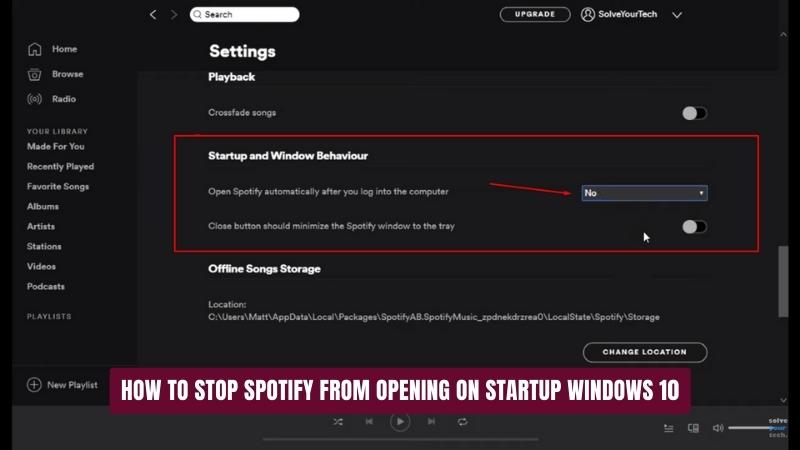
The first solution is to disable the automatic launch in the Spotify settings. To do this, open the Spotify app, then click on the cog icon in the top right-hand corner of the screen and select Settings. Scroll down to the Advanced section and uncheck the box next to “Open Spotify automatically after you log into the computer”.
The second solution is to disable Spotify from running in the background. To do this, open the Task Manager by pressing ctrl-alt-delete and selecting Task Manager. Find Spotify in the list of applications and right click to open the context menu. Select “End Task” and confirm to stop Spotify from running in the background.
The third solution is to uninstall Spotify from your computer. To do this, open the Control Panel and select Uninstall a Program. Select Spotify from the list of programs and click Uninstall. You will be asked to confirm the uninstall and when complete, Spotify will no longer automatically start on your computer.
How Do I Stop Spotify From Opening On Startup 2023?
Spotify is a popular streaming music service that can be installed on your computer to listen to music. Unfortunately, it can be a nuisance if Spotify keeps opening up on startup every time you turn on your computer. Fortunately, there are a few easy steps you can take to stop Spotify from opening on startup in 2022. To prevent Spotify from opening on startup, you will need to access the startup settings in Windows.
- First, open the Run command by pressing the Windows Key + R key on your keyboard.
- Type in "msconfig" and click OK. This will open the System Configuration window.
- Go to the Startup tab and uncheck the box next to the "Spotify" application.
- Click Apply and then OK.
- Restart your computer and Spotify will no longer open on startup.
If you wish to re-enable Spotify on startup in the future, simply follow the same steps and check the box next to the "Spotify" application. Be sure to click Apply and OK to save the changes.
Why Does Spotify Automatically Start?
Spotify is a digital music streaming service that enables users to listen to millions of songs from all over the world. It has become one of the most popular streaming services in the world, and it offers users the ability to customize their listening experience with the ability to create and share playlists, follow artists, and even listen to their favorite songs offline.
One of the features of Spotify is that it automatically starts playing music whenever it is opened. This feature is enabled by default and allows users to immediately start enjoying their music without having to manually search for songs or artists. The music that is played can be customized to the user's preferences as well, allowing them to pick the genre, artist, or playlist they want to hear.
The reason why Spotify automatically starts playing music is so that users can quickly and easily start enjoying the streaming service. It eliminates the need to manually search for songs or playlists and allows users to start listening to their favorite music right away. It also helps to create a personalized experience for the user, as the automatic music selection is tailored to their preferences.
Overall, Spotify's automatic start feature is a great way for users to quickly and easily enjoy the streaming service. It allows them to start listening to their favorite music immediately, and it is tailored to their individual preferences. This makes it a great way for users to have a personalized listening experience.
How Do I Stop An App From Opening On Startup?
An app that opens automatically when your computer starts up can be annoying and slow down your computer’s startup speed. Fortunately, it is easy to stop an app from opening on startup. Depending on the operating system you are using, the steps may differ slightly.
For Windows 10:
- Press the Windows key + R to open the “Run” window.
- Type in “msconfig” and click “OK”.
- The System Configuration window will appear. Click the “Startup” tab.
- Uncheck any boxes next to the app that you do not want to open automatically.
- Click “OK” to save the changes
For Mac OS X:
- Open System Preferences.
- Click “Users & Groups”.
- Select the user you are currently logged in as.
- Click “Login Items” at the top of the window.
- Select any app you do not want to open automatically and click the “-” button at the bottom of the window.
- The app will no longer open on startup.
By following these steps, you will be able to easily prevent any app from starting up automatically without needing to delete the app from your computer.
Stop Spotify From Opening On Startup Windows 7
If you're using Windows 10 and want to prevent Spotify from opening on startup, you can easily do this using the Task Manager. This will allow you to stop Spotify from opening when you boot up your machine and you won't need to worry about it running in the background.
To stop Spotify from opening on startup, open the Task Manager by pressing the Ctrl + Shift + Esc keys. Then, go to the Startup tab. Find the Spotify entry in the list of programs and disable it by clicking on the switch. This will prevent Spotify from opening on startup.
If you want to re-enable the program, you can do so by going back to the Task Manager and re-enabling the Spotify entry. It's important to note that if you uninstall Spotify, this setting will also be reset and you will need to re-configure it if you decide to reinstall it.
Stop Spotify From Opening On Startup Windows 11
Spotify is a great music streaming service, but it can be annoying when it starts up automatically when you turn on your computer. Fortunately, you can easily stop Spotify from opening on startup in Windows 10. To disable Spotify from launching on startup:
- Right-click the Windows Start menu and select Task Manager.
- Once Task Manager is open, click the Startup tab.
- Scroll down until you find Spotify and click it once.
- Click the Disable button at the bottom right corner of Task Manager.
- Restart your computer and Spotify will no longer open automatically.
Alternatively, you can also disable Spotify from opening on startup through the Spotify application. To do this, open Spotify, click the Edit menu, then select Preferences. Scroll down to the Advanced tab, then uncheck the box for Start Spotify automatically when you log into the computer. Restart your computer and Spotify will no longer open automatically.
Stop Spotify From Opening On Startup Mac
If you’re a Windows 10 user, you may find that Spotify starts automatically each time you boot up your computer. This is because the music streaming service is set to run at startup by default, but you can easily disable this feature. Here’s how to stop Spotify from opening on startup Windows 10.
- Open Spotify by double-clicking the app’s desktop shortcut, or by finding and opening it from the Start menu.
- Once the app is open, click the cog icon in the top-right corner of the window.
- The Settings window will appear. Click the ‘Open at login’ checkbox so that a tick doesn’t appear in the box.
- Click the ‘Done’ button at the bottom of the window. Spotify will no longer open at startup.
If you decide at a later date that you’d like Spotify to open on startup again, simply follow the same instructions, but this time make sure the ‘Open at login’ checkbox is ticked.
Stop Spotify From Opening On Startup Android
To stop Spotify from automatically opening on startup for Windows 10, you can take the following steps:
1. Open the Spotify app by double-clicking its icon on the desktop.
2. Click the Edit menu (or File menu on some versions of Windows) and then select Preferences.
3. Uncheck the box labeled Start Spotify automatically when I log into Windows.
4. Click the OK button.
5. Close the Spotify app. Now, Spotify will no longer launch on startup in Windows 10. You can still open the app manually whenever you want to listen to music.
How To Stop Spotify From Opening On Startup On Phone
If you have the Spotify app on your phone and you want to stop it from opening on startup, here are the steps you need to follow.
- Open the Spotify app, tap the gear icon and select Settings.
- Scroll down to the 'General' section and tap the toggle next to 'Open on Startup'.
- This will disable the app from launching when you open your phone.
To make sure Spotify won’t open on startup, you can also go to your phone’s Settings and select Apps. Then, find the Spotify app in the list and open its App info page. Here, look for an 'Open on startup' or 'Launch on startup' option and make sure it’s turned off.
Additionally, you can open the 'Startup' tab in the Task Manager and disable the Spotify app there if it’s listed. To open the Task Manager, press Ctrl+Shift+Esc simultaneously. By following these steps, you can easily stop the Spotify app from launching on startup.
How To Stop Spotify From Opening On Startup Samsung
If you are using a Windows 10 computer, you may have noticed that Spotify is automatically launching when you boot up your computer. This can be annoying as it can slow down the startup process and cause other problems. Fortunately, there is an easy way to stop Spotify from opening on startup.
To prevent Spotify from launching on startup, you will need to access your computer's settings. Begin by pressing the Windows key + R on your keyboard to open the Run dialogue box. Then, type "msconfig" and press enter. This will open the System Configuration window. In the System Configuration window, select the "Startup" tab.
Here, you will see a list of all the programs that run when you start your computer. Find the Spotify program on the list and uncheck the box to the left of it. This will prevent Spotify from running on startup. Finally, click "Apply" and then "OK" to save your changes.
You have now successfully prevented Spotify from launching on startup in Windows 10. To make sure that your changes have taken effect, restart your computer and check to see if Spotify is running. If it is not, then you have successfully completed this task.
How To Stop Spotify From Opening On Startup Without Logging In
If you are using Windows 10 and you want to stop Spotify from opening on startup, then you can do so without having to log in. To do this, you have to disable the app from running in the background. To do this:
- Go to the Windows Start Menu, and click on the Settings icon.
- From the Settings window, click on the "Privacy" option.
- In the Privacy window, click on the "Background Apps" option.
- Scroll down until you see the Spotify app in the list of apps.
- Toggle the switch off to prevent Spotify from running in the background.
- Close the Settings window and restart your computer.
Once you have done this, Spotify will no longer open on startup. You can always re-enable Spotify to run in the background by going back to the Privacy window and toggling the switch back on.
How To Stop Spotify From Opening On Startup Iphone
If you're using an iPhone and want to stop Spotify from opening on startup, there are a few simple steps you can take to make it happen.
1. Open your iPhone's Settings app.
2. Tap 'General' 3. Select 'Background App Refresh'
4. Scroll down and locate the 'Spotify' app.
5. Toggle the switch to 'off' Once you have done this, Spotify will no longer open on startup, and will instead only open when you open the app manually.
This will free up memory on your iPhone and ensure that the app is not running in the background unnecessarily.
How to Disable Spotify Opening on Startup in Windows 10
Spotify can be a great service for streaming music and listening to your favourite songs, but it can be annoying when it automatically launches on startup. Thankfully, you can easily stop Spotify from opening on startup on Windows 10.
Simply access the startup manager on Windows 10, locate Spotify and disable it from launching on startup. By following these easy instructions, you can ensure that Spotify will no longer launch automatically each time you reboot your computer. This will save you time and help keep your computer running smoothly.




