How to Turn Off Vpn on Windows 10?
Do you want to know how to turn off a VPN on Windows 10? If you want to stop using a VPN connection, then you're in the right place. In this article, we'll walk you through the simple steps you need to take to turn off a VPN on Windows 10.
We'll also discuss the importance of using a VPN and why you might want to disable it. So, if you're ready to learn how to turn off a VPN connection on Windows 10, let's get started!
To turn off VPN on your Windows 10 device, please follow the steps below:
- Open the Settings window by clicking the Start
- Click on Network & Internet.
- Click on VPN from the left side menu.
- Select the VPN connection and click Disconnect.
Turning off VPN on Windows 10
Virtual Private Networks (VPN) are used to protect your online activities by encrypting your data and allowing unrestricted access to websites and applications.
Windows 10 provides users with an easy way to turn off the VPN connection. To turn off the VPN on Windows 10, users will need to access the Network and Internet settings, navigate to the VPN settings, and select the “Disconnect” option.
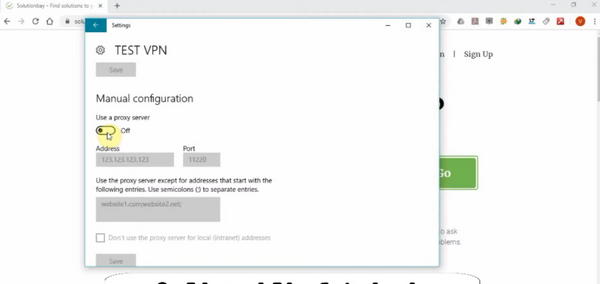
This article will provide a step-by-step guide on how to turn off the VPN on Windows 10. The first step to turning off the VPN on Windows 10 is to open the Network and Internet settings.
To do this, users can open the start menu and type “Network and Internet” into the search bar. Once the settings have been opened, users will need to select the “VPN” option from the left-hand menu.
This will open the VPN settings menu, which contains the option to turn off the VPN connection.
Disconnecting from the VPN
The next step is to select the “Disconnect” option from the VPN settings menu. This will turn off the VPN connection, but users will still need to close the Network and Internet settings window to complete the process.
Once the window is closed, the VPN connection will be completely disabled.
Problems Disconnecting
If users encounter any problems while attempting to turn off the VPN connection, they may need to restart their computer.
This will reset the Network and Internet settings, allowing users to easily disconnect from the VPN. If the problem persists, users should contact their VPN provider for assistance.
Verifying the VPN is Disabled
Once the VPN connection has been disconnected, users will need to verify that the VPN is disabled. To do this, users can access the Network and Internet settings and select the “VPN” option from the left-hand menu.
If the “Connect” option is displayed, then the VPN connection is disabled.
Verifying the Connection is Disabled
Users can also verify that the VPN connection is disabled by attempting to access a website that is restricted in their country. If the website can be accessed without any problems, then the VPN connection is disabled.
Connecting to a Different VPN
If users want to connect to a different VPN, they can open the Network and Internet settings and select the “VPN” option from the left-hand menu. From here, users can select the “Connect” option to connect to a different VPN.
This will enable users to connect to a different VPN, allowing them to access websites and applications that may be restricted in their country.
Frequently Asked Questions
Q1. How Can I Turn Off VPN on Windows 10?
A1. To turn off VPN on Windows 10, open the Start menu, select Settings, click Network & Internet, select VPN, and then select Disconnect.
You can also disconnect by right-clicking the VPN connection in the Network Connections window and selecting Disconnect.
If the VPN connection is managed by a third-party application, you must use the application to disconnect.
Q2. How Do I Disable a VPN on Windows 10?
A2. To disable a VPN on Windows 10, open the Start menu, select Settings, click Network & Internet, select VPN, and then select Disable.
You can also disable a VPN connection by right-clicking the VPN connection in the Network Connections window and selecting Disable.
If the VPN connection is managed by a third-party application, you must use the application to disable it.
Q3. How Do I Delete a VPN on Windows 10?
A3. To delete a VPN on Windows 10, open the Start menu, select Settings, click Network & Internet, select VPN, and then select the VPN connection you want to delete.
Select Delete and then confirm the action by selecting Delete again. If the VPN connection is managed by a third-party application, you must use the application to delete it.
Q4. How Do I Connect to a VPN on Windows 10?
A4. To connect to a VPN on Windows 10, open the Start menu, select Settings, click Network & Internet, select VPN, and then select the VPN connection you want to connect to.
Select Connect and then follow the on-screen instructions to complete the connection. If the VPN connection is managed by a third-party application, you must use the application to connect.
Q5. How Do I Set Up a VPN on Windows 10?
A5. To set up a VPN on Windows 10, open the Start menu, select Settings, click Network & Internet, select VPN, and then select Add a VPN connection.
Enter the required information, such as VPN provider, server name, type of sign-in information, username, and password.
When finished, select Save. If the VPN connection is managed by a third-party application, you must use the application to set up the connection.
Q6. How Do I Troubleshoot a VPN on Windows 10?
A6. To troubleshoot a VPN on Windows 10, open the Start menu, select Settings, click Network & Internet, select VPN, and then select the VPN connection you want to troubleshoot.
Select Advanced options and then select Diagnose. Windows will attempt to diagnose and fix any problems with the connection. If the VPN connection is managed by a third-party application, you must use the application to troubleshoot the connection.
How to turn off a VPN proxy - Windows 10
If you've been running a VPN on Windows 10, turning it off is easy. All you have to do is open the Settings app and navigate to Network & Internet > VPN.
From there, you can select the VPN connection that you want to turn off, and click the Disconnect button.
It's that simple! Turning off your VPN can help you access content that may be restricted due to your location, or just to conserve battery life on your device.
With these simple steps, you can quickly and easily turn off your VPN on Windows 10.




