How to Microsoft Account?
Are you new to the world of Microsoft? Do you want to create a Microsoft Account but don’t know how? Don’t worry – this article will guide you through the process step-by-step. We’ll cover the basics of what a Microsoft Account is, how to create one, and how to use it to access Microsoft services. With this guide, you’ll be able to start using Microsoft products in no time. So, let’s get started!
How to create a Microsoft Account?
- Go to the Microsoft account registration page.
- Enter your personal information, including first and last name, birth date, country/region, and gender.
- Create a user ID and password.
- Enter a valid email address and select the option to get a security code.
- Enter the security code you received in the email.
- Verify your identity by providing a mobile phone number.
- Agree to the Microsoft terms of use and privacy statement.
- Select Create account.
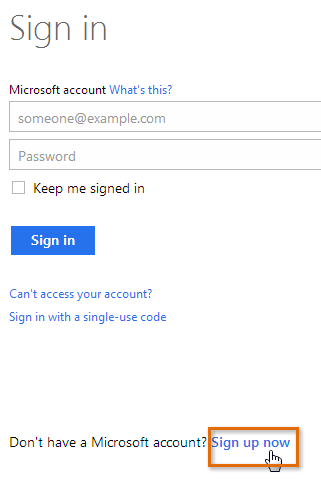
How to Create a Microsoft Account
Microsoft Accounts are used to access a wide range of products and services, including the Windows operating system, Office 365, Outlook, Xbox Live, OneDrive and many more. In this tutorial, we will show you how to create a Microsoft account.
Creating a Microsoft account is easy and can be done in just a few steps. First, you will need to provide a valid email address and a password. Then, you will need to provide some additional information about yourself, such as your name and date of birth. Finally, you will need to agree to the terms and conditions of the Microsoft account.
Once you have completed the steps above, your Microsoft account will be ready to use. You can now access all of the Microsoft products and services that are available with your account.
Step 1: Visit the Microsoft Account Sign Up Page
The first step in creating a Microsoft account is to visit the Microsoft account sign up page. This page can be found at https://signup.live.com/. On this page, you will need to enter your email address and choose a password.
Once you have entered your email address and chosen a password, you will need to click the “Next” button to continue.
Step 2: Provide Additional Information
After you have entered your email address and chosen a password, you will need to provide some additional information about yourself. This includes your name, date of birth, country/region and gender.
Once you have provided the necessary information, you will need to click the “Next” button to continue.
Step 3: Agree to the Terms and Conditions
The final step in creating a Microsoft account is to agree to the terms and conditions. On this page, you will need to read through the terms and conditions and then click the “I accept” button.
Once you have accepted the terms and conditions, your Microsoft account will be ready for use.
Signing In to Your Microsoft Account
Once you have created your Microsoft account, you will need to sign in to your account in order to access all of the products and services that are available with your account.
To sign in to your Microsoft account, you will need to visit the Microsoft account sign in page. This page can be found at https://login.live.com/. On this page, you will need to enter your email address and password.
Once you have entered your email address and password, you will need to click the “Sign In” button to continue.
Step 1: Visit the Microsoft Account Sign In Page
The first step in signing in to your Microsoft account is to visit the Microsoft account sign in page. This page can be found at https://login.live.com/. On this page, you will need to enter your email address and password.
Once you have entered your email address and password, you will need to click the “Sign In” button to continue.
Step 2: Enter Your Email Address and Password
After you have visited the Microsoft account sign in page, you will need to enter your email address and password. Once you have entered your email address and password, you will need to click the “Sign In” button to continue.
Managing Your Microsoft Account
Once you have signed in to your Microsoft account, you can manage your account by visiting the Microsoft account home page. This page can be found at https://account.microsoft.com/. On this page, you will be able to view and manage the various settings and options associated with your Microsoft account.
View Your Account Details
On the Microsoft account home page, you can view your account details, such as your name, email address and phone number. You can also view your security settings, such as two-step verification, and manage your payment options.
Change Your Password
You can also change your password on the Microsoft account home page. To change your password, you will need to click on the “Security” tab and then click on the “Change Password” button.
Once you have changed your password, you will need to click the “Save” button to save your changes.
Few Frequently Asked Questions
What is a Microsoft account?
A Microsoft account is a single sign-on service that allows users to access a wide range of Microsoft services and applications, such as Office 365, Outlook, OneDrive, Skype, Xbox Live, and more. With a Microsoft account, users can store their files, documents, and settings in the cloud, access them from any device, and share them with others.
How do I create a Microsoft account?
Creating a Microsoft account is easy and can be done in just a few steps. First, you will need to provide some basic information such as your name, email address, and a password. You will then need to choose a security question to help protect your account. Once you have completed the form, you can click ‘Create Account’ to complete the process.
What do I need to access my Microsoft account?
To access your Microsoft account, you will need to enter your email address and password. If you have enabled two-factor authentication, you may also need to enter a security code sent to your mobile phone or email address to access your account.
How do I reset my Microsoft account password?
If you have forgotten the password to your Microsoft account, you can reset it by visiting the Microsoft account recovery page. You will need to enter the email address associated with your account and answer a security question to verify your identity. Once verified, you can create a new password for your account.
What benefits do I get with a Microsoft account?
A Microsoft account provides many benefits, such as access to Office 365, Outlook, OneDrive, Skype, Xbox Live, and more. You can also store your files, documents, and settings in the cloud, access them from any device, and share them with others. Additionally, you can use your Microsoft account to sign into Windows devices and other services.
Is my data safe with a Microsoft account?
Yes, your data is safe with a Microsoft account. Microsoft is committed to protecting your privacy and takes all necessary steps to ensure your data is secure. Your data is encrypted when stored in the cloud and is only accessible to you and those you give permission to access it. Additionally, you can use two-factor authentication to make your account even more secure.
How to create a new Microsoft account | Microsoft
By following the steps outlined in this guide, you can easily create a Microsoft Account and open up a world of possibilities for both work and play. With a Microsoft Account, you can access a range of features that make computer use easier and more enjoyable, from Office 365 and OneDrive to Xbox Live and more. By creating your own Microsoft Account, you’re taking the first step towards a better, more efficient computing experience.




