How to Sync Contacts From Microsoft Account to Android Phone?
Having trouble syncing your contacts from your Microsoft account to your Android phone? You’re not alone! Syncing contacts from a Microsoft account to your Android device can be a tricky process, but with the right steps and knowledge, it can be done with ease. In this article, you’ll learn about the different methods for syncing contacts from your Microsoft account to your Android phone, so you can ensure that your contacts are always up to date.
- Open the Contacts app on your Android device.
- Tap the three-dot menu in the top-right corner of the screen.
- Select the “Accounts” option.
- Tap “Add account.”
- Select “Microsoft Exchange ActiveSync” from the list of account types.
- Enter your Microsoft account email address.
- Enter your Microsoft account password.
- Tap “Sign in.”
- Adjust any settings on the next page if you wish.
- Tap “Done.”
- Your Microsoft account contacts should now be synced with your Android device.
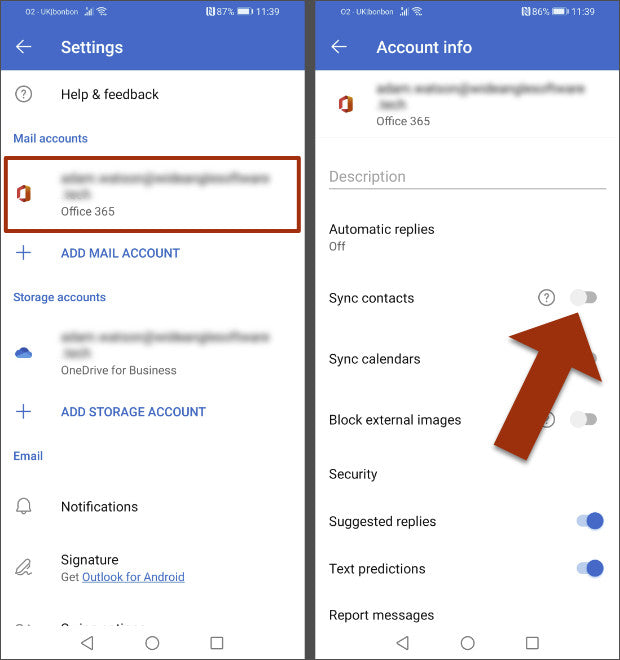
What is a Microsoft Account?
A Microsoft account is a single sign-in service that allows you to access multiple Microsoft services, such as Outlook, Office, OneDrive, Skype, Xbox Live, and more. With a Microsoft account, you can easily sync your contacts from Outlook, Hotmail, and other services to an Android device.
Understand the Basics of Syncing Contacts
Before syncing your contacts from Microsoft account to an Android device, it is important to understand the basics of how contact syncing works. Contacts are typically stored in the Contacts app on your device and can be synced with an online service, such as Outlook, Hotmail, or Gmail. Syncing your contacts with an online service allows you to access them from any device with an internet connection.
Sync Contacts from Microsoft Account to Android Phone
The first step in syncing contacts from your Microsoft account to an Android device is to add your Microsoft account to your Android device. To do this, open the Settings app on your Android device and select “Accounts & Sync.” Then, tap “Add Account” and select “Microsoft.” You will then be prompted to enter your Microsoft account username and password. Once you have added your Microsoft account to your Android device, you can then start syncing your contacts.
Sync Contacts in the Contacts App
Once your Microsoft account is added to your Android device, you can sync your contacts in the Contacts app. To do this, open the Contacts app and select the “Settings” option. Then, tap “Accounts & Sync” and select the Microsoft account you have added. Finally, tap “Sync Contacts” and your contacts will be synced from your Microsoft account to your Android device.
Sync Contacts in the Settings App
You can also sync your contacts from your Microsoft account to your Android device in the Settings app. To do this, open the Settings app and tap “Accounts & Sync.” Then, select the Microsoft account you have added and tap “Sync Contacts.” Your contacts will then be synced from your Microsoft account to your Android device.
Troubleshooting Issues with Contact Syncing
If you are having issues with syncing contacts from your Microsoft account to your Android device, there are a few steps you can take to troubleshoot the issue.
Check Your Connection
The first step is to check your internet connection. If your connection is slow or intermittent, it could be causing issues with contact syncing. To check your connection, open the Settings app on your Android device and select “Wireless & Networks.” Then, tap “Wi-Fi” and make sure you are connected to a strong and reliable Wi-Fi network.
Clear the App Cache
If you are still having issues with contact syncing, try clearing the app cache on your Android device. To do this, open the Settings app and select “Apps.” Then, tap the Contacts app and tap “Clear Cache.” This should help resolve any issues with contact syncing.
Related Faq
What is a Microsoft Account?
A Microsoft Account is an online account that can be used to log into various Microsoft services, such as Outlook, Skype, and OneDrive. It is also used to log into Windows 10 and other Microsoft products. It requires a valid email address and password for login. With the Microsoft Account, you can sync your contacts, calendar, and other content across multiple devices.
How to Create a Microsoft Account?
Creating a Microsoft Account is easy and free. To create a new Microsoft Account, go to the Microsoft website, click “Sign Up”, and fill out the required information. Once you’ve completed the form, click “Create Account” to finish. Once your account has been created, you can use it to log into various Microsoft services.
How to Sync Contacts From Microsoft Account to Android Phone?
Syncing contacts from a Microsoft Account to an Android phone is easy. First, open the Settings application on your Android device. Then, tap “Accounts” and select “Add Account”. From the list of available accounts, select “Microsoft”. Enter your Microsoft Account details and tap “Sign In”. Finally, select “Sync Contacts” to sync your contacts from the Microsoft Account to your Android device.
What are the Benefits of Syncing Contacts From Microsoft Account to Android Phone?
Syncing contacts from a Microsoft Account to an Android phone can be beneficial in a number of ways. It allows you to easily access your contacts on multiple devices, and makes it easy to keep your contacts up-to-date across all of your devices. It also ensures that your contacts are backed up, so you won’t lose them if something happens to your device.
How to Manage Synced Contacts From Microsoft Account on Android Phone?
Managing synced contacts from a Microsoft Account on an Android phone is easy. In the Settings application, select “Accounts”, then select the Microsoft Account. From there, you can manage which contacts are synced and how they are displayed on your device. You can also choose to delete all synced contacts from your device.
Are There Any Limitations When Syncing Contacts From Microsoft Account to Android Phone?
Yes, there are some limitations when syncing contacts from a Microsoft Account to an Android phone. For example, some contact information, such as notes and pictures, may not be synced, and certain features may not be supported. Additionally, some devices may not be compatible with the Microsoft Account, so it may not be possible to sync contacts to them.
Completing the contact sync process from Microsoft account to Android phone is easy and straightforward. With just a few steps, you can easily sync your contacts from Microsoft to your Android phone. This will help you keep your contacts organized and make it easier to access them on different devices. So, go ahead and sync your contacts now and enjoy the convenience of having your contacts in one place.




