How to Register Dll in Windows 10?
If you are a Windows 10 user, chances are you have experienced difficulty in registering a Dynamic Link Library (DLL) file. This can be a tricky process, especially if you do not know the right steps to take.
Fortunately, this guide will provide you with the step-by-step instructions needed to successfully register a DLL in Windows 10. With this comprehensive guide, you will be able to register your DLL files in no time!
Register a DLL in Windows 10: To register a DLL in Windows 10, open the command prompt as an administrator. Then enter the following command: regsvr32 path_and_filename_of_dll.
After this, a dialog box will appear, confirming the successful registration of the DLL. To unregister a DLL, enter the command regsvr32 /u path_and_filename_of_dll.
- Open the Command Prompt as an administrator.
- Enter the following command: regsvr32 path_and_filename_of_dll.
- A dialog box will appear, confirming the successful registration of the DLL.
- To unregister a DLL, enter the command regsvr32 /u path_and_filename_of_dll.
What is a DLL File?
A DLL file is an executable library of code that is used by Windows programs to perform various tasks.
They are designed to be shared among multiple programs, and are generally used by applications to perform certain functions, such as the creation of graphical user interface elements.
DLLs are essential components of the Windows operating system and must be registered with Windows in order to be used.
What is the Purpose of Registering a DLL?
The primary purpose of registering a DLL is to make it available to other programs. When a DLL is registered with Windows, it is added to the system registry, a database which stores information about all the programs installed on the system.
This allows other programs to access the DLL, enabling them to use the code contained within it. Without the registration, the DLL would not be available to other programs, and the associated features would not work.
How to Register a DLL in Windows 10
The simplest way to register a DLL in Windows 10 is to use the Windows Command Prompt. First, open the command prompt by typing “CMD” in the search box.
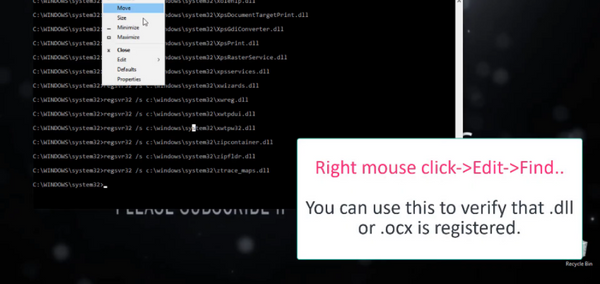
Once the command prompt is open, type “regsvr32 filename.dll”, replacing “filename.dll” with the name of the DLL you wish to register. Press enter and you should see a message indicating that the DLL has been successfully registered.
Using Regsvr32.exe
An alternative method of registering a DLL is to use the regsvr32.exe utility. This can be used in the same way as the command prompt, simply by typing “regsvr32.exe filename.dll” into the command line.
Using regedit.exe
If you are more comfortable with the Windows Registry Editor, you can also use the regedit.exe utility to register a DLL. To do this, open the registry editor by typing “regedit” in the search box.
Navigate to the HKEY_LOCAL_MACHINE\SOFTWARE\Microsoft\Windows\CurrentVersion\SharedDLLs key, then right-click and select “New” > “String Value”. Enter the name of the DLL you wish to register, then double-click it and enter the full path to the DLL in the “Value Data” field.
Using Windows PowerShell
Windows PowerShell is a powerful scripting language that can be used to register DLLs. To do this, open the Windows PowerShell window by typing “powershell” in the search box.
Once the PowerShell window is open, type “regsvr32 filename.dll”, replacing “filename.dll” with the name of the DLL you wish to register. Press enter and you should see a message indicating that the DLL has been successfully registered.
Using Windows Installer
For more complex DLLs, it may be necessary to use the Windows Installer to register the DLL. To do this, open the Windows Installer window by typing “msiexec” in the search box.
Once the Windows Installer window is open, type “regsvr32 filename.dll”, replacing “filename.dll” with the name of the DLL you wish to register. Press enter and you should see a message indicating that the DLL has been successfully registered.
Using Visual Studio
If you are a developer and are using Visual Studio to develop an application, you can also use Visual Studio to register a DLL. To do this, open the Visual Studio window by typing “visual studio” in the search box.
Once the Visual Studio window is open, select the project containing the DLL you wish to register, then right-click the project and select “Register”. This will register the DLL with Windows.
Top 6 Frequently Asked Questions
What is a DLL file?
A DLL (Dynamic Link Library) file is a library of code and data that can be used by multiple programs.
It contains functions and resources that can be accessed by multiple applications at the same time, which reduces the memory needed for each program and the time needed to load the program.
DLL files are stored in the Windows system directory, and are automatically loaded by the operating system when the program is launched.
What is the purpose of registering a DLL file?
The purpose of registering a DLL file is to make it available for use by applications on a computer. When a DLL file is registered, it is added to the Windows registry and can be accessed by any program that needs it.
This allows applications to share the same code and data, reducing the amount of memory and time needed to run the program.
How do I register a DLL file in Windows 10?
To register a DLL file in Windows 10, you need to open the Command Prompt and type regsvr32 followed by the name of the DLL file.
For example, if the name of the DLL file is “mydll.dll”, you would type regsvr32 mydll.dll. Once the registration is completed, you will get a message saying that the registration was successful.
What are the benefits of registering a DLL file?
The main benefit of registering a DLL file is that it can be shared among multiple programs, which reduces the amount of memory and time needed to run each program.
Additionally, registering a DLL can help prevent errors and improve the stability of your system.
Are there any risks associated with registering a DLL file?
Yes, there are some risks associated with registering a DLL file. If you register a DLL file that is corrupt or not compatible with your system, it can cause errors or crash your system.
Additionally, you should always make sure that the DLL file you are registering is from a trusted source.
What happens if I unregister a DLL file?
When you unregister a DLL file, it will no longer be available for use by applications on your computer.
This means that any applications that were using the DLL file will no longer be able to access the code or data that was stored in the DLL file. However, you can always register the DLL file again if you need to.
Register Or Unregister DLL Or OCX Files In Windows 10/8/7
It is important to have a good understanding of how to register DLL in Windows 10, as this is a fundamental part of the Windows operating system.
It can be a tricky process, but by following the steps outlined in this article, you should be able to successfully register DLL in Windows 10 with ease.
So, the next time you face a problem with your Windows 10 operating system, don't forget to register your DLL and get your system running smoothly again.




