How to Create Age Buckets in Power Bi?
Are you looking to create age buckets in Power BI? Age buckets are a simple, yet effective way of summarizing age data within Power BI and are a great way to group together different age ranges. With the right steps, you can easily create age buckets within Power BI and explore the data with insightful visualizations. In this article, we will explain how to create age buckets in Power BI, so you can get the most out of your data.
Creating age buckets in Power BI is a simple process. You can use the Bucket tool in Power Query for this purpose. To begin, open the Power Query Editor and select the column that contains the age data. Then, select the Bucket tool from the Transform tab. In the Bucket tool dialog box, set the number of buckets and the range of each bucket. After setting the parameters, click the OK button to create the buckets.
Alternatively, you can create age buckets in Power BI using DAX. The DAX expression creates a calculated column that groups values into buckets. To create a calculated column, select New Column from the Modeling tab and enter the DAX expression. Then, click the Enter button to execute the expression and create the buckets.
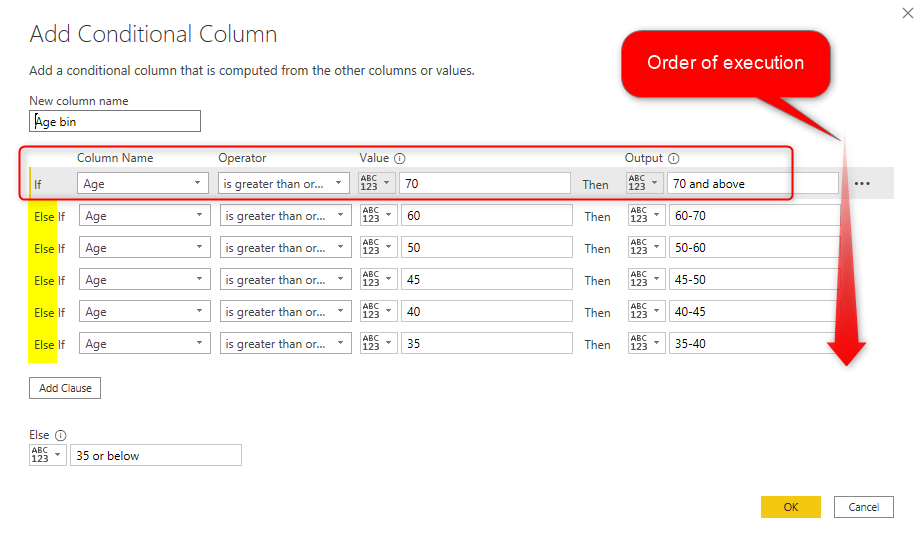
Introduction to Creating Age Buckets in Power BI
Power BI is a business intelligence tool used to analyze and visualize data, and it allows users to create age buckets to sort and view data in a more meaningful way. Age buckets are useful for segmenting data into meaningful categories and understanding the dynamics of a particular population. This article will provide a step-by-step guide on how to create age buckets in Power BI.
Creating Age Buckets in Power BI
The first step in creating age buckets in Power BI is to select the data set you want to use. All data sets that can be used in Power BI must be in a table format, such as an Excel spreadsheet or a CSV file. Once the data set is selected, the next step is to add the “Age” column to the table. The age column should include the age range for each person in the data set.
The next step is to add a “Bucket” column to the table. This column will be used to separate the data set into the different age buckets. The bucket column should be set up with the bucket names and the age range for each bucket. For example, a data set may have a bucket of “18-24”, “25-34”, “35-44”, etc.
Finally, the data set can be imported into Power BI and the age buckets can be created. To do this, select the “Buckets” column in the Power BI visual and select “Age Buckets” from the drop-down menu. This will create the age buckets and the data can then be visualized in the Power BI dashboard.
Visualizing Age Buckets in Power BI
Once the age buckets have been created, they can be visualized in the Power BI dashboard. The visualization options for age buckets in Power BI include bar graphs, pie charts, tables, and line graphs. These visualizations can be used to quickly and easily identify trends and patterns in the data set.
The first step in visualizing age buckets in Power BI is to select the “Age Buckets” column in the Power BI visual. Then, select the visualization type that best fits the data set. For example, if the data set is composed of customer demographics, a pie chart may be the best option. Once the visualization type is selected, the data can be displayed in the visual.
Customizing Age Buckets in Power BI
The age buckets can be customized in Power BI to better fit the data set. To do this, select the “Age Buckets” column in the Power BI visual and select “Customize” from the drop-down menu. This will open up a window where the age buckets can be customized. For example, the bucket size can be changed, the buckets can be combined, and new buckets can be added.
Analyzing Age Buckets in Power BI
Once the age buckets have been visualized in Power BI, they can be analyzed to identify trends and patterns in the data set. To do this, select the “Age Buckets” column in the Power BI dashboard and select “Analyze” from the drop-down menu. This will open up a window where the age buckets can be analyzed.
For example, the data set may show that a certain age group is more likely to purchase a specific product. This can be used to target marketing efforts to that age group and increase sales for the product. Additionally, the age buckets can be used to identify other trends and patterns in the data set that can be used to inform business decisions.
Top 6 Frequently Asked Questions
What is an Age Bucket?
Age buckets are categories of age ranges that are used to organize demographic data. Age buckets are used in Power BI to help analyze, visualize, and report on data related to age. Age buckets can be created to group people by age, such as 0-19, 20-29, 30-39, and so on. Age buckets can also be used to track age-specific customer details, such as purchasing habits, customer service interactions, and more.
How Do I Create Age Buckets in Power BI?
Creating age buckets in Power BI is a simple process. First, open the report in Power BI and select the age column. Next, select the “New Column” option from the Home tab. This will open the “New Column” menu, which will allow you to create an age bucket column. From here, you can enter the age ranges you want to use, such as 0-19, 20-29, 30-39, and so on. Once you have entered the age ranges, click “OK” to save your changes.
How Can Age Buckets be Used in Power BI?
Age buckets can be used to analyze, visualize, and report on data related to age. Age buckets can be used to track age-specific customer details, such as purchasing habits, customer service interactions, and more. Age buckets can also be used to compare different age groups, such as average purchase amounts, customer service ratings, and more. Age buckets can also be used to create visualizations, such as bar charts, to show the differences in age groups.
What Are Some Examples of Age Buckets?
Some examples of age buckets are 0-19, 20-29, 30-39, 40-49, 50-59, and 60+. Age buckets can be customized to fit the data that is being analyzed, such as 0-24, 25-34, 35-44, and so on.
What Are the Benefits of Using Age Buckets in Power BI?
The benefits of using age buckets in Power BI include the ability to analyze, visualize, and report on data related to age. Age buckets can be used to track age-specific customer details, such as purchasing habits, customer service interactions, and more. Age buckets can also be used to compare different age groups, such as average purchase amounts, customer service ratings, and more. Age buckets can also be used to create visualizations, such as bar charts, to show the differences in age groups.
Are Age Buckets the Same in All Versions of Power BI?
Yes, age buckets are the same in all versions of Power BI. The process for creating age buckets is the same in all versions of Power BI, as is the ability to analyze, visualize, and report on data related to age.
How to Create Age Group/Range Of Values/Group of values Power BI Desktop Tips and Tricks (13/100)
Creating age buckets in Power BI is a great way to visualize and analyze data. By using Power BI’s powerful features, you can easily group data into age buckets and gain valuable insights about your customers. With the ability to quickly and accurately create age buckets, Power BI is the perfect tool to gain a better understanding of your customers. Use it to uncover trends, identify opportunities, and make decisions that will benefit your business.




