How to Create Dashboards in Power Bi?
Are you looking for a way to better visualize and analyze your business data? Power BI is a powerful data analytics tool that can help you do just that! In this article, we’ll guide you through the process of creating dashboards in Power BI. We’ll show you how to set up your dashboard, add visuals, and customize it so that you can maximize the potential of your data. With the help of Power BI, you’ll be able to make informed decisions quickly and efficiently. So let’s get started!
Creating Dashboards in Power Bi:
1. Open Power BI Desktop and select the Dashboard option in the left navigation pane.
2. Add visuals to the dashboard by selecting the “+” button in the upper right corner.
3. Select the visualization type you want to add to the dashboard.
4. Drag and drop the visual to the desired location on the dashboard.
5. Configure the visual by selecting its “Edit” option located in the lower right-hand corner.
6. Once all visuals are added, select “Save” in the upper left-hand corner of the window.
7. Enter a name for the dashboard and save it.
8. Select “Publish” in the upper left-hand corner to publish the dashboard to the Power BI service.
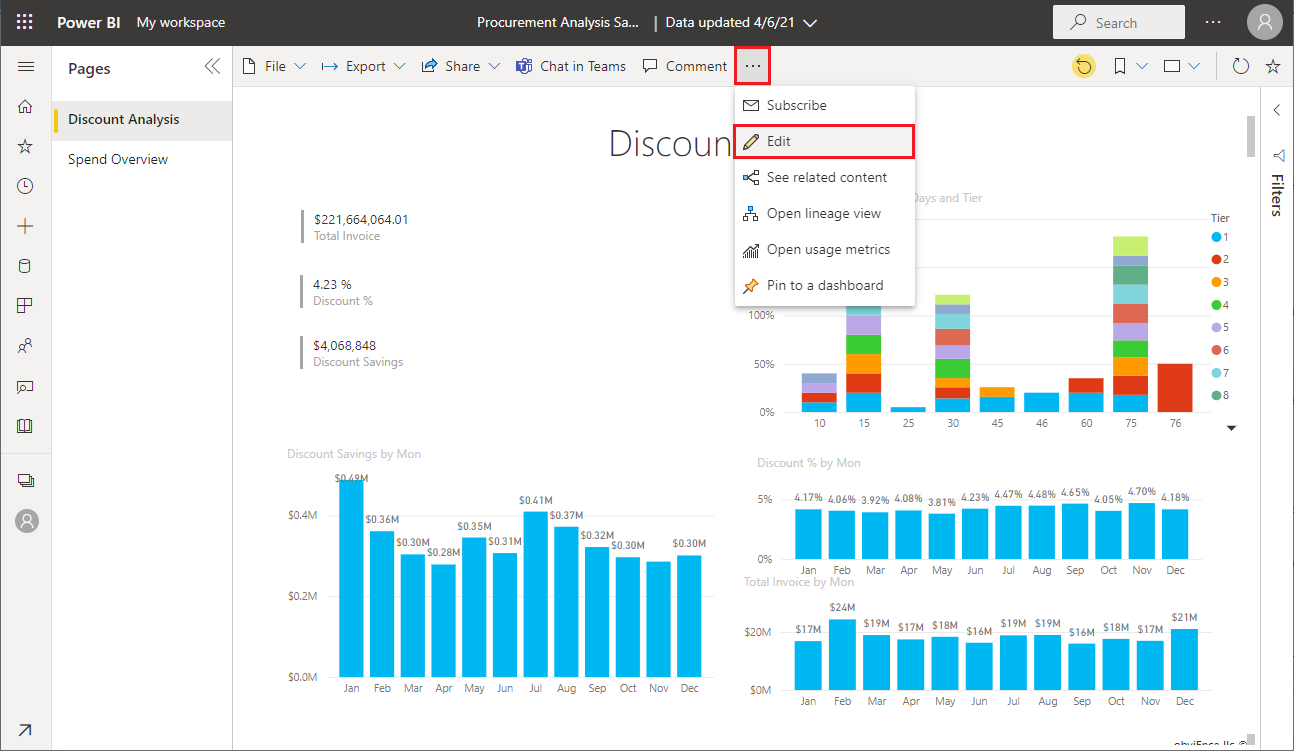
Overview of Creating Dashboards in Power BI
Power BI is a powerful data visualization tool used for visualizing, analyzing, and sharing data. It allows users to create interactive dashboards and reports that are customized to their individual needs. With the help of dashboards, users can quickly track performance, get insights, and make decisions faster. In this article, we will discuss how to create dashboards in Power BI.
1. Collecting Data and Setting up Power BI
The first step in creating dashboards in Power BI is to collect data. This can be done by importing data from other sources such as Excel, CSV files, databases, or web services. Once the data is collected, the next step is to set up the Power BI environment. This includes setting up the data source, connecting to the data source, and setting up the visualizations.
2. Choosing the Right Visualization
The next step is to choose the right visualization for the data. Power BI has a wide range of visualizations that can be used to represent the data. Some of the most popular visualizations include bar charts, line charts, scatter plots, pie charts, and maps. Choosing the right visualization depends on the type of data being represented and the insights the user wants to gain from it.
3. Creating and Customizing Dashboards
Once the data is collected and the visualization is chosen, the next step is to create the dashboard. This involves arranging the visualizations in the dashboard, adding filters, and customizing the dashboard to the user’s preferences. The dashboard can be customized by changing the colors, font sizes, and other settings.
Sharing and Publishing Dashboards
Once the dashboard is created, the next step is to share it with others. This can be done by publishing the dashboard to the Power BI service or to other services such as SharePoint or Office 365. Publishing the dashboard allows it to be shared with other users who have access to the shared service.
1. Securing the Dashboard
When sharing the dashboard, it is important to secure it. This can be done by setting up user-level security, which allows only certain users to access the dashboard, or setting up row-level security, which allows only certain rows of data to be viewed by certain users.
2. Creating Reports
Once the dashboard is shared, the next step is to create reports. Reports allow users to analyze the data in more depth and gain more insights. Reports can be created using the same visualizations used in the dashboard or by using other visualizations such as charts, tables, and pivot tables. Reports can also be created using advanced analytics such as machine learning algorithms.
Conclusion
Creating dashboards in Power BI is a powerful way of visualizing, analyzing, and sharing data. By following the steps outlined in this article, users can quickly and easily create interactive dashboards that are customized to their individual needs. Additionally, users can securely share their dashboards and create reports to gain more insights into their data.
Related Faq
What is a Dashboard?
A dashboard is a visual representation of a set of data. It can be used to monitor the performance of a business, analyze trends, and visualize insights. A dashboard typically includes charts, tables, and other visual elements to make the data more accessible and easier to understand. Dashboards can be used to monitor key performance indicators, compare data over time, and analyze different aspects of a business. They are also used to track progress and generate insights to help guide decision making.
What are the Benefits of Power BI Dashboards?
Power BI dashboards offer a range of benefits for business intelligence. They can be used to quickly analyze and visualize data, identify trends and patterns, and share insights with stakeholders. Power BI dashboards are interactive and customizable, enabling users to easily explore data, identify trends, and ask questions. They can also be used to create interactive visuals and reports and integrate with other business applications.
How Do I Create a Dashboard in Power BI?
Creating a dashboard in Power BI is a straightforward process. The first step is to connect to data sources and import the data into Power BI. Once the data is imported, the user can then create a new dashboard and add visualizations such as charts, tables, or other visuals. The user can then customize the dashboard by adding filters, slicers, and other features. Finally, the user can publish the dashboard to share it with stakeholders or embed it in an external website.
What Are the Different Types of Visualizations in Power BI?
Power BI offers a range of visualizations to help users explore and analyze data. Some of the most popular visualizations include line charts, bar charts, scatter plots, maps, and funnel charts. Power BI also offers more advanced visualizations such as waterfall charts, treemaps, and column charts. Additionally, users can create custom visuals to further customize their dashboards.
What Are the Best Practices for Creating Dashboards in Power BI?
When creating dashboards in Power BI, it is important to keep the dashboard simple and focused. The dashboard should only include the most important information and should be easy to read and understand. It is also important to consider the audience when creating a dashboard. Different audiences may need different types of visualizations and features to make sense of the data. Additionally, user should test the dashboard with stakeholders before publishing it.
How Can I Share My Power BI Dashboard?
Power BI allows users to easily share dashboards with stakeholders. Once the dashboard is created, users can share it with others by sending them a link or embedding the dashboard in an external website. Additionally, users can create Power BI Apps to share dashboards with a larger audience. Power BI also allows users to collaborate with others by sharing dashboards in groups or within an organization.
How to Use Microsoft Power BI | Create Your First Dashboard Now (Practice Files included)
Creating, managing and analyzing dashboards in Power BI can be a daunting task, but with the right tools and resources, you can use the power of Power BI to make quick, informed decisions. Power BI gives you the ability to easily create, customize, and share dashboards to help you make the most of your data. With the right tools and resources, you can create powerful visuals to make informed decisions faster than ever before.




