How to Create Power Bi Dashboard From Excel?
If you have an Excel spreadsheet with tons of data but you don’t know what to do with it, then this article is for you. We’ll show you how to create a dynamic and interactive Power BI dashboard that can help you visualize and analyze your data in an efficient and meaningful way. In this article, we’ll discuss the basics of Power BI, how to upload your Excel spreadsheet to Power BI, and how to create your own interactive dashboard. So, get ready to unlock the full potential of your data with Power BI!
- Open your Excel spreadsheet and select the data you want to include in your dashboard.
- Select the ‘Power BI’ tab from the top menu and select ‘Create Report’.
- Select the data you want to include in your dashboard.
- Customize the layout and design of your dashboard.
- Publish your dashboard and share it with others.
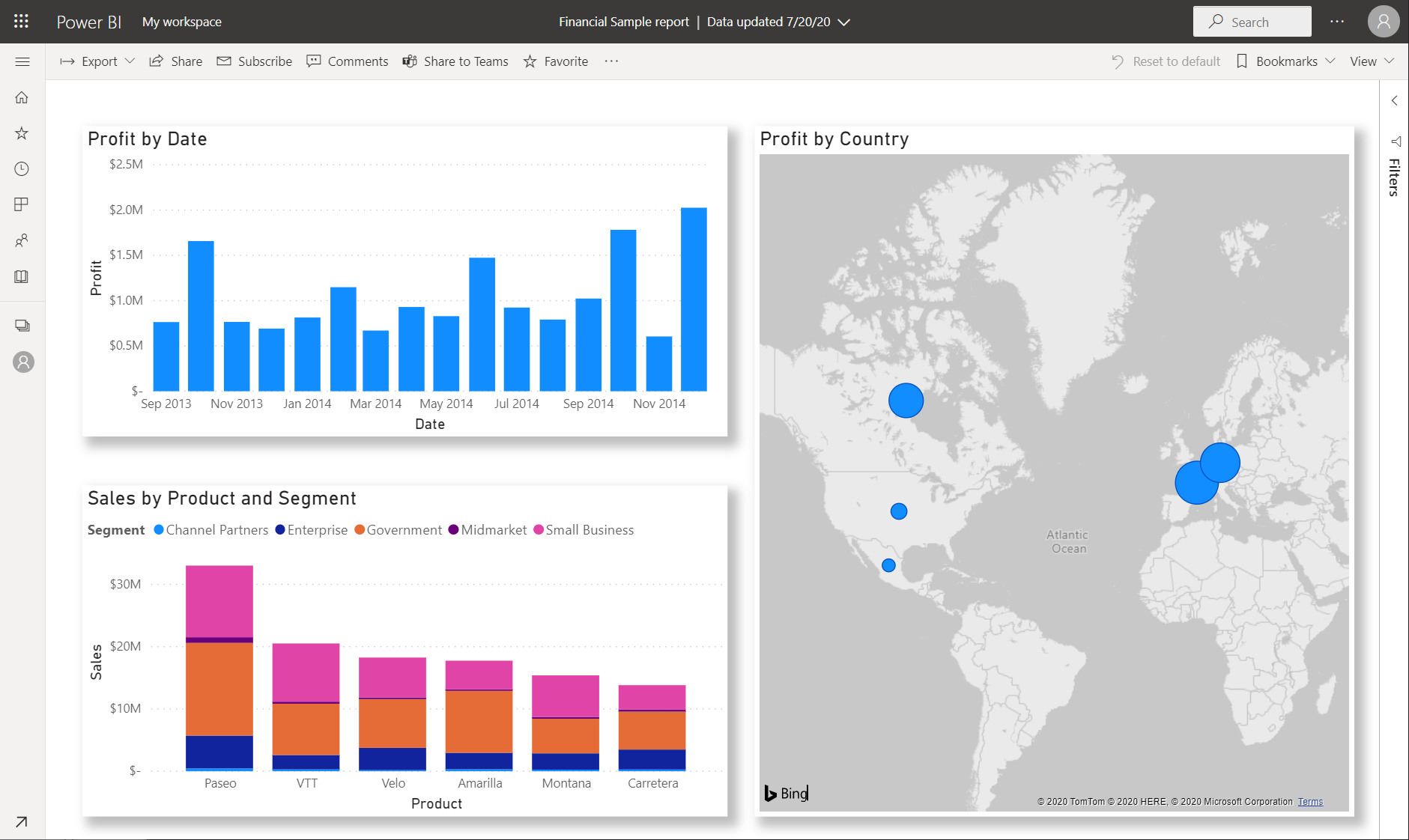
What is a Power BI Dashboard?
A Power BI Dashboard is a powerful visual representation of data that allows users to quickly gain insights into their data. It allows users to quickly explore data and understand patterns, trends and correlations. The dashboard is also highly customizable, allowing users to customize the layout, design, and data sources used to create the dashboard.
Power BI Dashboards can be used to communicate complex data to large audiences quickly and effectively. For example, they can be used to present key business metrics and performance indicators to stakeholders or to present data visualizations to help users gain insights into their data.
What is Excel?
Excel is a spreadsheet software application developed and marketed by Microsoft. It is used to store, manipulate, analyze and visualize data. Excel is popular among businesses and individuals who need to store and analyze large amounts of data.
Excel also provides powerful tools that allow users to create charts, graphs, and other data visualizations. These tools can be used to create powerful visual representations of data and to gain insights into data.
How to Create a Power BI Dashboard from Excel?
Creating a Power BI Dashboard from Excel is a simple and straightforward process. The first step is to open the Excel file containing the data that will be used to create the dashboard. Once the data is open, the user can select the data they wish to include in the dashboard.
The next step is to select the type of visualization that will be used to display the data. The user can choose from a variety of visualization types including bar charts, line charts, scatter plots and more. Once the visualization type is selected, the user can customize the visualization to the desired layout and design.
How to Publish the Power BI Dashboard
Once the user has created the Power BI Dashboard, they can publish it to the web or share it with other users. To publish the dashboard, the user can log into their Power BI account and select the “Publish” option. Once the dashboard is published, it can be shared with other users and viewed on any device with an internet connection.
Conclusion
Creating a Power BI Dashboard from Excel is a simple and straightforward process. The user can easily select the data they wish to include in the dashboard, select the type of visualization to be used, and customize the dashboard to their desired layout and design. Once the dashboard is created, the user can publish it to the web or share it with other users.
Few Frequently Asked Questions
Q1. What is Power BI?
A1. Power BI is a cloud-based business analytics service provided by Microsoft. It offers a range of powerful tools and services that enable users to quickly and easily analyze data, create visualizations and share insights with others. Power BI provides an intuitive, interactive way to explore and analyze data from multiple sources, helping users make more informed decisions.
Q2. What are Excel files?
A2. Excel files are spreadsheets created using Microsoft Excel, a popular software program for organizing, analyzing, and sharing data. They can contain data in a variety of formats, including charts, tables, and graphs. Excel files are commonly used to store data for business applications, such as sales figures, customer information, inventory tracking, and budgeting.
Q3. What is a Power BI dashboard?
A3. A Power BI dashboard is a data visualization tool created in Power BI. A dashboard is a collection of visuals, such as charts, tables, and maps, that are connected to a data source. It provides an interactive, graphical view of data and enables users to quickly spot trends, correlations, and outliers.
Q4. How can I create a Power BI dashboard from an Excel file?
A4. To create a Power BI dashboard from an Excel file, first open the file in Excel. From the Power BI ribbon, select “Get Data” and then “From File”. Select the Excel file and click “Open”. From the Power BI home page, select “Create Dashboard” and then select the Excel file. Power BI will automatically create a dashboard with the data from the Excel file.
Q5. How can I customize the dashboard?
A5. Once the dashboard is created, it can be customized to suit the user’s needs. From the dashboard page, users can add and remove visuals, modify the data fields, add filters, and customize the look and feel of the dashboard. To customize the visuals, users can select a visual type, add or remove data fields, and adjust the colors, font, and other formatting options.
Q6. How can I share the dashboard?
A6. Once the dashboard is created, it can be shared with others. To share the dashboard, users can select “Share” from the Power BI ribbon. From the Share window, users can enter the name or email address of the person they want to share the dashboard with. The user can also select the permission level for the dashboard, such as “View” or “Edit”. Once the user has shared the dashboard, the other person will receive an email with a link to the dashboard.
Creating a Power BI dashboard from an Excel spreadsheet is a great way to visualize your data in an interactive and powerful way. Power BI allows you to easily connect to a variety of data sources and quickly create meaningful visualizations and stories that can be used to make quick decisions and insights. With the right guidance, you can quickly and easily create a dashboard in Power BI that can be shared with your team or the larger organization. So, take the time to learn the basics of Power BI and create a dashboard that will help you uncover valuable insights and make better decisions.




