How to Do Schedule Refresh in Power Bi?
If you’ve been using Power BI to get more insights into your data, you know that it can be a powerful tool. But one of the most important features of Power BI is its ability to refresh data on a schedule. Refresh schedules in Power BI allow you to automate the process of refreshing data, ensuring that you always have the most up-to-date information. In this guide, we’ll walk you through the steps of creating and managing a refresh schedule in Power BI. With this knowledge, you’ll be able to keep your data fresh and up-to-date without having to manually refresh it.
Schedule Refresh in Power BI: Schedule refresh is a feature in Power BI that allows the user to set a specific time for the data refresh. To do this, the user must go to the dataset settings and select “Schedule refresh”. From there, they can choose the frequency and time of day they would like their data to be refreshed. Once complete, the user can save and their data will refresh at the set time.
- Go to the dataset settings
- Select ”Schedule Refresh”
- Choose the frequency and time of day
- Save the settings
- Data will refresh at the set time
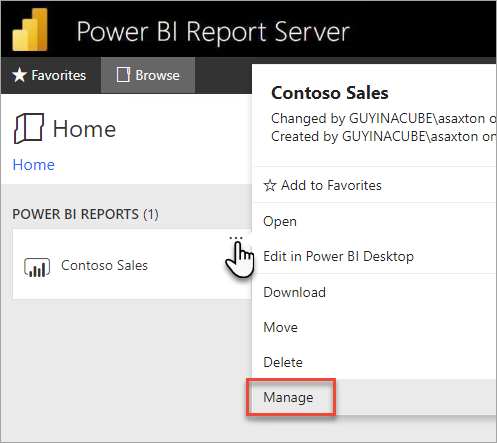
What is Schedule Refresh in Power BI?
Schedule refresh in Power BI is a feature that allows users to update or refresh their datasets on a regular basis. This is done by setting up a schedule in the Power BI Service, which will then run the refresh on the specified schedule. This ensures that the data is kept up-to-date and accurate, allowing users to quickly analyze their data and make decisions based on the latest information.
Schedule refresh in Power BI also helps users save time by automating the refresh process, so they don’t have to manually refresh the data every time they want to analyze it. Additionally, it also ensures that all users have access to the latest data, as the schedule refreshes the data for everyone who has access to the report.
What are the Benefits of Schedule Refresh in Power BI?
Schedule refresh in Power BI is a great way to keep the data up-to-date and ensure that users have access to the latest information. This can be especially useful for organizations that rely on data to make decisions or for teams that need to regularly monitor their data for changes. Additionally, it can help save time by automating the process of refreshing the data, eliminating the need to manually refresh the data.
Schedule refresh in Power BI is also a great way to ensure that everyone who has access to the report has the latest version of the data. This can be especially useful for teams that need to collaborate on data and make decisions based on the latest information. Additionally, it can also help ensure that data is secure, as only users with access to the report can view the data.
How to Do Schedule Refresh in Power BI?
To set up a schedule refresh in Power BI, users need to first ensure that their datasets are set up correctly. This means that the dataset must be configured to allow for scheduled refresh, and the data source must be configured to allow for data refresh. Once these steps have been completed, users can then proceed to the Power BI Service to set up their schedule.
Step 1: Navigate to the Power BI Service
The first step is to navigate to the Power BI Service. This can be done by going to the Power BI website and signing in with the user’s Microsoft account. Once logged in, users should click on the “Datasets” tab and select the dataset they wish to configure.
Step 2: Select the Schedule Refresh Option
Once the dataset has been selected, users should then click on the “Schedule Refresh” option. This will open a window where users can configure the schedule for the dataset. In this window, users can select the frequency of the refresh, the start date and time, and the end date and time.
Step 3: Configure the Refresh Settings
Once the schedule has been configured, users should then select the “Configure Refresh Settings” option. This will open a window where users can configure the settings for the refresh. This includes setting the data source, the authentication type, and the data refresh frequency.
Step 4: Save and Test the Refresh
Once the refresh settings have been configured, users should then select the “Save and Test Refresh” option. This will save the settings and will allow users to test the refresh by manually refreshing the data. If the refresh is successful, users can then proceed to the next step.
Step 5: Activate the Refresh
The last step is to activate the refresh. This can be done by selecting the “Activate Refresh” option. This will enable the schedule refresh and will ensure that the data is refreshed on the specified schedule. Once activated, the data will be refreshed automatically, ensuring that all users have access to the latest information.
Few Frequently Asked Questions
What is Schedule Refresh in Power BI?
Schedule Refresh in Power BI is a feature that allows users to set up a regular schedule for their datasets and reports to refresh from the source data. This ensures that the data in Power BI is always up-to-date and accurate. It also gives users the flexibility to set the schedule to a frequency that suits their needs, such as hourly, daily, or weekly.
What are the benefits of using Schedule Refresh?
The main benefit of using Schedule Refresh in Power BI is that it ensures that the data in Power BI is always up-to-date and accurate. It also provides users with the flexibility to set the schedule to a frequency that suits their needs, such as hourly, daily, or weekly. Additionally, it helps to save time by automating the refresh process so that users don’t have to manually refresh the data every time they want to use it.
How do I set up Schedule Refresh in Power BI?
Setting up Schedule Refresh in Power BI is a simple process. First, the user needs to select the dataset or report they want to refresh from the Power BI workspace. Once the dataset or report is selected, the user can set the schedule frequency to either hourly, daily, or weekly. The user can also set the exact time the dataset or report should be refreshed. After the frequency and time are set, the user just needs to click the “Refresh Now” button to save the settings and start the scheduled refresh.
Are there any limitations to using Schedule Refresh in Power BI?
Yes, there are a few limitations when using Schedule Refresh in Power BI. First, the scheduled refresh will only work if the data source is set up to be refreshed on a regular basis. Additionally, the refresh can take time depending on the size of the dataset and the source of the data. Lastly, some data sources may have limitations on how often they can be refreshed.
What happens if the data source is not available when the scheduled refresh runs?
If the data source is not available when the scheduled refresh runs, Power BI will attempt to refresh the dataset or report multiple times over a 24-hour period. If the data source is still not available after 24 hours, then the refresh will fail and an error message will be displayed.
How do I know when the scheduled refresh is complete?
Once the scheduled refresh is complete, the user will receive a notification in their Power BI workspace. Additionally, the user can check the Refresh History page in the Power BI workspace to view the refresh status of their datasets and reports.
Power BI Service (8/30) – What is Schedule Refresh
In conclusion, refreshing a schedule in Power BI is an incredibly straightforward process. With a few clicks and a few minutes of your time, you can keep your data up-to-date and ensure that you are getting the most accurate and timely insights from your Power BI reports. With this simple process, you can ensure that you are making the most out of the data you have available to you in Power BI, allowing you to make the best decisions possible.




