How to Embed Power Bi Report in Website?
Do you want to embed your Power BI report into a website? Embedding your Power BI report into a website can be a great way to share business intelligence data with your company’s stakeholders. Embedding your Power BI report into a website can also help you effectively communicate the data and insights that you have gathered. In this article, we will show you how to embed Power BI report into a website. We will cover the different methods that you can use to embed your Power BI report into a website, how to customize your embedded report, and how to troubleshoot any problems that you may encounter. By the end of this article, you will have a better understanding of how to embed Power BI report into a website.
Embed Power BI Report in Website:
- Log into the Power BI service with the account that has access to the report.
- Open the report you want to embed.
- Click the File menu and select Embed.
- Copy the HTML code from the dialog that appears.
- Open your website and paste the code into the HTML.
- Save the changes and refresh the page.
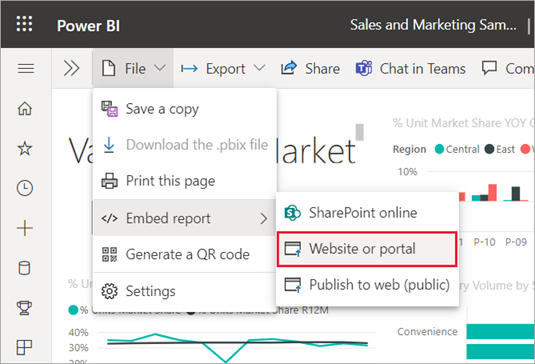
Introduction to Embedding Power BI Reports in Websites
Power BI is a powerful business intelligence platform used to create interactive visualizations and reports. It offers a wide range of features that allow users to quickly and easily create insightful visuals and reports. With Power BI, users can quickly transform data into meaningful insights. And, by embedding Power BI reports into websites, users can share their insights with the world. In this article, we will discuss how to embed Power BI reports in websites.
What is Power BI?
Power BI is a business intelligence platform from Microsoft that enables users to quickly create interactive visuals and reports. It offers a wide range of features, such as data integration, data modeling, data analysis, data visualization, and reporting. Additionally, Power BI supports a wide range of data sources, such as Excel, SQL Server, Oracle, and Hadoop. Power BI also offers a range of features for collaboration, such as sharing and commenting.
Benefits of Using Power BI
Power BI offers a number of benefits for organizations, including:
Data Integration
Power BI makes it easy to integrate data from multiple sources and create meaningful insights. It allows users to easily connect to multiple data sources, such as Excel, SQL Server, Oracle, and Hadoop. Additionally, Power BI allows users to create and share dashboards and reports.
Data Visualization
Power BI enables users to visualize data in a variety of ways, including charts, tables, maps, and more. It also allows users to create interactive visuals, such as heat maps and waterfall charts. Additionally, Power BI allows users to easily customize visuals, such as colors and sizes.
How to Embed Power BI Reports in Websites
Embedding Power BI reports in websites is a powerful way to share insights with the world. Here are the steps for embedding Power BI reports in websites:
Step 1: Prepare the Power BI Report
The first step in embedding Power BI reports in websites is to prepare the Power BI report. This includes setting up the data sources, configuring the visuals, and adding any additional elements, such as filters or parameters.
Check the Data Sources
The first step is to check the data sources and make sure that they are configured correctly. This includes checking the data types, connection strings, and any other parameters.
Configure the Visuals
The next step is to configure the visuals, such as charts, tables, and maps. This includes setting the colors, sizes, and any other parameters. Additionally, users can add additional elements, such as filters or parameters.
Step 2: Generate the Embed Code
Once the Power BI report is prepared, the next step is to generate the embed code. To do this, users will need to log in to the Power BI service and select the report they want to embed. Then, they can click the “Embed” button and copy the code.
Copy the Code
The first step is to copy the code. This code can then be pasted into the website’s HTML code.
Test the Code
Once the code has been copied, users can then test the code to make sure it is working correctly. This can be done by opening the website and checking to see if the report is displayed correctly.
Step 3: Add the Embed Code to the Website
Once the code has been tested, the next step is to add the embed code to the website. This can be done by copying the embed code and pasting it into the website’s HTML code.
Add the Code to the HTML Code
The first step is to add the code to the HTML code. This can be done by copying and pasting the code into the website’s HTML code.
Test the Embed Code
Once the code has been added, users can then test the code to make sure it is working correctly. This can be done by opening the website and checking to see if the report is displayed correctly.
Conclusion
In this article, we discussed how to embed Power BI reports in websites. We looked at the steps involved in preparing the report, generating the embed code, and adding the code to the website. By following these steps, users can easily embed Power BI reports in websites and share their insights with the world.
Few Frequently Asked Questions
What is Power BI?
Power BI is a business analytics service created by Microsoft. It provides interactive visualizations with self-service business intelligence capabilities, where end users can create reports and dashboards by themselves, without having to depend on information technology staff or database administrators. Power BI can access data from various sources, including Excel, SQL Server, SharePoint, and other services.
What is Power BI Embedded?
Power BI Embedded is a cloud-based service that allows developers to embed Power BI reports into their application or website. It allows developers to securely share interactive Power BI reports with customers and partners, while providing a fully managed and cost-effective way to deliver powerful business analytics. Power BI Embedded also provides a free tier of service, allowing developers to test the service before committing to a paid plan.
What is the benefit of using Power BI Embedded?
The main benefit of using Power BI Embedded is that it provides a cost-effective way to share interactive Power BI reports with customers, partners, and other stakeholders. It also reduces the need for information technology staff to manage and maintain the reports. Additionally, Power BI Embedded allows developers to quickly and easily embed Power BI reports into their application or website, saving time and money.
How to embed Power BI report into a website?
To embed a Power BI report into a website, developers can use the Power BI JavaScript SDK. This SDK includes a library of JavaScript functions that allow developers to embed Power BI reports into their website. Developers can also use the Power BI Embedded workspace to quickly and easily embed Power BI reports into any website.
What are the steps to embed Power BI report into a website?
The steps to embed a Power BI report into a website are as follows:
1. Create a Power BI Embedded workspace in the Azure Portal.
2. Upload the Power BI report to the workspace.
3. Generate an Embed Token for the report.
4. Use the Power BI JavaScript SDK to embed the report into the website.
What are the best practices for embedding Power BI reports into a website?
The best practices for embedding Power BI reports into a website are as follows:
1. Use a secure connection (HTTPS) when embedding the report.
2. Use the Power BI Embedded workspace to manage and maintain the reports.
3. Use the Power BI JavaScript SDK to embed the report.
4. Ensure that all users who need access to the report have the correct permissions.
5. Test the report before deploying it to the production environment.
In conclusion, embedding a Power BI report in a website can be a great way to give your website users the ability to view and interact with your data in a visually appealing and interactive way. With the help of Power BI’s intuitive tools, users can quickly and easily access data from your site. With the right approach and some planning, you can quickly and easily embed a Power BI report into your website. With this, you can give your website users an enhanced viewing experience and allow them to explore your data in an interactive way.




