How to Refresh Power Bi Report in Power Bi Service?
Power Bi is a powerful data analysis tool that can help anyone visualize, analyze and share data insights. It allows users to easily refresh their reports and data sets in a few clicks. If you’re looking to refresh your Power Bi Report in Power Bi Service, this article is for you! Here we will show you step-by-step how to quickly and easily refresh your Power Bi Report in Power Bi Service, so you can always have the most up-to-date data at your fingertips. Let’s get started!
How to Refresh Power Bi Report in Power Bi Service?
- Sign in to Power BI service.
- In the left navigation pane, select the workspace containing the report to be refreshed.
- Select the ellipsis (…) next to the report, then select Schedule Refresh.
- In the Refresh Frequency section, select the frequency at which the report should be refreshed.
- In the Advanced Options section, select the time zone for the report and whether or not you want to keep your data up to date.
- Select Apply.
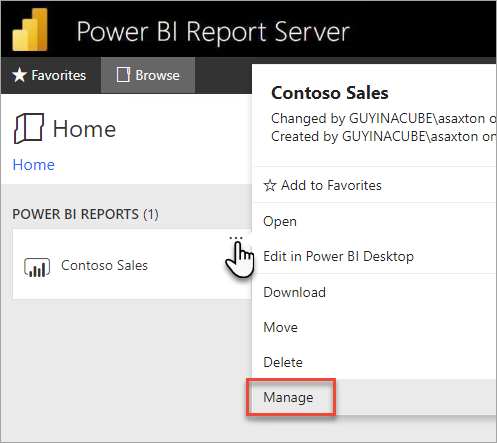
Introduction to Refreshing Power BI Reports
Power BI is a comprehensive business intelligence solution that helps organizations to simplify their data and make it more accessible. It allows users to create stunning reports and dashboards that provide insights into their data. Power BI also allows users to refresh their reports in the Power BI service, ensuring that their data is always up-to-date. In this article, we will discuss how to refresh Power BI reports in the Power BI service.
Setting Up the Power BI Refresh
The first step in refreshing Power BI reports is to set up the Power BI refresh. This can be done by accessing the Power BI service, navigating to the report that needs to be refreshed, and selecting the “Refresh” option. This will open the “Refresh Settings” panel, which will allow users to set up their refresh frequency. Users can choose to refresh their report on a daily, weekly, or monthly basis.
Once the refresh frequency has been set, users will need to select the data source that they want to use for the refresh. Power BI allows users to connect to a wide range of data sources, such as SQL Server, Oracle, and Excel. Once the data source has been selected, users will need to specify the credentials that they want to use to connect to the data source.
Scheduling the Refresh
Once the Power BI refresh has been set up, users will need to schedule the refresh. This can be done by selecting the “Schedule” option in the “Refresh Settings” panel. This will open the “Schedule Refresh” panel, which will allow users to specify the start time, end time, and time zone for the refresh. Once these settings have been specified, users can save their changes and the refresh will be scheduled.
Monitoring the Refresh
Once the refresh has been scheduled, users will need to monitor the refresh to ensure that it is running as expected. This can be done by selecting the “Monitor Refresh” option in the “Refresh Settings” panel. This will open the “Monitor Refresh” panel, which will provide a detailed overview of the refresh process. Users can view the status of the refresh, the data sources that are being used, and the progress of the refresh.
Troubleshooting the Power BI Refresh
If the Power BI refresh is not running as expected, users may need to troubleshoot the refresh process. This can be done by accessing the “Refresh Settings” panel and selecting the “Troubleshoot” option. This will open the “Troubleshoot Refresh” panel, which will provide detailed information about any errors that may have occurred during the refresh process. Once the errors have been identified, users can use this information to troubleshoot the refresh process and ensure that it is running as expected.
Automating the Refresh
Once the Power BI refresh has been set up and scheduled, users can automate the process. This can be done by selecting the “Automate” option in the “Refresh Settings” panel. This will open the “Automate Refresh” panel, which will allow users to create an automated process that will run the Power BI refresh on a scheduled basis. This can be used to ensure that the report is always up-to-date and that any changes to the data source are reflected in the report.
Refreshing the Report Manually
If users need to refresh the report manually, they can do so by selecting the “Refresh Now” option in the “Refresh Settings” panel. This will refresh the report immediately, without the need to wait for the scheduled refresh to run. This can be useful if users need to access the latest data as soon as possible.
Related Faq
What Is Power BI?
Power BI is a Microsoft cloud-based business analytics service that enables users to visualize, analyze, and share data insights. It provides a suite of tools that allow users to connect to data sources, model and shape data, create dashboards, and share insights with others in the organization. Power BI also provides a set of APIs and connectors that allow developers to build custom data visualizations, dashboards, and reports.
How Can I Refresh a Power BI Report?
To refresh a Power BI report, you can use the “Refresh” button in the Power BI service. This will reload the data from the original source and update the report with the new data. You can also refresh the data manually by selecting the “Refresh Now” option in the report settings. You can also schedule automatic refreshes of the report on a daily, weekly, or monthly basis.
How Do I Connect a Power BI Report to a Data Source?
You can connect a Power BI report to a data source by using the “Get Data” option in the Power BI service. This will open a dialog box where you can select the type of data source you want to connect to, such as a database, a file, or an online service. After you have selected the data source, you will need to provide the necessary credentials and connection details to connect the report to the data source.
What Is Power BI Service?
Power BI Service is a cloud-based business analytics service from Microsoft that enables users to visualize, analyze, and share data insights. It provides a suite of tools that allow users to connect to data sources, model and shape data, create dashboards, and share insights with others in the organization.
How Can I Publish a Power BI Report?
To publish a Power BI report, you can use the “Publish” button in the Power BI service. This will upload the report to the Power BI service and make it available to other users in the organization. You can also choose to publish the report to the web or share the report with specific users.
How Do I Refresh a Power BI Report in Power BI Service?
To refresh a Power BI report in Power BI Service, you can use the “Refresh” button in the Power BI service. This will reload the data from the original source and update the report with the new data. You can also refresh the data manually by selecting the “Refresh Now” option in the report settings. You can also schedule automatic refreshes of the report on a daily, weekly, or monthly basis.
10.8 How to refresh reports Automatically in Power BI Service | Power BI Tutorial for Beginners
In conclusion, refreshing a Power BI report in the Power BI service is a relatively straightforward process. All you need to do is click the Refresh Now button in the Report View page, or you can set up automated refresh schedules to keep your data up-to-date. With the help of this guide, you should be well on your way to refreshing your Power BI report with ease.




