How to Fix Corrupted Microsoft Word Files?
Are you frustrated with a corrupted Microsoft Word file that you can’t seem to open? Are you looking for a reliable way to fix the issue and regain access to your important document? Look no further – in this article, we’ll discuss a few simple steps you can take to repair a corrupted Microsoft Word file. Read on to learn how to quickly and easily fix your corrupted Word document!
1. Open a web browser and go to the Microsoft Office Repair page.
2. Select the version of Office you’re using.
3. Click “Continue” and then click “Repair” and follow the on-screen instructions.
4. Sign in to your Office account.
5. Click “Repair” and then follow the on-screen instructions.
6. When the repair process is complete, restart your computer.
7. Open the corrupted Word document and check if it is fixed.
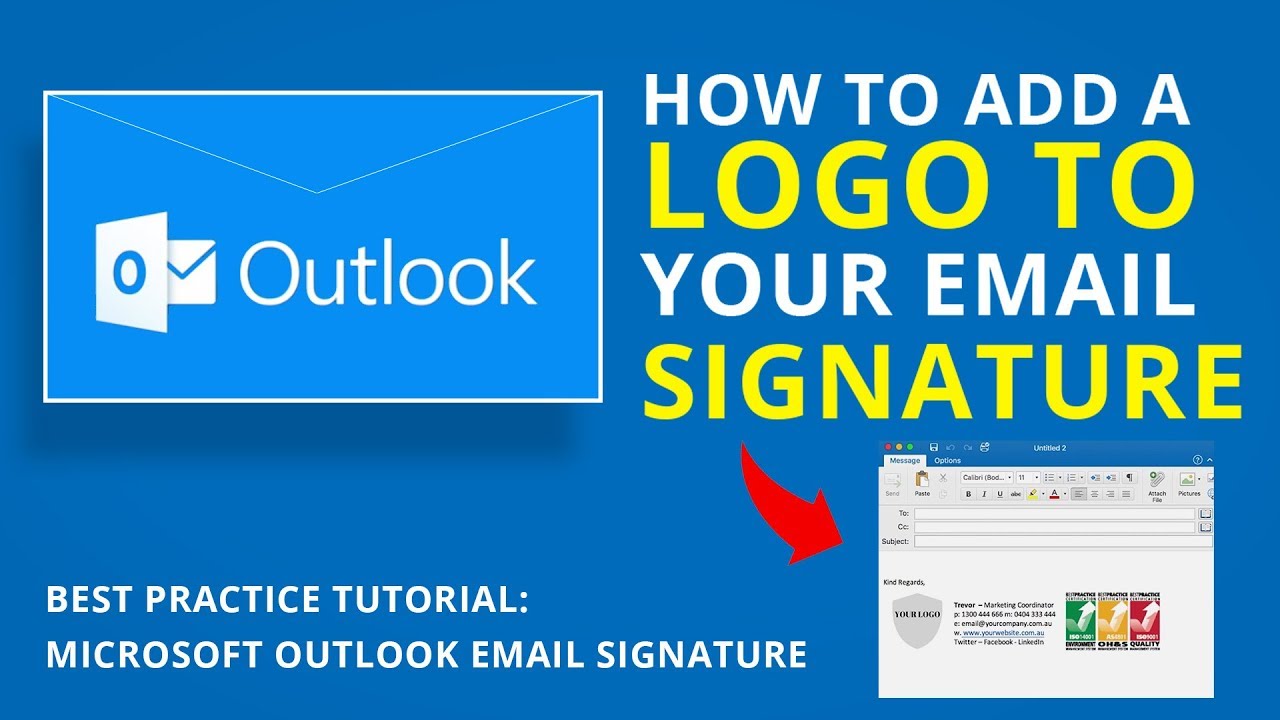
Repairing Corrupt Microsoft Word Documents
Microsoft Word documents are often corrupted due to hardware or software issues. This can lead to data loss, and the inability to open or edit the file. Fortunately, there are several steps you can take to fix corrupted Microsoft Word files.
The first step is to check for any hardware or software issues that may be causing the corruption. If the file is stored on a USB drive, check for any errors on the drive. If the file is stored on a computer, check for any viruses or malware. If there are any issues, resolve them before attempting to fix the corrupted file.
The second step is to run a recovery tool on the file. There are a variety of recovery tools available, both free and paid. These tools can often repair corrupted Microsoft Word documents. They will usually provide a list of recovered files, which can be saved to a new location.
Using the AutoRecover Feature
The AutoRecover feature in Microsoft Word can also be used to repair corrupted Microsoft Word files. To use this feature, open the document and go to the “File” tab. Select “Options”, then “Save”. Check the box next to “Save AutoRecover information every” and set the time interval to 5 minutes. Click “OK” to save the changes.
If the document is not saved before the corruption occurs, the AutoRecover feature will create a backup of the file. This backup can be found in the “AutoRecover” folder in the “Documents” folder. If the backup is successful, the corrupted file can be replaced with the recovered file.
Using the Document Recovery Panel
The Document Recovery Panel is another useful tool for repairing corrupted Microsoft Word documents. This feature is available in Microsoft Word 2010 and later versions. To use it, open the document and go to the “File” tab. Select “Info”, then “Manage Document”. Select “Recover Unsaved Documents”.
The Document Recovery Panel will display any unsaved versions of the file. These versions can be opened and edited, and then saved to a new location. This is a useful tool for repairing corrupted Microsoft Word documents.
Using the Open and Repair Feature
The Open and Repair feature in Microsoft Word can also be used to repair corrupted Microsoft Word documents. To use this feature, open the document and go to the “File” tab. Select “Open”, then “Open and Repair”. This will open a dialog box, where you can select the file to repair.
The Open and Repair feature will attempt to repair the corrupted file. If the file is successfully repaired, it can be saved to a new location. This is a useful tool for repairing corrupted Microsoft Word documents.
Using a Data Recovery Tool
Data recovery tools can also be used to repair corrupted Microsoft Word documents. These tools are designed to scan the hard drive for deleted or corrupted files. They can then be used to recover the data from the corrupted file.
Data recovery tools are available both free and paid. They are a useful tool for repairing corrupted Microsoft Word documents.
Few Frequently Asked Questions
Q1: What is a corrupted Microsoft Word file?
A corrupted Microsoft Word file is a file that has been damaged or changed in some way and is not working correctly. This can happen due to a variety of reasons, such as viruses, hardware failure, or software bugs. Corrupted files may not open properly, or may not open at all.
Q2: How do I know if a Microsoft Word file is corrupted?
When you try to open a corrupted Microsoft Word file, you may receive an error message or warning that the file is not readable. You may also notice that the file has strange characters or formatting in it, or that the file size is smaller than it should be.
Q3: What can I do to fix a corrupted Microsoft Word file?
The best way to fix a corrupted Microsoft Word file is to use a file recovery tool. File recovery tools are specialized software programs that are designed to detect and repair corrupted files. These tools can be used to recover deleted or lost files, as well as to repair corrupted files.
Q4: Is there a free tool I can use to fix corrupted Microsoft Word files?
Yes, there are several free file recovery tools available online that can be used to repair corrupted Microsoft Word files. Some of these tools include Recuva, Stellar Phoenix Word Repair, and Wondershare Data Recovery.
Q5: Is it possible to repair a corrupted Microsoft Word file without using a file recovery tool?
Yes, it is possible to repair a corrupted Microsoft Word file without using a file recovery tool. One way to do this is to open the corrupted file in Microsoft Word and then use the “Save As” option to save the file as a different version. You can also try to open the file in a different program, such as Notepad or WordPad, and then copy and paste the contents into a new Microsoft Word document.
Q6: What else can I do to prevent Microsoft Word files from becoming corrupted?
It is important to take steps to prevent Microsoft Word files from becoming corrupted. Make sure that you have the latest version of Microsoft Word installed and that you are using up-to-date antivirus software. Make regular backups of important files, and avoid opening files from unknown sources. Additionally, make sure that your computer has enough free space and memory to run Microsoft Word properly.
How to Recover a Corrupted Word File Document Repair Fix Extract Text .doc .docx
If you’re dealing with a corrupted Microsoft Word file, don’t despair. With the right steps, you can easily repair your files and get back to work. By following the above steps, you can scan your system for errors, repair any corrupt files, and use an automated tool to restore any lost or damaged data in your Word file. With these techniques, you can get back to work quickly and easily, saving you time and frustration.




