How to Fix Microsoft Word 2010?
Do you need to make quick changes to a document, but Microsoft Word 2010 is not cooperating? Figuring out how to fix Microsoft Word 2010 can be a challenge, especially if you’re not tech-savvy. Don’t worry, we have you covered. In this article, we’ll provide step-by-step instructions on how to fix Microsoft Word 2010 so you can get back to work quickly.
If your Microsoft Word 2010 is not responding, follow these steps to fix it:
- Go to the “Start” menu and select “Control Panel”.
- In the “Control Panel”, select “Programs & Features”.
- Locate Microsoft Office in the list of programs and click “Change”.
- Select “Repair” and follow the on-screen instructions.
- Once the repair is complete, restart your computer and try to open Microsoft Word again.
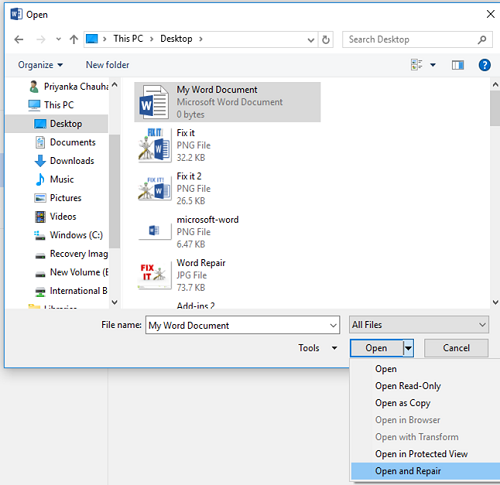
Introduction to Microsoft Word 2010
Microsoft Word 2010 is a popular word processing program used by millions of people all over the world. This powerful software is designed to help people create documents, tables, presentations and more. Microsoft Word 2010 provides users with a wide range of features and tools, however, it can occasionally experience problems such as not responding, crashing, and other errors. Fortunately, there are a number of ways to fix Microsoft Word 2010.
Check System Requirements
The first thing you should do if you are having problems with Microsoft Word 2010 is to check your system requirements. Microsoft Word 2010 requires a certain amount of RAM, a compatible processor, and a certain amount of available hard disk space. If your computer does not meet the system requirements for Microsoft Word 2010, you may experience problems with the program.
Check RAM
One of the most important system requirements for Microsoft Word 2010 is the amount of RAM available on your computer. If you do not have enough RAM, the program may not run properly or may crash. To check the amount of RAM available on your computer, open the Task Manager and look for the Memory section.
Check Processor
Another important system requirement for Microsoft Word 2010 is the type of processor your computer uses. Microsoft Word 2010 requires a compatible processor, such as an Intel or AMD processor. To check the type of processor your computer has, open the System Properties window and look for the Processor section.
Update Microsoft Word 2010
If you are having problems with Microsoft Word 2010, the next step is to make sure the program is up to date. Microsoft regularly releases updates for the program, which can fix bugs and improve the program’s performance. To update Microsoft Word 2010, open the program and go to the Help menu. Then, select the Check For Updates option.
Install Updates
Once you have checked for updates, you will be presented with a list of available updates. Select the updates you want to install, and then click the Install Update button. The updates will then be installed on your computer, which may take a few minutes.
Restart Computer
After the updates have been installed, you should restart your computer to make sure the updates take effect. After the computer has restarted, open Microsoft Word 2010 to see if the issues have been resolved.
Reinstall Microsoft Word 2010
If the problems with Microsoft Word 2010 still persist, the next step is to reinstall the program. To do this, you will need to use the original installation disk or download the software from the Microsoft website. Once you have the installation disk or the download, follow the instructions to reinstall the program.
Uninstall Microsoft Word 2010
Before you can reinstall Microsoft Word 2010, you will need to uninstall the existing program. To do this, open the Control Panel and go to the Programs and Features section. Select Microsoft Word 2010 from the list of installed programs, and then click the Uninstall button.
Install Microsoft Word 2010
Once Microsoft Word 2010 has been uninstalled, you can reinstall the program. To do this, insert the installation disk into your computer, or run the software download. Follow the instructions to install Microsoft Word 2010, and then restart your computer when prompted.
Run Microsoft Word 2010 Troubleshooter
If you are still experiencing problems with Microsoft Word 2010, the next step is to run the Microsoft Word 2010 Troubleshooter. The Troubleshooter is a built-in tool that can help identify and fix common errors with the program. To run the Troubleshooter, open the Control Panel and go to the Troubleshooting section. Select Microsoft Word 2010 from the list of programs, and then click the Troubleshoot button.
Identify Problems
The Troubleshooter will then scan your computer for any problems with Microsoft Word 2010. Once it has identified any issues, it will provide you with a list of possible solutions. Select the solutions you want to try and then follow the instructions to fix the problems.
Restart Computer
Once the Troubleshooter has finished running, you should restart your computer. After the computer has restarted, open Microsoft Word 2010 to see if the issues have been resolved.
Top 6 Frequently Asked Questions
What are the common causes of Word 2010 crashing?
The most common causes of Word 2010 crashing are outdated software, conflicts with installed programs, missing or damaged files, and hardware or system incompatibilities. Outdated software can be caused by a lack of updates, while conflicts with programs such as antivirus or security software can cause Word 2010 to crash. Missing or damaged files can be caused by an interrupted installation, or by a virus or malware infection. Finally, hardware incompatibilities can cause Word 2010 to crash, such as an outdated or incompatible graphics card.
What should I do if I cannot open a Word 2010 document?
If you are unable to open a Word 2010 document, you should first try to open the document in a different version of Microsoft Word. If this does not work, then you should try to repair the document by opening it in a text editor, such as Notepad. If this does not work, then you should try to recover the document by using a recovery program, such as Recuva.
How can I prevent Word 2010 from crashing?
To prevent Word 2010 from crashing, you should first make sure that you are running the latest version of Microsoft Word. You should also make sure that you have all of the latest updates for your operating system and other programs installed. Additionally, you should regularly scan your computer for viruses and malware, as these can cause Word 2010 to crash. Finally, you should check your hardware, such as your graphics card, to ensure that it is compatible with Word 2010.
What can I do if Word 2010 keeps freezing?
If Word 2010 keeps freezing, then you should first try to run a repair on the program. This can be done by opening the Control Panel, then clicking on Programs and Features. From here, you should select Microsoft Word 2010, then select the repair option. Additionally, you should make sure that you have all of the latest updates installed, and that your hardware is compatible with Word 2010.
What should I do if Word 2010 is slow?
If Word 2010 is running slow, then you should first try to free up some disk space on your computer. You should also check to see if there are any programs, such as antivirus or security software, that are slowing down Word 2010. Additionally, you should make sure that you have all of the latest updates installed, and that your hardware is compatible with Word 2010. Finally, you should check to see if any other programs are running in the background and taking up resources, as this can slow down Word 2010.
How can I fix a corrupted Word 2010 document?
If a Word 2010 document is corrupted, then you should first try to repair the document by opening it in a text editor, such as Notepad. If this does not work, then you should try to recover the document by using a recovery program, such as Recuva. Additionally, you should check to see if any viruses or malware have infected the document, as these can cause corruption. Finally, you should make sure that all of the latest updates for Word 2010 have been installed.
How to reset Microsoft word to default settings
In conclusion, Microsoft Word 2010 can be a reliable and useful tool, but it’s important to take the necessary steps to keep it running smoothly. By following the steps outlined in this article, you can rest assured that your Word documents will be well taken care of. Additionally, if you experience any issues or errors, there are several troubleshooting methods you can try before calling in tech support. With the proper maintenance and care, you can keep Microsoft Word 2010 running efficiently and effectively.




