Microsoft Word File Permission Error?
Are you trying to open a Microsoft Word file but getting an error message that says you don’t have permission to access the file? It can be incredibly frustrating when you’re trying to open a document only to be denied permission. In this article, we’ll explore the common causes of Microsoft Word file permission errors, as well as some tips to help you get access to the document you need.
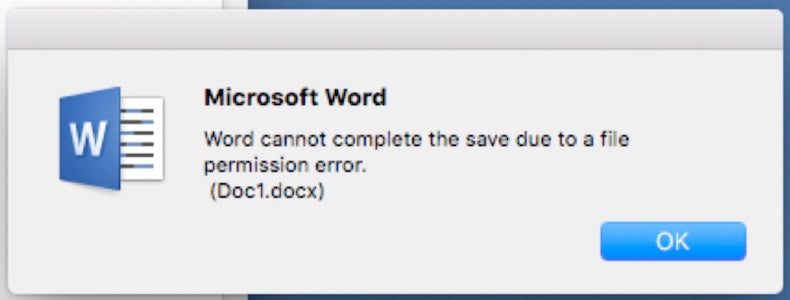
Introduction to Microsoft Word File Permission Error
Microsoft Word is a popular software that is used to create documents. It is used in many organizations and businesses. Unfortunately, it can sometimes be difficult to use, especially when it comes to managing file permissions. This article will discuss what a Microsoft Word file permission error is and how to troubleshoot it.
What is a Microsoft Word File Permission Error?
A Microsoft Word file permission error is an issue that occurs when a user attempts to open, save, or edit a file in Microsoft Word. This error occurs when the user does not have the proper permissions to access the file or the file has been corrupted in some way. It is important to be aware of this error as it can cause data loss or other issues.
When this error occurs, the user will be presented with a message saying that they do not have permission to access the file. This message can be confusing and can be difficult to troubleshoot. The user will need to determine what permissions they need in order to access the file.
Check File Permissions
The first step in troubleshooting a Microsoft Word file permission error is to check the file permissions. This can be done by right-clicking on the file and selecting “Properties” from the menu. The properties window will provide information about who has access to the file and what level of access they have.
If the user does not have the proper permissions, they can try to request access from the file owner or administrator. If the user has the proper permissions but still receives an error, then the issue may be caused by a corrupted file.
Check for Corrupted Files
The next step in troubleshooting a Microsoft Word file permission error is to check for corrupted files. This can be done by opening the file in another program such as Notepad or a text editor. If the file is corrupted, the text will be garbled or the file will not open.
If the file is corrupted, then the user will need to restore a backup of the file or contact the file owner to obtain a new copy of the file. If the user does not have a backup of the file, then they may need to recreate the file from scratch.
Conclusion
A Microsoft Word file permission error can be a frustrating issue to troubleshoot. However, by understanding what the error means and how to check for corrupted files, the user can take the necessary steps to resolve the issue.
Frequently Asked Questions
What is a Microsoft Word File Permission Error?
A Microsoft Word File Permission Error is an error that occurs when someone tries to open a Word document and is unable to due to permission restrictions. This type of error can happen when the document is stored on a network drive or cloud storage, or when the user does not have the correct permissions to access the document. It can also occur when a document is password-protected.
What are the causes of a Microsoft Word File Permission Error?
The most common causes of a Microsoft Word File Permission Error are incorrect permissions or insufficient privileges. For example, if the document is stored on a network drive or cloud storage, the user may not have the correct permissions or privileges to access the document. It can also occur when the document is password-protected and the user does not have the correct password. Other causes could include an issue with the operating system or a corrupted file.
How can I fix a Microsoft Word File Permission Error?
The best way to fix a Microsoft Word File Permission Error is to ensure that the user has the correct permissions or privileges to access the document. If the document is stored on a network drive or cloud storage, the user may need to contact the system administrator. If the document is password-protected, the user will need to obtain the correct password. If the issue is caused by the operating system, the user should check for any updates or patches. If the issue is a corrupted file, the user should try to recover the document from a backup or re-create the document from scratch.
What are the risks of ignoring a Microsoft Word File Permission Error?
If a Microsoft Word File Permission Error is ignored, the user may not be able to access the document. This could lead to lost work, missed deadlines, and other serious consequences. If the issue is caused by the operating system, ignoring it could lead to more serious issues such as data corruption or system instability.
Are there any other ways to access a document with a Microsoft Word File Permission Error?
If a Microsoft Word File Permission Error occurs, the user should first attempt to fix the issue by ensuring they have the correct permissions or privileges. If this is not successful, the user can try to access the document by using a different computer or an alternative file format. For example, the user may be able to open the document as a PDF or other file type.
Is there anything else I should consider when dealing with a Microsoft Word File Permission Error?
Yes, it is important to make sure that any documents stored on a network drive or cloud storage have the correct permissions or privileges for any users who may need to access them. It is also important to make sure that documents are properly backed up in case of any data loss or corruption. Finally, it is important to ensure that any documents that are password-protected have strong passwords that are not easily guessed.
How To Solve File Permission Error In Microsoft Word – Helpful Guide
Microsoft Word file permission errors can be quite frustrating, but with a little bit of knowledge and understanding, they can be easily solved. With a few simple steps, you can make sure that your file permissions are set correctly and that you can access your documents without any issues. Microsoft Word provides a wide range of features which allow you to work on documents with ease, however, it is important to remember that file permissions can sometimes cause problems. With the help of this guide, you should now be able to quickly and easily solve any file permission errors you may encounter.




