How to Record Gameplay on Xbox One?
Do you want to record your gaming highlights, show off your skills, or even capture your epic fails? With the Xbox One, it’s easy to capture your gameplay and share it with your friends. In this guide, we’ll take you through the steps on how to record gameplay on your Xbox One console. You’ll learn how to record, edit, and share your videos in no time! So, let’s get started and have some fun recording your gaming sessions!
How to Record Gameplay on Xbox One?
- Connect the Xbox One to a TV or monitor using the HDMI cable.
- Press the Xbox button on your controller to open the guide, then select Broadcast & capture.
- Select Start broadcast.
- Press the Xbox button on your controller to open the guide, then select Broadcast & capture.
- Choose whether you want to record the entire broadcast, or just the last few minutes.
- To stop recording, press the Xbox button on your controller, then select Broadcast & capture.
- Select Stop broadcast.
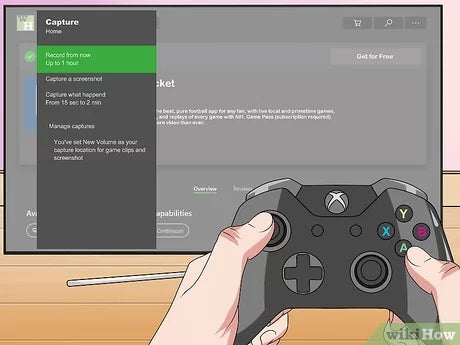
Recording Gameplay on Xbox One
Recording gameplay on Xbox One is simple and quick. With just a few steps, you can record your gameplay, share it with your friends, or even upload it to streaming services like Twitch and YouTube. This article will guide you through the steps you need to take to record your Xbox One gameplay.
Set Up Game DVR
The first step to recording your Xbox One gameplay is to set up Game DVR. Game DVR is a feature of the Xbox One which allows you to record, save, and share your gameplay. To set it up, go to the settings menu and select “Game DVR”. From here, you can set the length of your clips, how much of the game you want to record, and the quality of the recording.
Start Recording
Once you have finished setting up Game DVR, you can start recording your gameplay. To do this, press the Xbox button on your controller and then select “Game DVR”. From here, you can select the “Start Recording” option to begin recording your gameplay. Once you are done recording, you can select the “Stop Recording” option to end the recording.
Share Your Recording
Once you have finished recording your gameplay, you can share it with your friends or upload it to streaming services like Twitch and YouTube. To do this, open the Xbox One Guide and select “Game DVR” from the home menu. Here, you can select the recording you want to share and then choose the “Share” option. From here, you can choose where you want to share the recording, including social media, email, and streaming services.
Edit Your Recording
If you want to make changes to your recording, you can use the Xbox One’s built-in video editor. To access the video editor, open the Xbox One Guide and select “Game DVR” from the home menu. Here, you can select the recording you want to edit and then choose the “Edit” option. From here, you can edit the recording, add text, change the speed of the recording, and more.
Upload Your Recording
Once you have finished editing your recording, you can upload it to streaming services like Twitch and YouTube. To do this, open the Xbox One Guide and select “Game DVR” from the home menu. Here, you can select the recording you want to upload and then choose the “Upload” option. From here, you can select the streaming service you want to upload the recording to and follow the instructions on the screen.
Access Your Recordings
If you want to access your recordings at a later time, you can do so from the Xbox One’s “My Games & Apps” menu. Here, you can select “Game DVR” from the home menu and then select the recording you want to view. You can also delete recordings from this menu if you no longer want them.
Conclusion
Recording gameplay on Xbox One is easy and quick. With the help of Game DVR, you can record your gameplay, edit it, and share it with your friends or upload it to streaming services. All you need to do is set up Game DVR, start recording, share your recording, edit it, and upload it.
Frequently Asked Questions
How do I record on Xbox One?
To record gameplay on Xbox One, you need to press the Xbox button on your controller, then select the “Broadcast & Capture” tab. From there, you can select “Record That” to save the last 30 seconds of your gameplay or start a manual recording. You can also set up a timer to start and stop your recording. When you’re done, the recording will be saved to your Upload Studio, where you can edit and share it.
What can I record with Xbox One?
You can record gameplay from any Xbox One game, as well as any screenshots, achievements, and clips you capture during your gaming sessions. You can also use the Xbox One to record and broadcast your gameplay to Twitch or other streaming services.
How long can I record for on Xbox One?
The maximum recording length on Xbox One is 10 minutes. If you’re streaming your gameplay, the recording limit is 2 hours. However, you can extend the recording times by purchasing additional storage space.
Can I record voice commentary on Xbox One?
Yes, you can record voice commentary on Xbox One. To record voice commentary, you need to select the “Broadcast & Capture” tab, then select “Record That with Voice”. This will record both your gameplay and your voice at the same time.
How do I edit my recordings on Xbox One?
To edit your recordings on Xbox One, you need to open the Upload Studio. Here, you can trim and split your recordings, add text and sound effects, and adjust the brightness, contrast, and color of your recordings.
How do I share my recordings on Xbox One?
Once you’ve edited your recordings in Upload Studio, you can share them to Xbox Live, Twitch, YouTube, or other social media platforms. All you need to do is select the “Share” button in Upload Studio and follow the on-screen instructions.
HOW TO RECORD ON XBOX ONE 2021 (ULTIMATE GUIDE FOR YOUTUBE & TWITCH GAMEPLAY)
Recording gameplay on Xbox One is a great way to capture your gaming highlights and share them with your friends. Whether you’re playing new titles or reliving classic games, recording your gameplay is a great way to create memories and have fun. Following the above steps will have you recording your gameplay like a pro in no time. So, what are you waiting for? Get recording and start sharing your gaming highlights with the world!




