How to Disable Presence Status in Outlook 365?
Are you looking for a way to disable the presence status feature in Outlook 365? It can be a bit confusing to figure out how to disable it, but it is actually quite easy. In this article, we will walk you through the steps on how to disable presence status in Outlook 365. Read on to find out how to easily disable this feature.
To disable your presence status in Outlook 365, follow these steps:
- Open Outlook 365 and click on the File tab.
- On the left pane, select Options, and then select the General category.
- Uncheck the Show My Presence Status next to my name.
- Click OK.
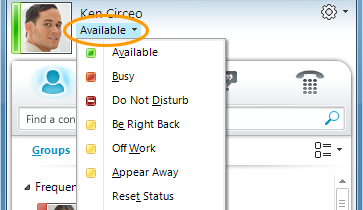
How to Turn Off Presence Status in Outlook 365
Presence status is a feature available in Outlook 365 that allows users to see if their contacts are available online. While this feature is helpful in some situations, it can be intrusive in others. Fortunately, Presence Status can be disabled in Outlook 365, allowing users to have control over when and how their status is displayed. In this article, we’ll explain how to turn off Presence Status in Outlook 365.
Start With Outlook Settings
One of the easiest ways to turn off Presence Status is to start with the Outlook Settings. To do this, open Outlook 365, select the Gear icon, and then choose “Options”. Now, select the “People” tab and then find the “Presence status” option. Uncheck the box next to “Show presence status next to people’s names” to disable Presence Status.
Adjust Your Status Settings
If you want to further adjust your Status Settings, you can also do this in Outlook 365. To do this, open Outlook 365, select the Gear icon, and then choose “Options”. Then, select the “People” tab, and find the “Status settings” option. From here, you can adjust the Status settings, such as setting a custom Status or setting the time when you’d like to be automatically flagged as “Away”.
Disable Presence Status in Skype
If you’re using Skype for Business, then you’ll need to disable Presence Status in Skype. To do this, open Skype and select your profile picture. Then, select “Settings” and then choose “Status”. Now, uncheck the box next to “Show my presence to others”. This will turn off Presence Status in Skype for Business.
Disable Presence Status in Microsoft Teams
If you’re using Microsoft Teams, then you’ll need to disable Presence Status in Teams. To do this, open Teams and select the profile icon at the top right of the screen. Then, select “Settings” and then choose “Status”. Now, uncheck the box next to “Show my presence to others”. This will turn off Presence Status in Microsoft Teams.
Disable Presence Status in SharePoint
If you’re using SharePoint, then you’ll need to disable Presence Status in SharePoint. To do this, open SharePoint, select the profile icon at the top right of the screen, and then choose “Settings”. Now, uncheck the box next to “Show my presence to others”. This will turn off Presence Status in SharePoint.
Disable Presence Status in Yammer
If you’re using Yammer, then you’ll need to disable Presence Status in Yammer. To do this, open Yammer, select the profile icon at the top right of the screen, and then choose “Settings”. Now, uncheck the box next to “Show my presence to others”. This will turn off Presence Status in Yammer.
Few Frequently Asked Questions
What is Presence Status in Outlook 365?
Presence status in Outlook 365 is a feature that allows users to see the availability of their contacts. This feature helps users to quickly identify who is available and who is not available to chat, call, or video conference. It can be seen in Outlook 365’s sidebar, which shows a green circle when the contact is available and a red circle when the contact is not available.
Why Would I Want to Disable Presence Status in Outlook 365?
There are several reasons why you may want to disable Presence Status in Outlook 365. First, if you don’t want others to know when you are online or offline, Presence Status can be a privacy concern. Additionally, Presence Status can be distracting if you’re trying to focus on a task. Lastly, Presence Status can cause performance issues in Outlook and slow down your computer’s performance.
How Do I Disable Presence Status in Outlook 365?
Disabling Presence Status in Outlook 365 is relatively simple. First, open Outlook and select the “File” tab. Then, select “Options”, followed by “People”. Finally, uncheck the box that says “Show presence status next to people’s names” and click “OK”. This will disable the Presence Status feature in Outlook 365.
Does Disabling Presence Status Affect My Contacts?
No, disabling Presence Status in Outlook 365 will not affect your contacts in any way. They will still be able to see your presence status, but you will not be able to see theirs. This can be useful if you want to remain anonymous or if you don’t want to be distracted by the presence statuses of your contacts.
Can I Re-Enable Presence Status in Outlook 365?
Yes, you can easily re-enable Presence Status in Outlook 365 if you change your mind. To do this, open Outlook and select the “File” tab. Then, select “Options”, followed by “People”. Finally, check the box that says “Show presence status next to people’s names” and click “OK”. This will enable the Presence Status feature in Outlook 365.
Are There Other Ways to Disable Presence Status in Outlook 365?
Yes, there are other ways to disable Presence Status in Outlook 365. For example, you can configure Outlook 365 to only show presence status to certain contacts. To do this, open Outlook and select the “File” tab. Then, select “Options”, followed by “People”. Finally, select “Only show presence status to people in my list” and click “OK”. This will disable the Presence Status feature for contacts that are not in your contact list.
Solved – Outlook Not Showing Teams Presence Icons | Fix – Teams Status Not syncing With Outlook
Disabling your presence status in Outlook 365 is a great way to stay focused and organized in the work environment. By following the simple steps in this guide, you can easily manage your presence status, allowing you to protect your privacy and maintain control over who can see your availability. As an added bonus, this could also help you maximize your productivity and stay on task. With Outlook 365’s presence status feature, you can stay in control and make sure you stay connected to the people you need to collaborate with.




