How to Send a Secure Email on Outlook?
Are you worried about the security of your emails? Sending sensitive or confidential information via email can make you feel uneasy. But it doesn’t have to be this way. With the help of Outlook, you can now send a secure email with ease. In this article, we will show you how to send a secure email on Outlook without compromising your data’s security. So, let’s get started!
How to Send a Secure Email on Outlook?
- Open Outlook and click New Email on the Home tab.
- Click Options on the right side of the email window.
- Click More Options in the Options window.
- Check the box next to Encrypt message contents and attachments.
- Click OK to close the Options window.
- Write the email, then click Send.
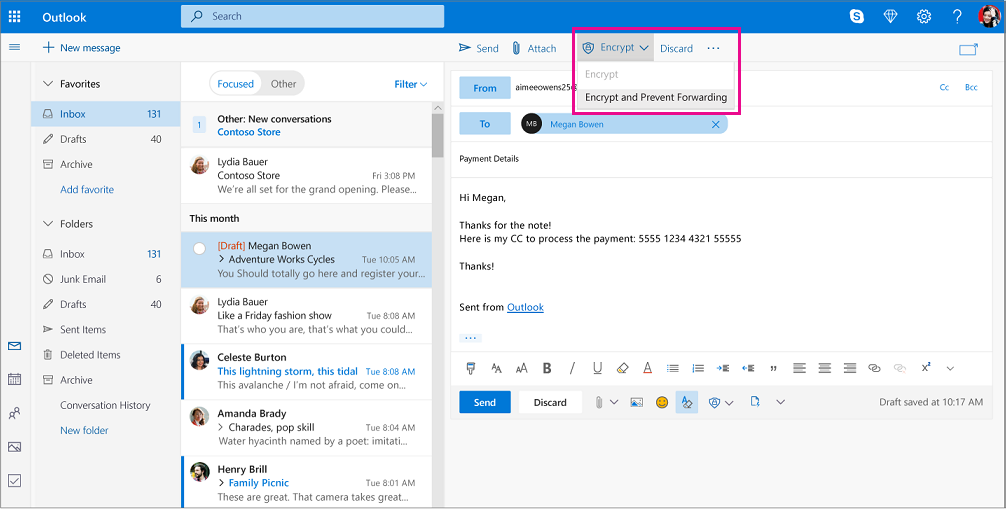
How to Securely Send an Email on Outlook
Sending sensitive information in an email requires you to take extra steps to ensure the security of your data. Outlook provides several options for sending secure emails that protect your data from unauthorized access. In this article, we’ll show you how to send secure emails on Outlook.
Create a New Message
To start, open Outlook and create a new message. Enter the recipient’s email address and type in your message. Once you’re finished, click the “Options” tab at the top of the window.
Encrypt with a Password
On the “Options” tab, you’ll see a section titled “Permissions”. Click the “Encrypt” option to add a password to your message. Then, type in a password and click “OK”. Now, only the recipient will be able to open the email using the password you’ve provided.
Set Permissions
To further secure your message, you can set permissions to limit how the recipient can use the email. To do this, click on the “Permissions” drop-down menu and select the options you want to apply. You can set the email to expire after a certain amount of time, limit the recipient’s ability to forward the message, and more.
Send the Message
Once you’ve finished setting permissions and adding a password, click “Send” to send the secure email. The recipient will need to enter the password you provided in order to open the message.
Add a Digital Signature
To further secure your email, you can add a digital signature. This will ensure that the recipient knows it is from you and that it hasn’t been tampered with. To do this, click the “Signatures” button on the “Options” tab.
Create a Signature
If you don’t already have a signature set up, you’ll need to create one. Click the “New” button and enter your name and other details. Then, click “OK” to save the signature.
Attach the Signature
Now, select the signature you want to attach to the email. Check the “Add digital signature to this message” box and click “OK”. Finally, click “Send” to securely send the email.
Use Outlook’s Security Features
Outlook provides several security features that you can use to protect your emails. You can add a password, set permissions, and add a digital signature to ensure that your message is secure. With these steps, you can rest assured that your emails are safe from unauthorized access.
Frequently Asked Questions
1. What is a Secure Email?
A secure email is an email that is sent with encryption enabled. This means that the message is encrypted as it travels across the internet so that only the intended recipient can read it. Secure emails also prevent the emails from being modified or tampered with while in transit. This makes it a more secure option for sending sensitive information.
2. How Do I Send a Secure Email in Outlook?
In Outlook, you can send a secure email by enabling the encryption option. This can be done by opening the email you want to send, then clicking on the Options tab. Under the Security Settings, select the checkbox for “Encrypt message contents and attachments”. Once you have enabled the encryption option, your email will be sent securely.
3. What Types of Files Can be Encrypted in Outlook?
Outlook will allow you to encrypt any type of file, including text files, image files, and documents. It is important to note that only the contents of the file will be encrypted, not the file itself. So, if someone else were to open the file, they would still be able to see its contents.
4. What if the Recipient Doesn’t Have an Encryption Key?
If the recipient does not have an encryption key, the email will not be able to be decrypted and the message will not be able to be read. In this case, you can either ask the recipient to get an encryption key or you can use a different method of sending the message.
5. What is a Digital Certificate?
A digital certificate is an electronic document that is used to prove the identity of the sender of an email. It is used to ensure that the email is from the sender it claims to be from and that it has not been modified in transit.
6. How Do I Get a Digital Certificate?
In order to get a digital certificate, you will need to purchase one from a certificate authority. After you have purchased the certificate, you will need to install it on your computer and then you will be able to use it to send secure emails.
Microsoft 365 Outlook Encrypted Email Demo
Sending secure emails on Outlook is a great way to ensure the privacy and security of your communications. With a few simple steps, you can easily encrypt your emails and protect your sensitive data. By taking the time to learn how to encrypt your emails and make use of Outlook’s security features, you can rest assured that your emails will remain private and secure.




