How to Sync Slack With Outlook Calendar?
Do you use both Outlook Calendar and Slack in your business but find it difficult to keep them both in sync? If so, you’ve come to the right place! In this article, we’ll discuss how to easily sync Slack with Outlook Calendar, allowing you to stay on top of all your important appointments and tasks. With just a few simple steps, you’ll be able to keep your Slack conversations and Outlook Calendar events in one place, making it easier than ever to keep your business running smoothly. So let’s get started!
Syncing Slack with Outlook Calendar is easy with the Outlook add-in for Slack. To get started, open the Outlook app and select “Settings” from the top menu. Then, select “Add-ins” from the left side menu. Scroll down to find the “Slack” add-in and click “Add”. Once the add-in is added, head over to Slack and click the “Settings” icon on the left side menu. Select “Apps & Integrations” and then select “Outlook Calendar” and click “Add to Slack”. Once the integration is connected, you can now easily share events and schedule meetings in Slack.
- Open the Outlook app and select “Settings” from the top menu
- Select “Add-ins” from the left side menu and scroll down to find the “Slack” add-in
- Click “Add” to install the Slack add-in
- Head over to Slack and click the “Settings” icon on the left side menu
- Select “Apps & Integrations” and then select “Outlook Calendar”
- Click “Add to Slack” to connect the integration
- You can now easily share events and schedule meetings in Slack
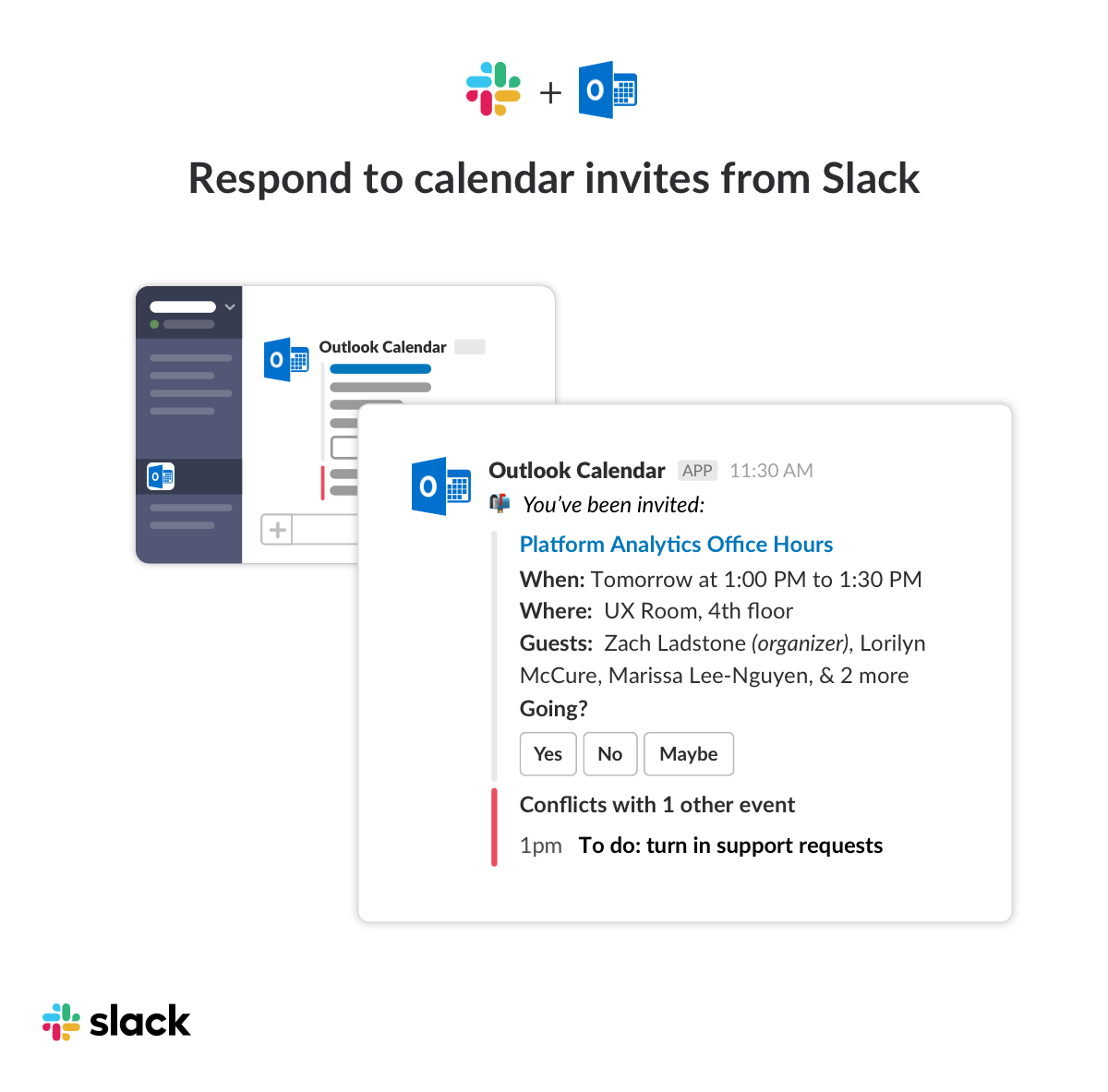
Sync Slack with Outlook Calendar
Slack is a popular collaboration and communication tool for businesses of all sizes. By syncing Slack with Outlook Calendar, you can easily keep track of upcoming events or meetings, as well as any changes or updates that are made. This article will guide you through the process of syncing Slack with Outlook Calendar so you can stay organized and on top of your schedule.
Set Up Slack and Outlook
The first step to syncing Slack with Outlook Calendar is to set up both applications. To set up Slack, you’ll need to sign up for an account and create a workspace. Once your workspace is created, you can add channels, invite members, and customize settings. For Outlook, you’ll need to sign in with your Microsoft account. Once you’ve signed in, you can create a new calendar and add events, set up notifications, and customize settings.
Connect Slack and Outlook
Once both applications are set up, you can connect them to sync Slack with Outlook Calendar. To do this, you’ll need to open the Slack app and select the ‘Settings’ tab. From there, you can select the option to ‘Connect to Outlook’. This will open a window where you’ll need to enter your Outlook credentials. Once you’ve entered them, you’ll be able to access your Outlook Calendar from within Slack.
Sync Events and Notifications
After connecting Slack and Outlook, you can now sync events and notifications. To do this, you’ll need to open the Outlook Calendar in Slack and select ‘Sync’. This will open a window where you can choose which events and notifications you’d like to sync. You can sync all events, upcoming events, or specific events. You can also choose to sync notifications for all events or just certain events.
View and Manage Events
Once you’ve synced events and notifications, you can now view and manage them directly from Slack. To do this, you’ll need to open the Outlook Calendar in Slack and select ‘View Calendar’. This will open a window where you can view all your upcoming events and notifications. You can also manage events by selecting ‘Edit’ or ‘Delete’ to make changes or delete events.
Share Events with Others
You can also share events with others by using the ‘Share’ feature in Slack. To do this, you’ll need to open the Outlook Calendar in Slack and select ‘Share’. This will open a window where you can enter the email address of the person you’d like to invite to an event. Once they accept your invitation, they’ll be able to view the event in their Outlook Calendar.
Integrate with Other Apps
Slack also has the ability to integrate with other applications. This means you can sync Slack with other apps, such as Google Calendar, to view and manage events. To do this, you’ll need to open the Slack app and select the ‘Settings’ tab. From there, you can select the option to ‘Connect to Other Apps’. This will open a window where you can enter the credentials for the other app you’d like to integrate with.
Conclusion
Syncing Slack with Outlook Calendar is a great way to stay organized and on top of your schedule. With this guide, you’ll be able to easily set up both applications, connect them, sync events and notifications, view and manage events, share events with others, and integrate with other apps. With Slack and Outlook connected, you can ensure that all your events and notifications are up to date and easily accessible.
Top 6 Frequently Asked Questions
What is Slack?
Slack is an online collaboration platform that allows users to communicate in real time. It is a messaging, archiving and search platform that provides users with a unified workspace. It enables users to create channels for various topics, projects, teams, and more. It also allows users to send direct messages to their contacts and join conversations. Slack also integrates with a variety of third party applications such as Google Drive, Dropbox, and Outlook.
How can I sync Slack with Outlook Calendar?
Sync Slack with Outlook Calendar by connecting your Slack workspace with your Outlook account. To do this, you can use either the Outlook add-in or the Outlook calendar integration. The Outlook add-in allows you to access your Outlook calendar from within Slack. The Outlook calendar integration allows you to sync your Outlook calendar with your Slack workspace, so that any changes you make in Outlook will be reflected in Slack and vice versa.
What are the benefits of syncing Slack with Outlook Calendar?
Syncing Slack with Outlook Calendar offers several benefits. It enables users to access their Outlook calendar from within Slack, which makes it easier to plan and manage meetings, events, and tasks. It also allows users to share their Outlook calendar with their colleagues in Slack, making it easier to coordinate schedules. Additionally, it allows users to sync their Outlook calendar with their Slack workspace, so any changes made in Outlook will be reflected in Slack and vice versa.
Are there any limitations of syncing Slack with Outlook Calendar?
Yes, there are some limitations of syncing Slack with Outlook Calendar. The Outlook calendar integration only works with Outlook and does not support other calendar applications such as Google Calendar and Apple Calendar. Additionally, the Outlook add-in only works with Slack Enterprise Grid, and is not available on the free version of Slack.
How do I set up Slack with Outlook Calendar?
To set up Slack with Outlook Calendar, you will need to connect your Slack workspace with your Outlook account. To do this, you can use either the Outlook add-in or the Outlook calendar integration. The Outlook add-in can be enabled from the Slack App directory, and the Outlook calendar integration can be accessed from your workspace’s settings. Once the integration is enabled, you can start syncing your Outlook calendar with your Slack workspace.
What type of information is synced between Slack and Outlook Calendar?
When Slack is synced with Outlook Calendar, the following types of information are synced between the two applications: calendar events, reminders, and tasks. Additionally, any changes made in Outlook will be reflected in Slack, and any changes made in Slack will be reflected in Outlook. This ensures that your calendar stays up to date across both applications.
Connecting Slack to Outlook Calendar
Syncing your Slack and Outlook calendars is a great way to stay organized and up-to-date on all of your upcoming events. By following the steps outlined in this article, you can easily set up a connection between your Slack and Outlook calendars and ensure that your team stays on track. Whether you’re a busy professional or an entrepreneur trying to juggle multiple tasks, syncing your Slack and Outlook calendars is a great way to keep your team productive and organized.




