How to Remove Microsoft Account From Laptop Windows 11?
Are you having trouble removing your Microsoft account from a laptop running Windows 11? If so, you’re not alone. Many people have experienced this same problem, and it can be a difficult task if you don’t know what you are doing. In this guide, we will show you how to easily and quickly remove your Microsoft account from your laptop running Windows 11. We will explain the steps needed to make sure you don’t lose any important data, and why it is necessary to do so. By the end of this guide, you will have successfully removed your Microsoft account from your laptop.
How to Remove Microsoft Account From Laptop Windows 11?
- Log into your Microsoft account on the laptop.
- Go to the Settings by clicking the Start button.
- Click on Accounts.
- Select the account that you want to remove.
- Click on Disconnect.
- Confirm the removal of the account.
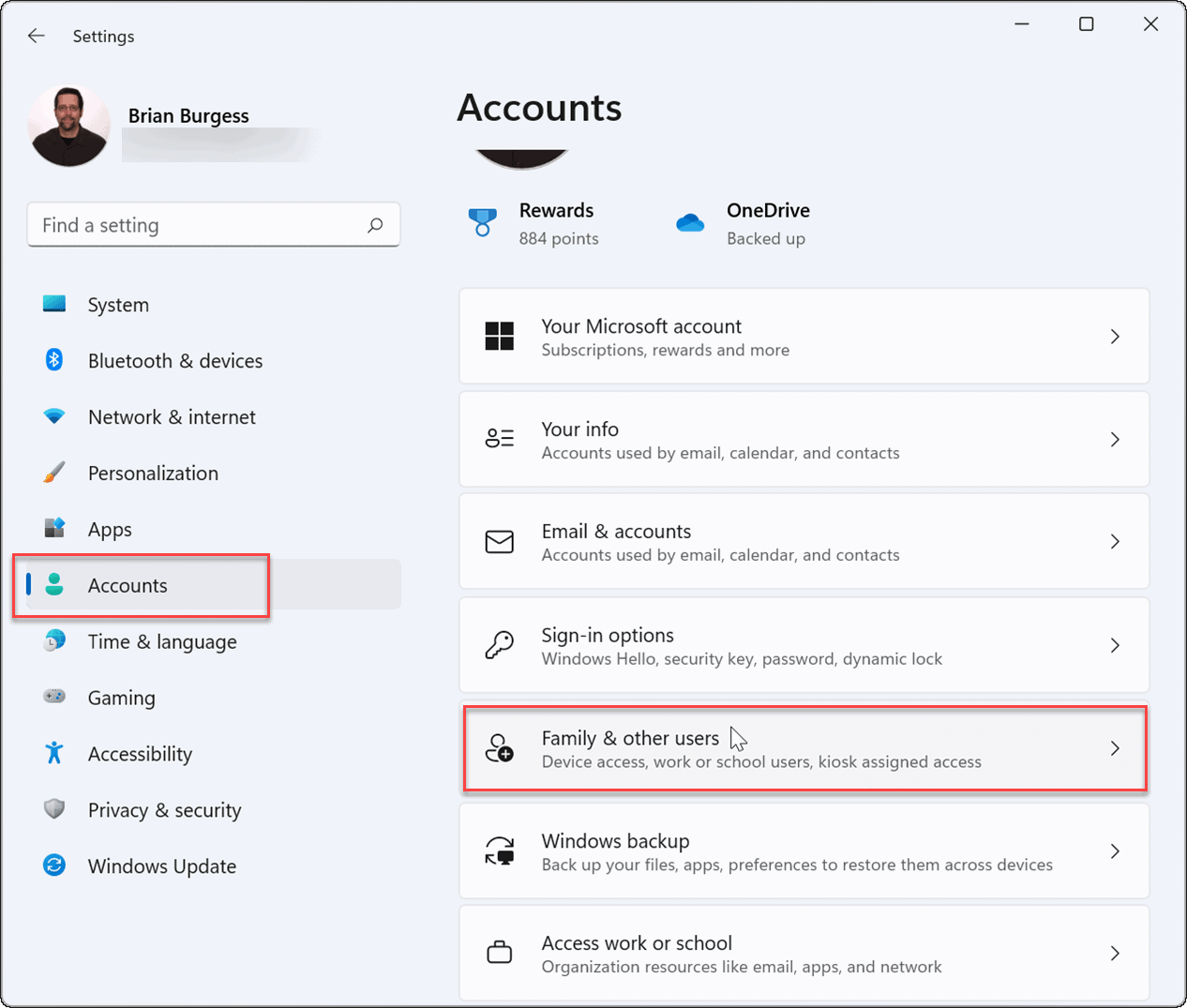
Removing Microsoft Account from Laptop Windows 11
Microsoft Account is the account which is used to access all the services of Microsoft. It is used to sign into Windows, Office, Xbox, Skype, Outlook, etc. If you want to remove it from your laptop Windows 11, then you can follow the steps mentioned below.
The first step is to open the Start Menu on your laptop. From the Start Menu, you have to open the Settings app. In the Settings app, you will have to click on the Accounts option. In the Accounts section, you will find the link to “Your Info” at the top of the page. Click on that link and it will take you to the page where you can manage your account and security settings.
Now, you will have to click on the “Manage Your Account” option. This will open a new page where you will see the option to “Sign in with a local account instead”. Click on that option and it will take you to the page where you can create a new local account. You will have to enter the details of the new local account and then click on the “Next” button to confirm your changes.
Sign Out from the Microsoft Account
Once you have created the new local account, you will have to sign out from the Microsoft Account. To do this, you will have to open the Start Menu again and click on the user icon at the top right corner. From the menu, you will have to select the “Sign out” option. This will sign out you from the Microsoft Account and it will be removed from your laptop Windows 11.
Delete the Microsoft Account
Once you have signed out from the Microsoft Account, you will have to delete it. To do this, you will have to open the Settings app again and click on the Accounts option. In the Accounts section, you will have to click on the “Your info” link at the top of the page. On the next page, you will have to click on the “Delete Account” option. This will delete the Microsoft Account from your laptop Windows 11.
Remove the Account from the Login Screen
Finally, you will have to remove the Microsoft Account from the login screen of your laptop Windows 11. To do this, you will have to open the Settings app again and go to the Accounts section. In the Accounts section, you will have to click on the “Family & other users” option. On the next page, you will have to select the Microsoft Account which you want to remove and then click on the “Remove” button. This will remove the Microsoft Account from the login screen of your laptop Windows 11.
Disable the Microsoft Account Synchronization
Once you have removed the Microsoft Account from the login screen, you will have to disable the synchronization of the Microsoft Account. To do this, you will have to open the Settings app again and go to the Accounts section. In the Accounts section, you will have to click on the “Sync your settings” option. On the next page, you will have to turn off the toggle switch for the Microsoft Account synchronization. This will disable the synchronization of the Microsoft Account from your laptop Windows 11.
Remove the Microsoft Account from the Mail App
If you are using the Mail app on your laptop Windows 11, then you will have to remove the Microsoft Account from it. To do this, you will have to open the Mail app and click on the Settings icon at the top right corner. In the Settings window, you will have to select the “Accounts” option. On the next page, you will have to select the Microsoft Account which you want to remove and then click on the “Remove” button. This will remove the Microsoft Account from the Mail app on your laptop Windows 11.
Related Faq
Q1: What is a Microsoft Account?
A Microsoft Account is an account that is used to access various Microsoft services, such as Office 365, OneDrive, Xbox Live, and more. It can also be used to store personal information and settings, allowing you to sync them between devices.
Q2: How do I remove a Microsoft Account from Windows 11?
Removing a Microsoft Account from Windows 11 is a straightforward process. First, open the Settings app and click on Accounts. Then, select the account you wish to remove, click on the account and select the Remove option. After confirming the removal, the account will be removed from your device.
Q3: What happens to my data if I remove a Microsoft Account?
When you remove a Microsoft Account from your device, any data associated with that account will be removed from your device. This includes emails, contacts, documents, and settings. It is important to remember that this data will remain stored in the cloud, so it is still possible to access it from other devices.
Q4: How do I access my data after removing a Microsoft Account?
Once you remove a Microsoft Account from your device, you can still access the data associated with it by signing in with the same account on another device. You can also access the data from the web by going to the OneDrive website and signing in with the same account.
Q5: Do I need to remove my Microsoft Account before selling my laptop?
Yes, it is recommended to remove your Microsoft Account before selling your laptop. This will help ensure that no one can access your data or use your device with your account.
Q6: Is there an easier way to remove a Microsoft Account from my device?
Yes, there is an easier way to remove a Microsoft Account from your device. You can use the Microsoft Account website to remove your account from any device with just a few clicks. Just go to the website, sign in with your account and select the device you want to remove.
How to Delete Your Microsoft Account on Windows 11 | How to Remove Microsoft Account
Removing a Microsoft account from Windows 11 is an easy process that requires only a few steps. By following the provided instructions, you can quickly and easily remove an account from your laptop in no time. With this knowledge, you can easily manage your accounts and protect your data from potential threats.




