How to Create Dashboard Using Power Bi?
Are you looking to create a dashboard using Power BI? Have you been feeling overwhelmed by the complexity of the task? If so, you’ve come to the right place! In this article, we’ll provide you with a comprehensive guide to creating a dashboard using Power BI. We’ll walk you through the process step-by-step, so you can confidently create an informative and visually appealing dashboard that meets your data analysis needs. So, let’s get started!
- Download and install the Power BI Desktop application.
- Open Power BI Desktop and select “Get Data” from the Home ribbon.
- Choose the data source you want to connect to.
- Clean and transform your data as needed.
- Create visualizations in the report canvas.
- Add the visualizations to the dashboard.
- Save and publish the dashboard to the Power BI service.
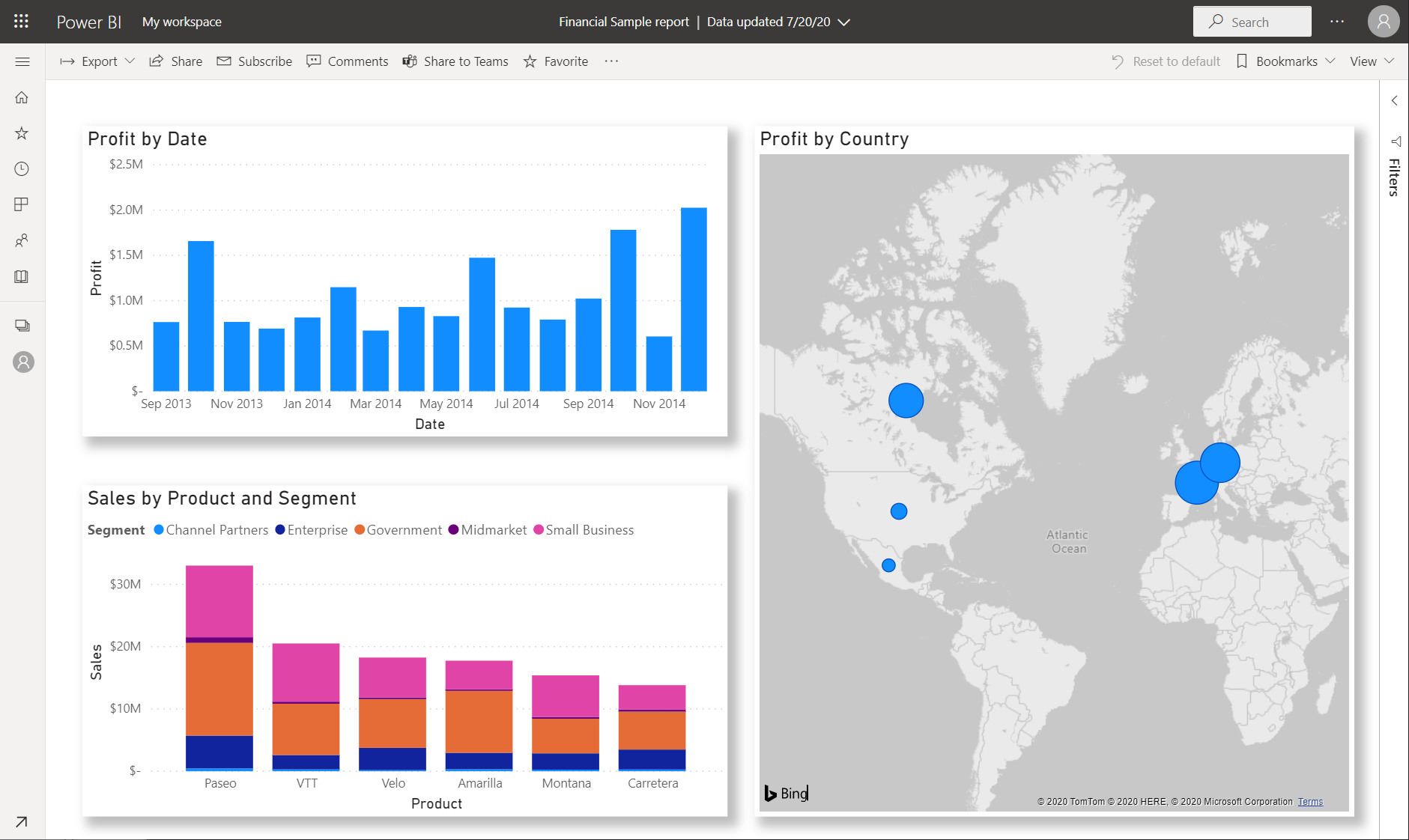
Overview of Power BI Dashboard Creation
Power BI is a powerful business intelligence tool from Microsoft that allows users to create stunning visuals and interactive dashboards. It provides a comprehensive suite of features that can be used to explore data, create reports, and share insights with stakeholders. Power BI dashboards enable users to quickly and easily monitor and react to changes in their data. In this article, we will discuss how to create a dashboard using Power BI.
Step 1: Gather the Data
The first step in creating a Power BI dashboard is to gather the necessary data. This data can come from a variety of sources, including Excel spreadsheets, databases, and other sources. Once the data has been gathered, it needs to be cleaned, formatted, and organized so that it can be used in Power BI. Depending on the complexity of the data, this step can take some time to complete.
Step 2: Connect to the Data Sources
Once the data has been gathered and formatted, the next step is to connect to the data sources in Power BI. Power BI makes it easy to connect to many different types of data sources, including Azure SQL databases, Excel spreadsheets, and other sources. The connection process can be completed quickly and easily using the Power BI Desktop or the Power BI Service.
Step 3: Create Visuals
Once the data sources have been connected, the next step is to create visuals from the data. Power BI makes it easy to create stunning visuals and interactive dashboards. Visuals can be created from individual data sets or from a combination of data sets. Power BI also makes it easy to create custom visuals and to customize existing visuals.
Share and Publish the Dashboard
Once the visuals have been created, the next step is to share and publish the dashboard. Power BI makes it easy to share the dashboard with stakeholders. The dashboard can be shared with individuals or with the entire organization. It can also be published to the web or embedded in an app or web page.
Step 1: Create a Workspace
The first step in sharing and publishing the dashboard is to create a workspace in Power BI. A workspace is a collaborative environment for sharing, organizing, and managing content. Once a workspace has been created, the dashboard can be shared with members of the workspace.
Step 2: Share the Dashboard
The next step is to share the dashboard with the members of the workspace. Power BI makes it easy to share the dashboard with individuals or with the entire workspace. The dashboard can also be shared with external users via email or a link.
Maintain and Monitor the Dashboard
Once the dashboard has been shared, the final step is to maintain and monitor the dashboard. Power BI makes it easy to monitor the dashboard and view any changes that have been made. It also allows users to set alerts and notifications to be informed of any changes or trends in the data. Power BI also offers a range of features, such as data refresh and data governance, that can be used to ensure that the dashboard is up to date and accurate.
Related Faq
What is Power BI?
Power BI is a business intelligence platform created by Microsoft. It allows users to quickly and easily analyze data, create and share dashboards, and build data-driven reports. Power BI provides a wide range of features and functionality, such as data visualization, data discovery, data modeling, natural language query, and predictive analytics. It also has a cloud-based version that allows users to access their data from anywhere and anytime.
How Can I Create Dashboards Using Power BI?
Creating dashboards with Power BI is a straightforward process. The first step is to connect to the data source, whether it be a database, Excel spreadsheet, or other data source. Once the data is connected, the user can create visuals, such as charts, tables, and maps, to represent the data. Users can also create custom visuals, or use existing templates, to create their dashboards. Once the visuals are created, the user can arrange them on the dashboard and add filters, slicers, and other interactive elements to create a dynamic and interactive dashboard.
What Are the Benefits of Using Power BI?
Power BI offers a range of benefits to users. It is an easy-to-use platform that enables users to quickly and easily analyze data and create visualizations. Power BI also offers a wide range of features and functionality, such as data visualization, data discovery, data modeling, natural language query, and predictive analytics. Additionally, Power BI has a cloud-based version that allows users to access their data from anywhere and anytime.
What Types of Data Sources Can I Connect to Power BI?
Power BI can connect to a wide range of data sources, including databases, Excel spreadsheets, flat files, web services, and cloud data sources. Additionally, users can use Power Query to create custom data connections and transform data from various sources into a usable format.
How Do I Share My Dashboard with Others?
Power BI allows users to easily share their dashboards with other users. After creating a dashboard, users can click the “Share” button on the toolbar and enter the names or email addresses of the users they would like to share the dashboard with. Additionally, Power BI offers a range of security features to ensure that only authorized users can access the dashboard.
What Are the Different Types of Visualizations Available in Power BI?
Power BI provides a wide range of visualizations, including charts, tables, maps, scatter plots, histograms, and more. Additionally, users can create custom visuals or use existing templates to create unique and interactive visualizations. Power BI also offers a range of features and functionality, such as data exploration, data discovery, data modeling, natural language query, and predictive analytics.
A dashboard created over Power BI can be a powerful tool for a business to gain insights about their data and make data-driven decisions. It is essential to understand the basics of Power BI and the necessary steps and best practices for creating a successful dashboard. By following the steps provided in this article and making the most of Power BI’s features, you will be able to create a dashboard that meets your business needs and provides you with the data insights you need.




