How to Fix File Conversion Encoding on Microsoft Word?
Are you having trouble converting files from one encoding to another in Microsoft Word? Do you feel like you’ve tried everything but still can’t get it to work? Don’t worry, you’re not alone. In this article, we’ll explain how to fix file conversion encoding on Microsoft Word and provide tips for avoiding future issues. Whether you’re a novice user or an experienced professional, by the end of this guide, you’ll have all the information you need to make file conversions in Microsoft Word a breeze.
Fix File Conversion Encoding on Microsoft Word
- Open Microsoft Word and click on File.
- Choose Options and select Advanced.
- Scroll down to the General section.
- Uncheck the box next to the Confirm File Format Conversion on Open.
- Click OK and restart Word.
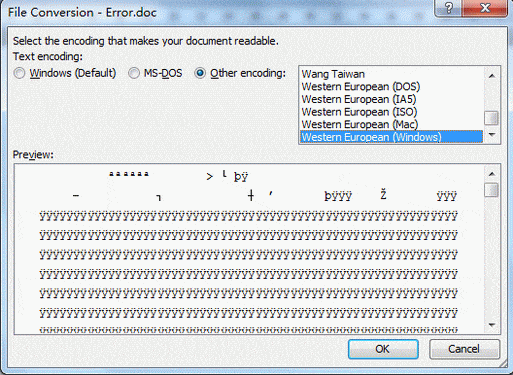
Introduction of File Conversion Encoding
Microsoft Word is a popular word processing software used by millions of people worldwide. A common issue that users face is that when they try to open a document in Microsoft Word, they may find that its contents are not displayed properly. This issue is caused by an incorrect file conversion encoding. File conversion encoding is a way of telling Microsoft Word which type of document it is opening so that it can properly read and display the contents. In this article, we will discuss how to fix file conversion encoding on Microsoft Word.
What Can Cause File Conversion Encoding Issues?
There can be several causes for file conversion encoding issues in Microsoft Word. One of the most common causes is that the document was created in a different application than Microsoft Word. For example, if a document was created in a word processor such as Google Docs or LibreOffice, it may not open properly in Microsoft Word due to the different encoding that these applications use. Additionally, if a document is saved in a different file format, such as a PDF or RTF, Microsoft Word may not be able to read it correctly.
Another cause of file conversion encoding issues is that the document may not have been saved correctly. This can happen if the document was not saved in the right file format or if the document was corrupted in some way. Additionally, if the document has been edited by multiple people, it can cause the encoding to become corrupted.
How to Fix File Conversion Encoding on Microsoft Word?
The first step in fixing file conversion encoding issues in Microsoft Word is to identify the root cause of the problem. If the document was created in a different application than Microsoft Word, it may need to be converted to the correct file format before it can be opened in Microsoft Word. Additionally, if the document has been edited by multiple people, it may need to be saved in a new file format to prevent the encoding from becoming corrupted.
Converting the Document to the Right File Format
If the document was created in a different application than Microsoft Word, it can be converted to the correct file format so that it can be opened in Microsoft Word. To do this, open the document in the original application and save it as a Word document. Once the document is saved as a Word document, it should open properly in Microsoft Word.
Saving the Document in a New File Format
If the document has been edited by multiple people, it may need to be saved in a new file format to prevent the encoding from becoming corrupted. To do this, open the document in Microsoft Word and select the “Save As” option. Choose the “Rich Text Format” file format and save the document. Once the document is saved in the new file format, it should open properly in Microsoft Word.
Using the AutoCorrect Feature in Word
Microsoft Word has an AutoCorrect feature that can be used to fix file conversion encoding issues. To use this feature, select the “File” menu and select the “Options” option. In the “Proofing” section, select the “AutoCorrect Options” button. In the “AutoFormat As You Type” section, select the “Replace Text As You Type” option and check the “Replace Text As You Type” box. This will automatically fix any file conversion encoding issues that may be present in the document.
Using a Third-Party Conversion Tool
If none of the above methods are successful, a third-party conversion tool can be used to convert the document to the correct file format. There are many tools available online that can be used to convert documents from one file format to another. Once the document is converted to the correct file format, it should open properly in Microsoft Word.
Few Frequently Asked Questions
What is File Conversion Encoding?
File conversion encoding is the process of changing a file from one format to another. For example, a file that was originally written in a Word document can be converted to a PDF or HTML file. When files are converted, the encoding also needs to be changed so that the new file is readable and compatible with the receiving system. In Microsoft Word, this process is referred to as “file conversion encoding”.
What Causes File Conversion Encoding Issues?
File conversion encoding issues can arise due to a number of factors. One of the most common causes is that the file being converted is not compatible with the receiving system. Additionally, incorrect settings in Microsoft Word can lead to encoding issues.
How to Fix File Conversion Encoding on Microsoft Word?
To fix file conversion encoding on Microsoft Word, start by verifying that the file is compatible with the receiving system. Additionally, check that the correct settings are enabled in Microsoft Word. This includes the font, language, and encoding settings. Once verified, save the file in the desired file format and check that it opens correctly in the receiving system.
What are the Benefits of File Conversion Encoding?
File conversion encoding has many benefits. It allows for the transfer of information between different systems and different formats. This makes it easier to collaborate with others and share documents. Additionally, it allows for files to be readable on different systems, such as computers and mobile devices.
What is the Difference Between File Conversion Encoding and File Compression?
File conversion encoding is the process of changing a file from one format to another, while file compression is the process of reducing the size of a file. File compression is often used to reduce the amount of disk space needed to store a file, while file conversion encoding is used to make a file readable on a different system.
What is the Best Way to Ensure Successful File Conversion Encoding?
The best way to ensure successful file conversion encoding is to verify that the file is compatible with the receiving system, as well as checking that the correct settings are enabled in Microsoft Word. Additionally, it is important to save the file in the desired file format and check that it opens correctly in the receiving system.
How to Fix Word File Encoding Error?
In conclusion, file conversion encoding errors on Microsoft Word can be a hassle, but with the steps outlined in this article, you can easily and quickly fix them. Just remember to always save your document in the correct encoding, and you will be able to avoid most encoding errors in the future. With the right tools and a bit of patience, you can ensure that your documents will always be in the right format.




