How to Fix File Conversion Encoding on Microsoft Word?
Do you ever find yourself with a document that you can’t open, or that won’t open in the right format? If so, then you may be dealing with an encoding issue. Encoding is a complicated concept, but luckily, it’s easy to fix file conversion encoding when using Microsoft Word. In this article, we’ll walk you through how to quickly and easily fix file conversion encoding on Microsoft Word.
How to Fix File Conversion Encoding on Microsoft Word?
Step 1: Open Microsoft Word, click File > Options > Advanced.
Step 2: Scroll down to the General section, then click “File conversion encoding”.
Step 3: Select the desired encoding from the drop-down menu and click OK.
Step 4: Select the file you want to fix, then click “Save As”.
Step 5: Select the same encoding from the drop-down menu as you selected in step 3 and click “Save”.
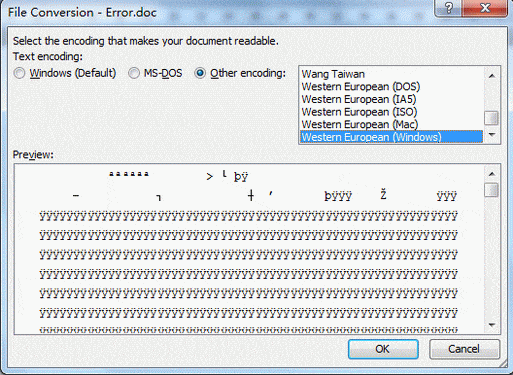
How to Change File Conversion Encoding in Microsoft Word
When you open a document created in another computer or software, you may need to convert the file encoding so that your Microsoft Word program can accurately read it. This can be a tricky process, but with a few simple steps, you can ensure that your document is correctly encoded and formatted.
When working with Microsoft Word, you may encounter a problem where a document is not correctly encoded and appears garbled or with the wrong formatting. This is often the result of different encoding standards being used on different systems. To fix this issue, you will need to change the file conversion encoding settings in Microsoft Word.
Steps to Change File Conversion Encoding in Microsoft Word
The first step in changing the file conversion encoding in Microsoft Word is to open the document that needs to be converted. Once the document is open, click on the “File” menu at the top of the window and then select “Options”. This will open the Word Options window.
Step 1: Select the Advanced Tab
In the Word Options window, select the “Advanced” tab on the left side of the window. This will open the Advanced settings within the Word Options window.
Step 2: Locate the File Conversion Settings
In the Advanced settings, scroll down until you find the “File Conversion” section. This is where you can change the encoding settings for the document you are working with.
Step 3: Select the Appropriate Encoding Option
In the File Conversion section, select the appropriate encoding option for the document you are working with. This could be “Western European (Windows)”, “Unicode (UTF-8)”, or any other encoding option that is compatible with the document you are working with.
Checking the File Conversion Settings
Once you have selected the appropriate encoding option, it’s important to check that the settings are correct. To do this, click on the “File” menu at the top of the window and then select “Save As”.
Step 1: Select the File Format
In the Save As window, select the appropriate file format for the document you are working with. This could be “Word Document (.docx)”, “PDF”, or any other compatible file format.
Step 2: Check the Encoding Option
In the Save As window, select the appropriate encoding option for the document you are working with. This should be the same encoding option that you selected in the Word Options window. If it is not, select the correct encoding option and then click the “Save” button to save the document with the correct encoding settings.
Troubleshooting File Conversion Issues
If you are still having issues with the file conversion encoding in Microsoft Word, there are a few troubleshooting steps you can take. First, make sure that the document you are working with is compatible with the encoding settings you selected. If not, you may need to use a different encoding option.
You can also try saving the document in a different file format, such as PDF, and then re-opening it in Word. This may help to resolve any encoding issues you are having with the document.
Finally, if all else fails, you can try using a third-party document conversion tool. These tools can help to convert documents between different file formats and encoding standards, so they may be able to help you fix the issue you are having.
Top 6 Frequently Asked Questions
What is File Conversion Encoding?
File Conversion Encoding is a process used to convert existing files from one type of encoding to another. This process is often used when transferring files between different computer systems, or when changing the encoding of a text document. The encoding of a file determines how the data within the file is interpreted, and can affect the appearance of the document. As such, it is important to ensure that the correct encoding is used when saving a file.
What Causes File Conversion Encoding Issues in Microsoft Word?
File Conversion Encoding issues in Microsoft Word can be caused by several different factors. One of the most common causes is when the encoding of a file is changed without the user’s knowledge, either when transferring the file from one computer to another or when using a different software program to open the file. Another common cause of File Conversion Encoding issues is when a document is edited using a program that does not support the same encoding as the original file.
How Can I Fix File Conversion Encoding Issues in Microsoft Word?
The most effective way to fix File Conversion Encoding issues in Microsoft Word is to use the built-in encoding utility. This tool can be found in the File menu, under the File Conversion Encoding tab. Here, the user can select the correct encoding for the file. It is important to note that this tool only works if the file is already saved in an encoding that is supported by Microsoft Word. If the encoding of the file is unknown, it is also possible to manually select an encoding from the list of available encodings.
What Should I Do if the File Conversion Encoding Utility Does Not Work?
If the File Conversion Encoding utility does not work, it is possible to manually edit the file to fix the encoding. This can be done by opening the file in a text editor and manually changing the encoding. It is important to be careful when attempting this, as incorrect encoding can lead to data loss. Alternatively, it is also possible to use a third-party tool to automatically detect and fix the encoding issues.
Are There Any Alternatives to Using the File Conversion Encoding Utility?
Yes, there are alternatives to using the File Conversion Encoding utility. It is possible to use a third-party tool to automatically detect and fix the encoding issues. Additionally, some software programs can also be used to manually change the encoding of a file. However, it is important to be careful when doing this, as incorrect encoding can lead to data loss.
What Are the Benefits of Using the File Conversion Encoding Utility?
The main benefit of using the File Conversion Encoding utility is that it ensures that the correct encoding is used when saving a file. This can be important when transferring files between different computer systems, as incorrect encoding can lead to data loss or incorrect formatting. Additionally, it can also be used to quickly and easily change the encoding of a file without having to manually edit the file.
How to Fix Word File Encoding Error?
Converting file encoding can be a tricky task, especially if you don’t know how to use the right tools to do it. However, Microsoft Word is one of the most powerful and user-friendly applications available and it can help you quickly and accurately change your document’s encoding. By following the steps outlined in this article, you can easily fix file conversion encoding on Microsoft Word and continue working on your documents. With a little practice, you’ll be a pro in no time.




