How to Fix Not Responding Microsoft Word?
Are you having trouble getting your Microsoft Word document to respond? Does it seem like no matter what you do, your document is stuck in a perpetual state of “Not Responding”? If so, then you need to know the basics of how to fix Not Responding Microsoft Word documents. In this article, we’ll provide you with detailed step-by-step instructions on how to quickly and easily get your document back on track.
How to Fix Not Responding Microsoft Word?
- First, open the Microsoft Word application.
- Go to the File tab, click on Options and select Advanced.
- Navigate to General, and uncheck the Ignore other applications option.
- Click OK to apply the changes.
- If the issue persists, open the Run command, type in %temp% and hit Enter.
- Delete the temporary files within the Temp folder.
- Restart the computer and try opening the Microsoft Word application again.
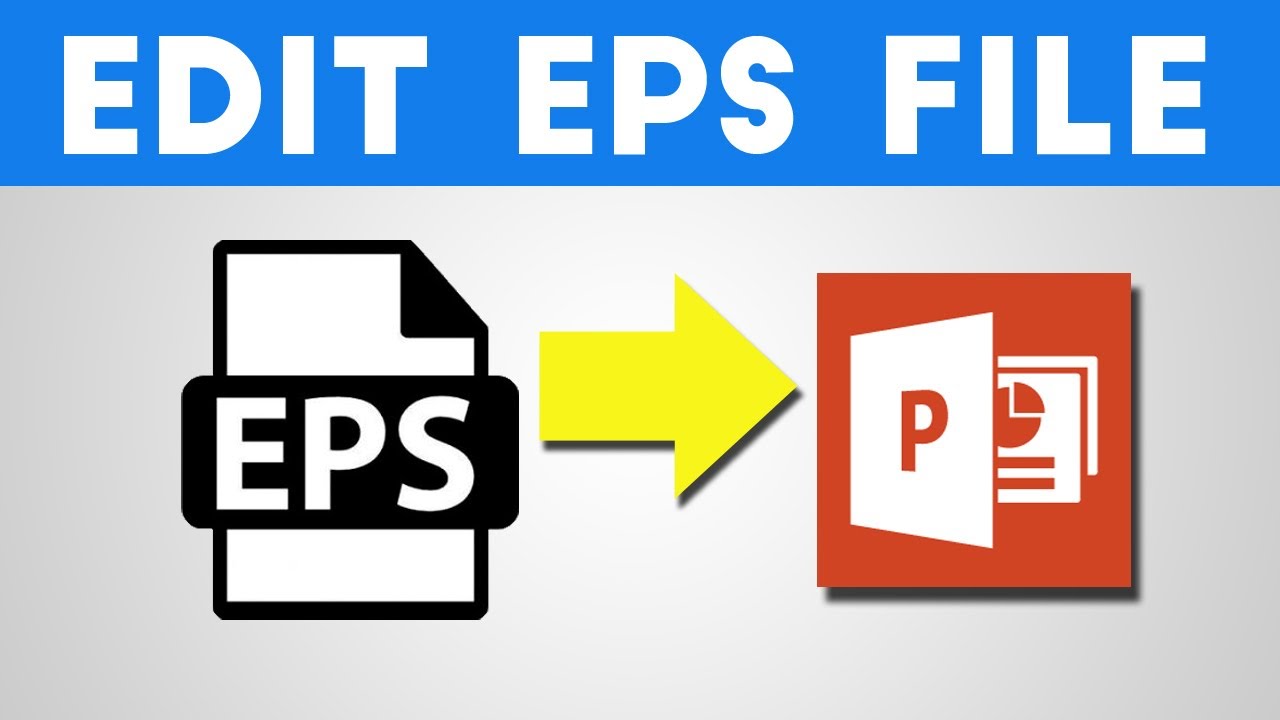
Why Microsoft Word is Not Responding?
Microsoft Word is widely used for document writing and editing. It is the most popular and widely used word processing software. But sometimes it can be problematic if the Microsoft Word application is not responding. This can be extremely annoying and frustrating if you are in the middle of important work. There can be several reasons why the Microsoft Word application is not responding, such as corrupted files, lack of system resources, or outdated drivers.
In order to fix the not responding Microsoft Word, it is important to understand the root cause of the issue. This can be done by running a system scan and diagnosing the source of the problem. Once the source of the problem is identified, it can be fixed with the help of a few simple steps.
How to Fix Not Responding Microsoft Word?
The first step in fixing the not responding Microsoft Word issue is to run a system scan. This will help to identify any corrupted files or drivers that are causing the issue. It is important to ensure that all the drivers are up to date and that the system is free of any malicious software. Additionally, the system scan should also be run on a regular basis to ensure that the system is always running optimally.
The second step is to try to repair any corrupted files that were identified during the system scan. This can be done by using a reliable data recovery tool. This tool will help to repair any corrupted files that may be causing the issue. Additionally, it is also important to make sure that the system has enough resources allocated to run the Microsoft Word application.
Restart the System
The third step is to restart the system. This can help to reset the system and allow the Microsoft Word application to run without any issues. Additionally, it is important to make sure that all the updates are installed and that the system is running the latest version of the software. This can help to ensure that the application is running optimally.
Reinstall the Application
The fourth step is to reinstall the Microsoft Word application. This can help to reset the application and allow it to run without any issues. Additionally, this can also help to ensure that the application is running the latest version of the software.
Check for Windows Updates
The fifth step is to check for any Windows updates that may be available. This can help to ensure that the system is running the latest version of the software. Additionally, this can also help to ensure that any security patches are installed and that the system is running optimally.
Run the Microsoft Word Diagnostic Tool
The sixth step is to run the Microsoft Word diagnostic tool. This can help to identify any issues that may be causing the not responding Microsoft Word issue. Additionally, this can also help to troubleshoot any other issues that may be causing the issue.
Reset Microsoft Word
The seventh step is to reset the Microsoft Word application. This can help to reset the application and allow it to run without any issues. Additionally, this can also help to ensure that the application is running the latest version of the software.
Few Frequently Asked Questions
Q1: What are the causes of Microsoft Word not responding?
A1: Microsoft Word not responding can be caused by a variety of issues, including but not limited to: outdated or missing software updates, viruses and malware, corrupted or missing Word files, hardware or operating system problems, or problems with the Word installation. In some cases, compatibility issues with other applications can also cause Microsoft Word to become unresponsive.
Q2: How can I troubleshoot if Microsoft Word is not responding?
A2: If Microsoft Word is not responding, the first step is to try restarting your computer and opening Word again. If this doesn’t solve the issue, then you may need to troubleshoot further. This can include running a virus scan, updating Word and your operating system, checking for corrupt or missing Word files, and disabling any add-ins or plugins you have installed.
Q3: What can I do if my computer is too slow for Microsoft Word?
A3: If your computer is running slow, then you may need to take steps to improve its performance. This can include running a disk cleanup, disabling any unnecessary programs from running in the background, using a disk defragmenter to optimize your hard drive, and updating your drivers. You may also need to upgrade your hardware if your computer is out of date.
Q4: How can I repair Microsoft Word if it is not working correctly?
A4: If Microsoft Word is not working correctly, then you may need to run a repair on the application. To do this, open the Control Panel and select Programs and Features. Here, select Microsoft Word and then select Change. You will then have the option to repair Word. This should help to fix any issues you are having.
Q5: How can I reinstall Microsoft Word if it is not working?
A5: If you cannot get Microsoft Word to work, then you may need to reinstall it. To do this, navigate to the Microsoft website and download the latest version of Word. Once downloaded, you can run the installer and follow the on-screen instructions to reinstall the application.
Q6: How can I prevent Microsoft Word from not responding in the future?
A6: To prevent Microsoft Word from not responding in the future, you should make sure you keep it up to date. This includes updating Word and your operating system, as well as any add-ins or plugins you have installed. You should also check for any viruses or malware, and run regular disk cleanups and disk defragmenters to ensure your computer is running at optimal performance.
How To Fix Microsoft Word Is Not Responding, Starting Or Opening On Windows 10
In conclusion, there are many ways to fix a not responding Microsoft Word. From restarting your computer to checking for updates to disabling add-ons, all of these steps can help you resolve the issue quickly and easily. Depending on the cause of the issue, the solution may be as simple as a quick fix or as complex as a full reinstall. Regardless of the approach, always remember to back up your documents and be patient as you work through the problem. With the right knowledge and the right approach, you can fix not responding Microsoft Word in no time.




